Whether you need to update your email settings with a new server address or need to adjust your Digest schedule, your settings page offers you even more control.
Account Settings:
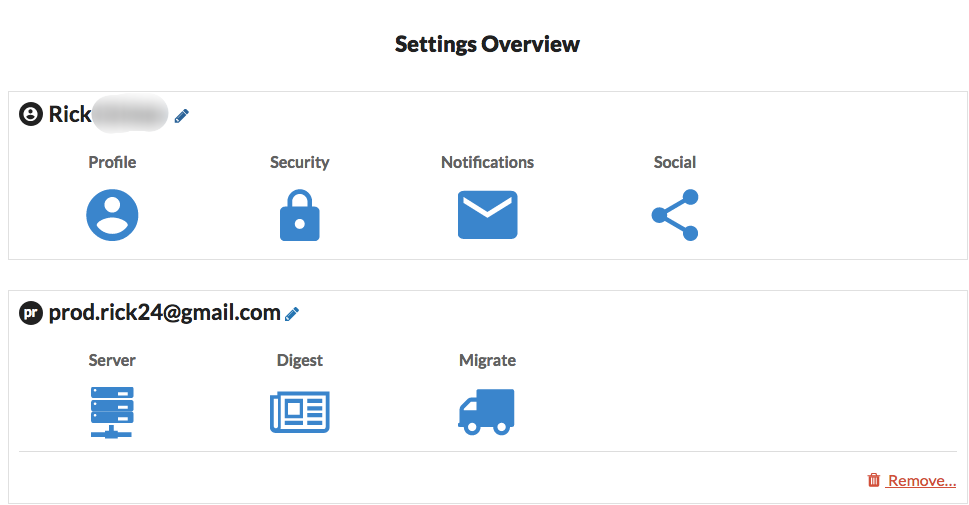
In this section, you can:
- Swap out an email address. No need to create a whole new SaneBox account. Simply visit your settings page and update us with your new email address.
- Change your Profile name. If you gave us the wrong name, you may update it here.
- Change your email username. If you entered in the wrong one or your company gave you a new one, you'll update it here in order to get your email filtering again.
- Update SaneBox with your new password. Changed your password recently or need to enter in an app password? You'll do that here.
- Change your email server address. Sometimes your company will change hosts or you decide to switch over to a new host. Learn More
- Update Your Time Zone. If you are using SaneReminders, we will send your reminders at the time zone listed on your settings page. If you go away on a trip, we would recommend visiting this page to change the time zone so that your reminders are not delayed or delivered too early.
- Pause your Account. Pausing your filtering stops all SaneBox actions on your account. We won't connect to your email server. We won't move unimportant email to your SaneLater folder or restore snoozed email or any of the millions of other wonderful things we normally do. But don't worry! When you re-enable your account, we will pick up right where we left off and email Sane-ity will be restored to your world.
Please note: Pausing does not pause your subscription. If you are trying to cancel your account, go here. If you are trying to stop your subscription from auto-renewing, go here.
- Connect Social Networks to SaneBox. Here you can connect your social networks to your SaneBox account. SaneBox will become more accurate by importing your Facebook friends, Twitter friends, and LinkedIn colleagues. By knowing who you are connected to, we can do a better job of determining the importance of emails from them.
- Change the amount of email notifications that you receive from SaneBox: Here you can change when you would like to receive your Activity Report, and Digest Schedule. You can also opt out of receiving these notifications with a simple click!
- Enable Executive Assistant Access. This feature allows you to delegate having your non-Inbox email processed and having your SaneBox subscription kept up to date.
Have questions? Please email us at: support@sanebox.com.
