Wondering how to change your email address or update your email username or password? SaneBox's breakdown of how to manage your account settings is right here for you.
You can easily manage your email account settings via the Settings section of your SaneBox Dashboard. We have included a preview of the steps here below to help out.
For those with more than one email address processed separately on your SaneBox account, start by selecting the address you'd like to make adjustments to. How to switch between multiple addresses.
A. Migration of Trainings to a New Email Address
To swap out an email address you already have set up for processing by SaneBox with a different addresses that you'd like SaneBox to work through instead, use the "Migrate" link on the Settings section of your SaneBox Dashboard, as shown in our animation below.
Completing these steps will preserve your existing SaneBox trainings and "migrate" them, so they will continue to work through the other email address you change SaneBox over to.
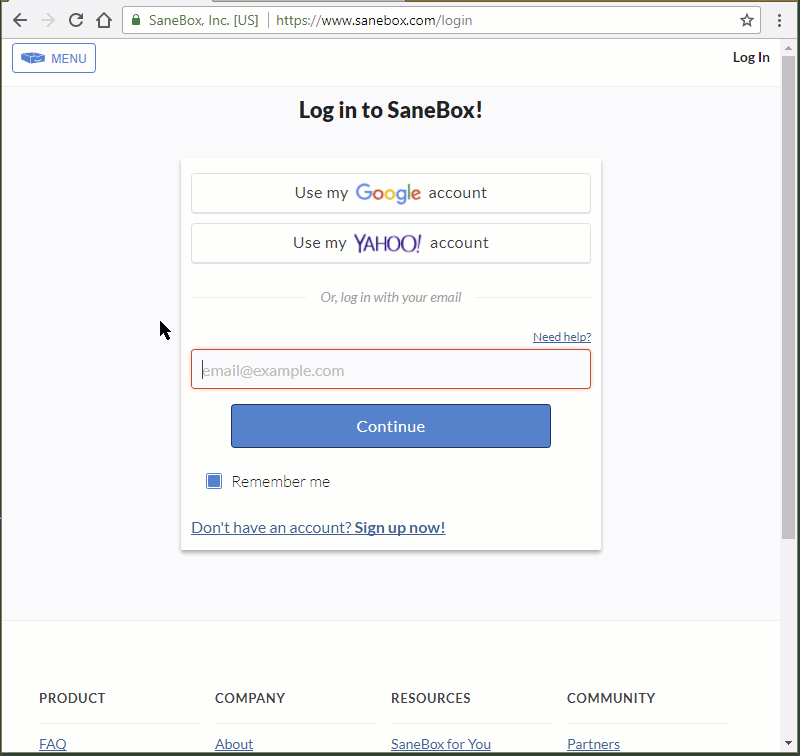
B. Email Server Username / ID Change
If your email username has changed, go to the Settings section of your SaneBox Dashboard and utilize the username "change" link to enter your update, as shown in the included screen recording below. You will be prompted to enter your new email username (backspace out the old one).
Note: Sometimes the username for your mail server will be your entire email address and then your email administrator might make a change and tell you to use a special ID instead, or even a domain\username format.
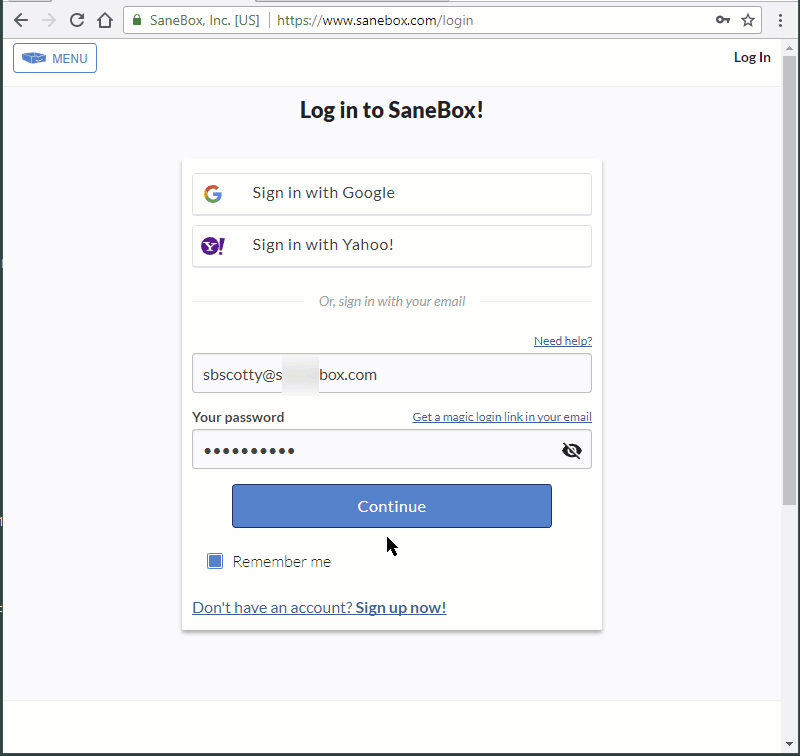
C. Email Account Password Update
To make an update and provide SaneBox with your new email password, visit your Settings section on your SaneBox Dashboard. use the related "change" link to complete your entry.
Note: many hosts use OAuth to log you into our site, thus they keep your password and we don't. So for those hosts like AOL and Gmail and Yahoo - there will not be a password change option.
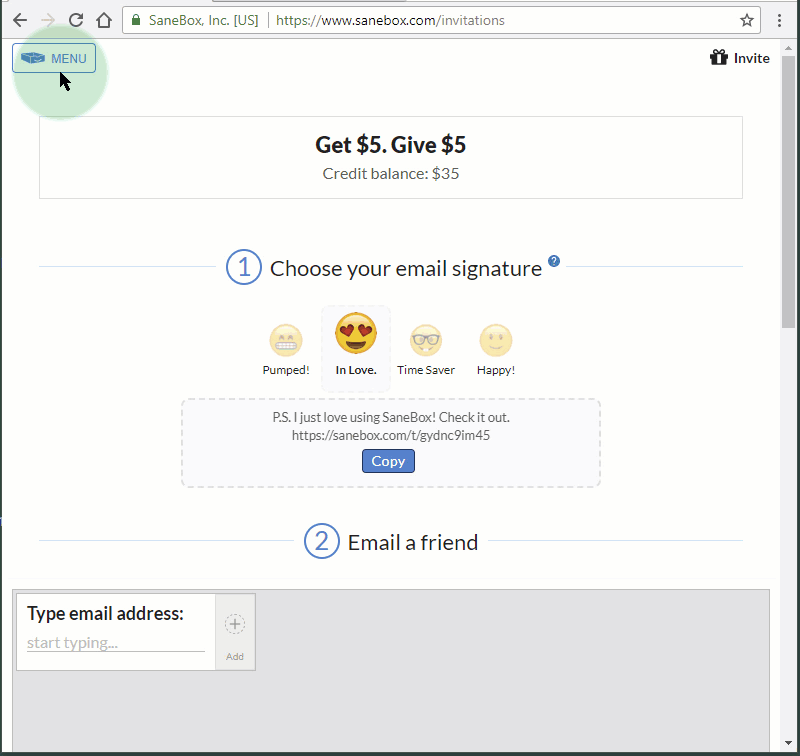
D. Email Hosting Server Update
Did you Switch hosting servers or email service providers? Will your mail server address be different?
To keep the same email address that you have set up for SaneBox processing and just update the email server setting/address, visit your Settings section of your SaneBox Dashboard and complete the simple steps to make the "change".
If your new host is shown by name, click to select from our ready-made choices.
Otherwise, you can key in your new email server address by hand.
If you are unsure of what your new incoming email server address is supposed to be, here are some step-by-step instructions on how to look for those details in your own email software.
Note: for exchange hosted email: enter your post-login OWA webmail URL for us. (Copy it from your web browser address bar after you've logged into your Exchange hosting webmail).
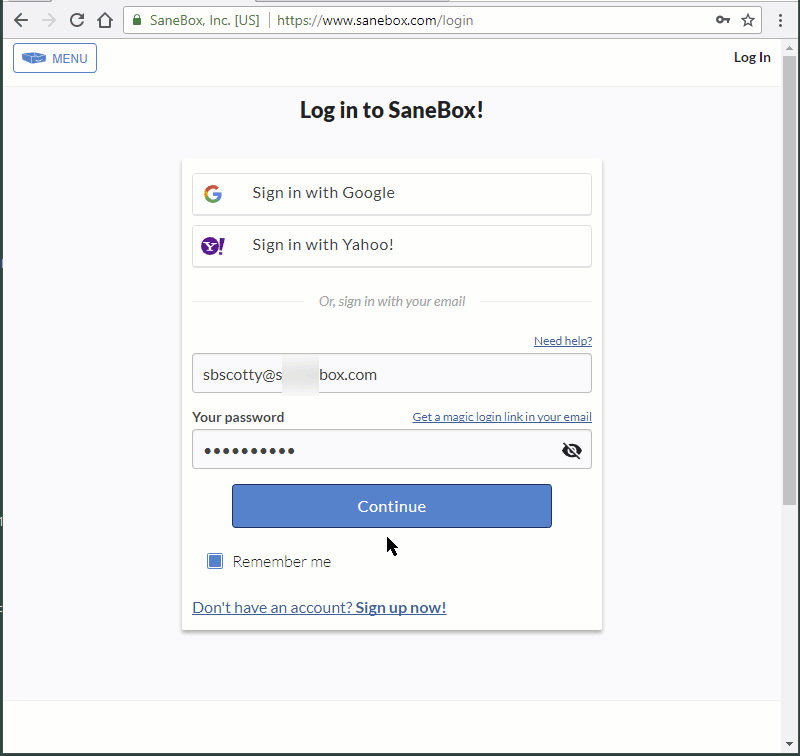
Please feel free to contact our support team for any assistance you may need along the way. Simply use this link to submit a SaneBox Support Request.
