What is SaneFwd:
A SaneFwd folder works exactly like a Custom Training Folder. Except emails we redirect to that folder will also be forwarded to your indicated addresses.
Acceptable Forwarding addresses:
SaneFwd allows you to forward to many approved third party services (like these):
- Any.Do
- Asana
- Concur
- Concur (Tripit Pro)
- Evernote
- Expensify
- Instapaper
- Kayak
- LeanKit
- Nozbe
- Omni Sync Mail Drop
- Pushover
- Readability
- Receipt Bank
- Remember the Milk
- Shoeboxed
- Todoist
- Trello
- Tripit
- Wunderlist
- Zapier
If you have any suggestions for domains you would like to see make this list, please contact us at: support@sanebox.com.
Creating a SaneFwd Folder:
1. Go to your Folders page.
2. Click on the "Add new custom training folder" link.
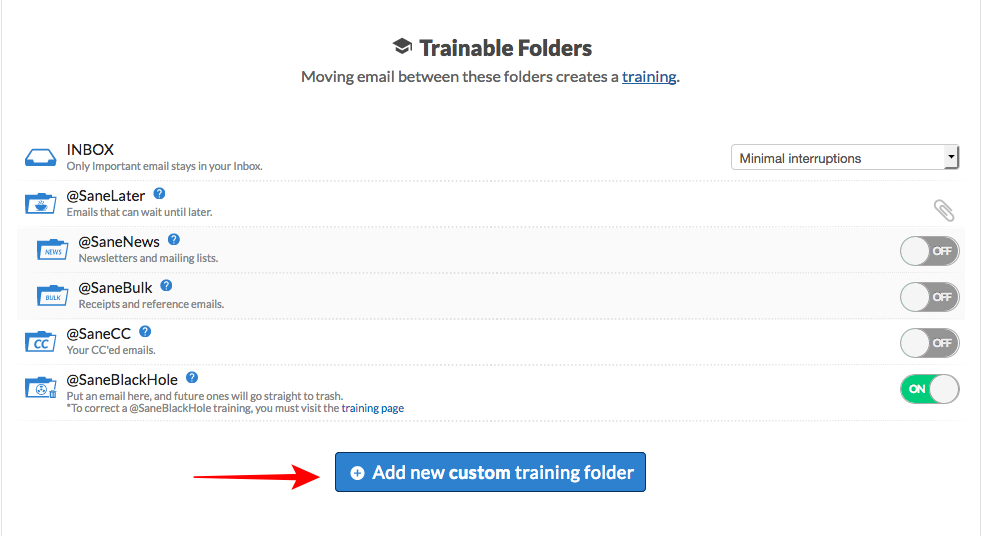
3. Name your SaneFwd folder, Select Yes under "Setup Automatic Forwarding?" and select Continue.
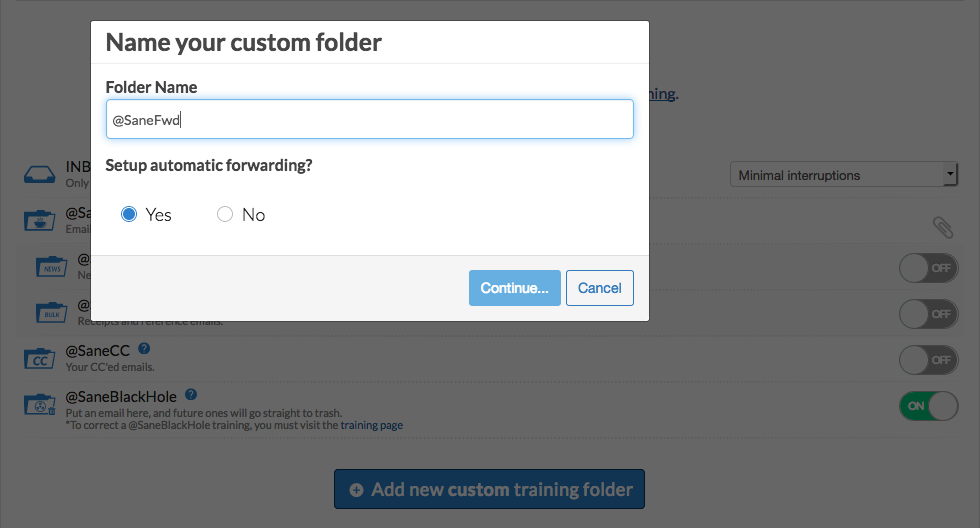
4. Select the domain or service you need to forward to.
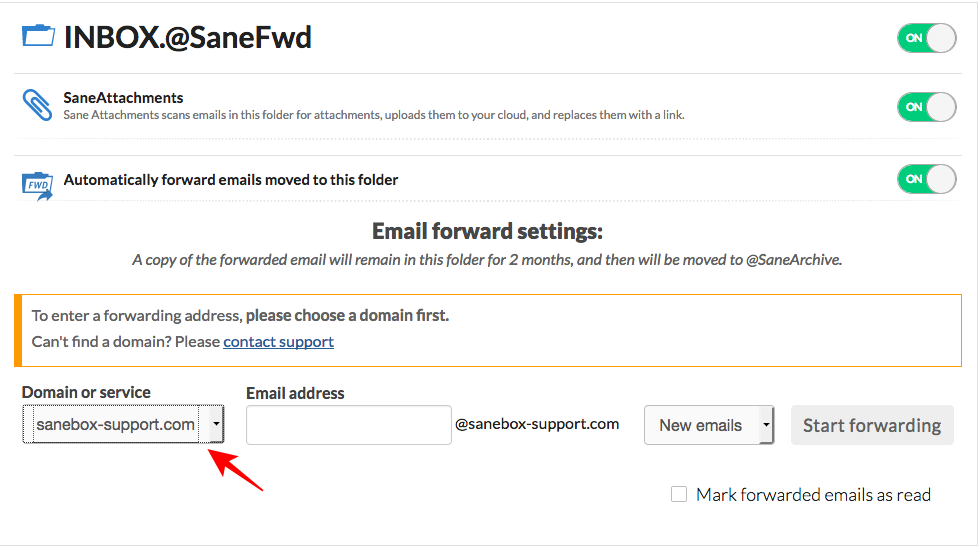
5. Fill in the username for the email address that needs to be forwarded.
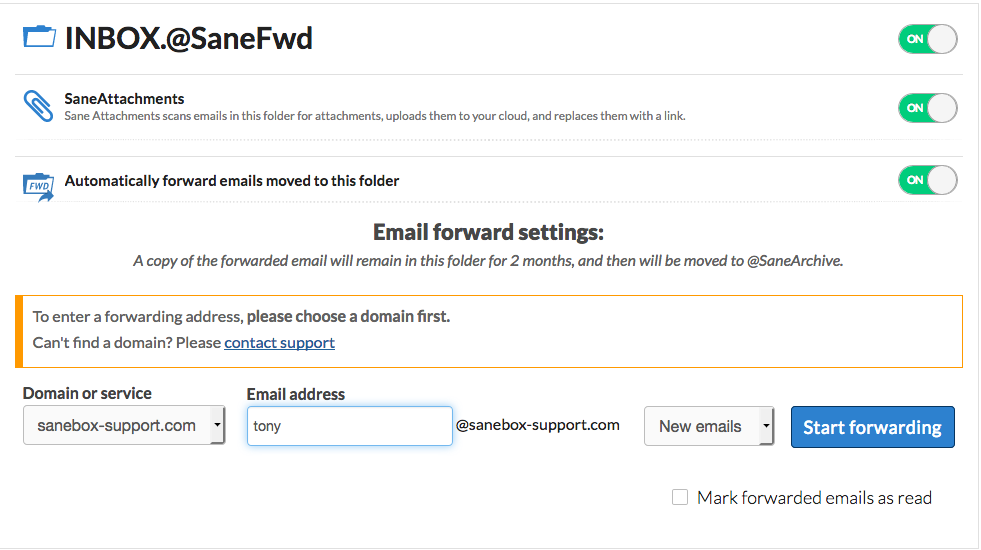
6. Select whether you want all emails forwarded or just new emails. Select Start forwarding.
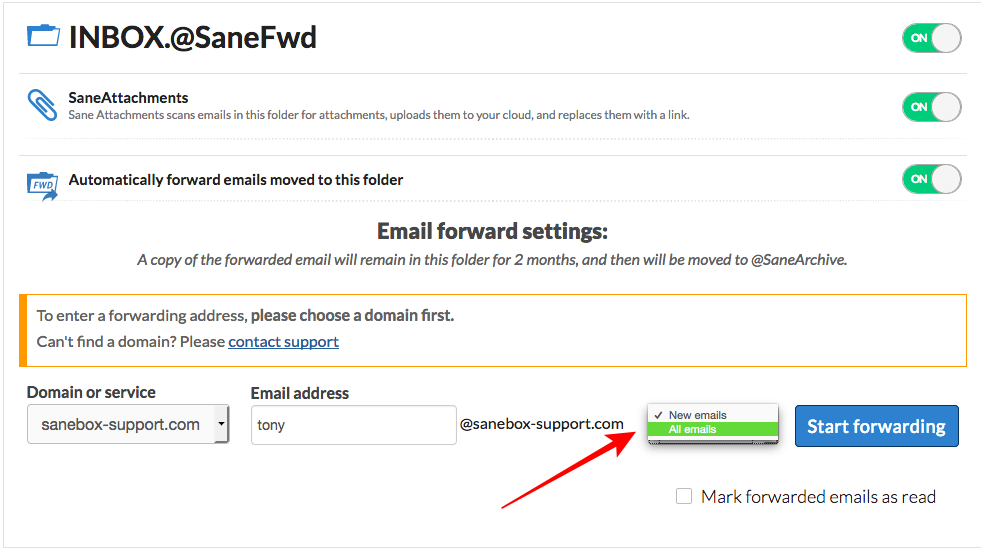
7. Your entry will be saved below.
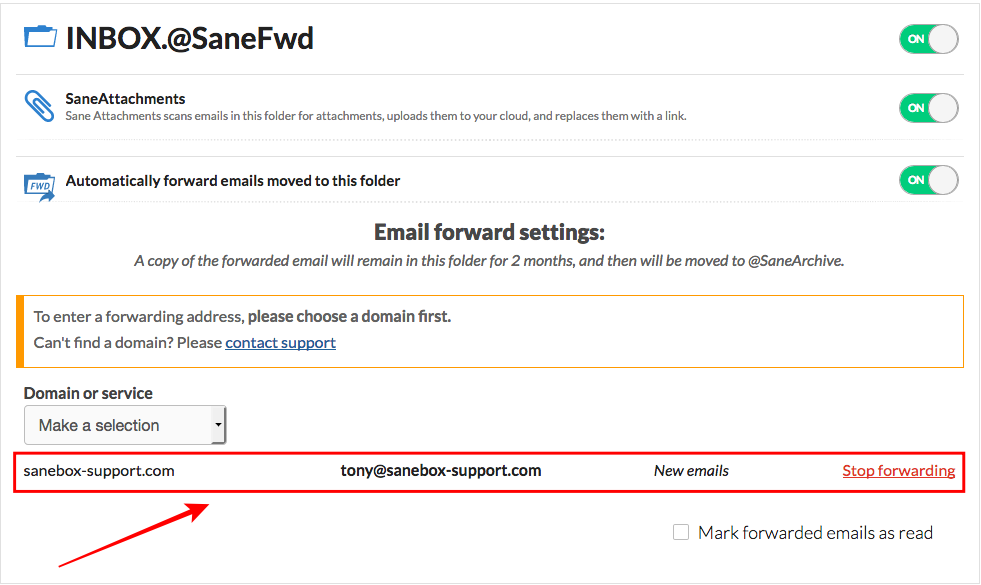
Adjusting Your Trainings
Your SaneFwd folder will be trained to automatically forward emails for you. You can adjust your trainings on your trainings page of your Dashboard.
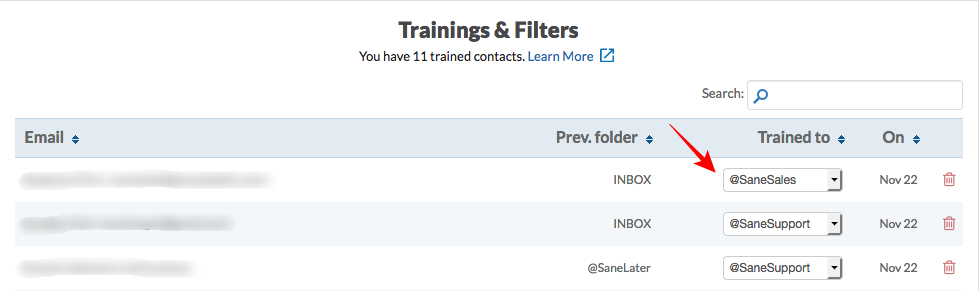
Assigning forwarding addresses:
You can assign multiple forwarding addresses to the folder. Emails will be sent to each address so assigned. You will see this control after you create your SaneFwd folder:
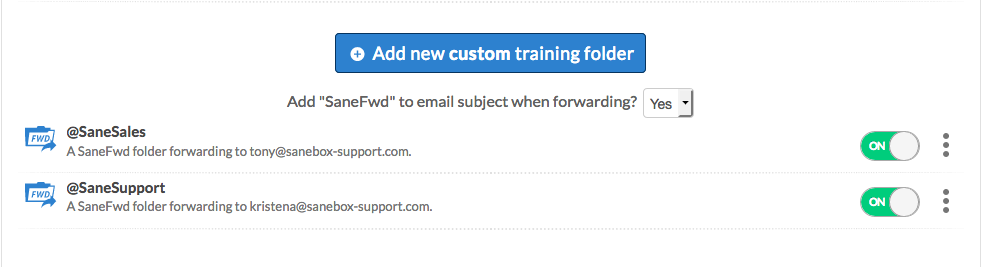
Forwarding New or All Emails
With SaneFwd, you'll have the ability to have all emails forwarded by that contact or only new emails going forward. Adjusting this setting to "New" will only forward future emails.
The All Emails setting will forward the email you put into your SaneFwd folder plus all emails from that contact to the forwarded email address that you have setup.
Do you want only new emails to be forwarded?

Do you want to have your forwarded emails marked as read?
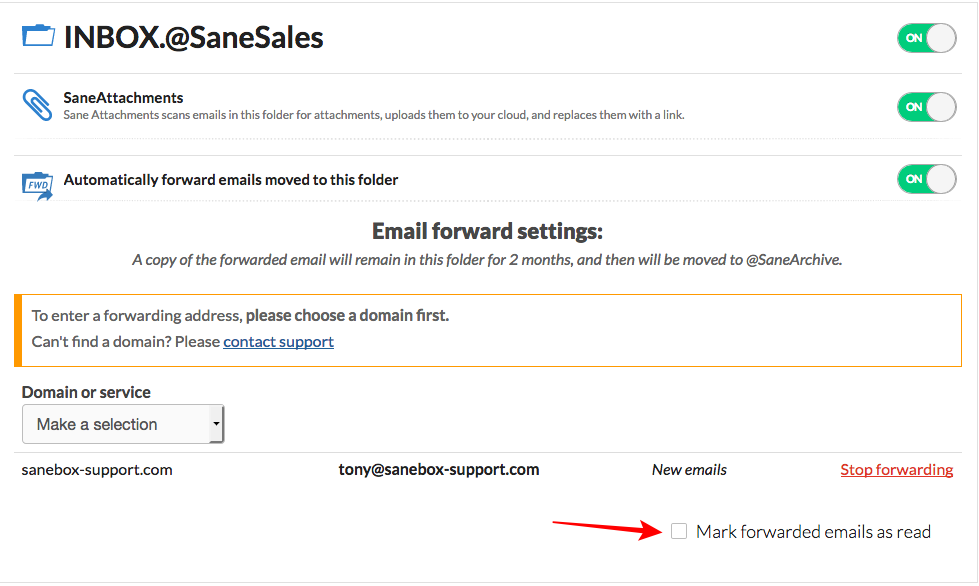
What Current Users are Using it for:
- Forwarding work emails you receive to your personal account to your work account to deal with at a later date.
- Auto forward all parking / train receipts
- Set up two SaneFwd folders. One is for each team. You can simply move emails that come to you into the relevant folder for the right team to process.
- Forward emails from a bank to your accountant.
SMTP settings
In order to use SaneFwd, you will need to setup your SMTP settings. If you need help, here are some common email hosts. Please use these instructions to find them in your client or device.
General Notes:
To distinguish between your normal mail and emails that are forwarded, you will see [SaneFwd] in the subject line. If you would like this to be turned off, please drop us a note here.
Lastly, emails that are forwarded will appear in your Sent folder, as usual.
If you need a domain added to your own personal dashboard, simply write to support and we'll add it for you.