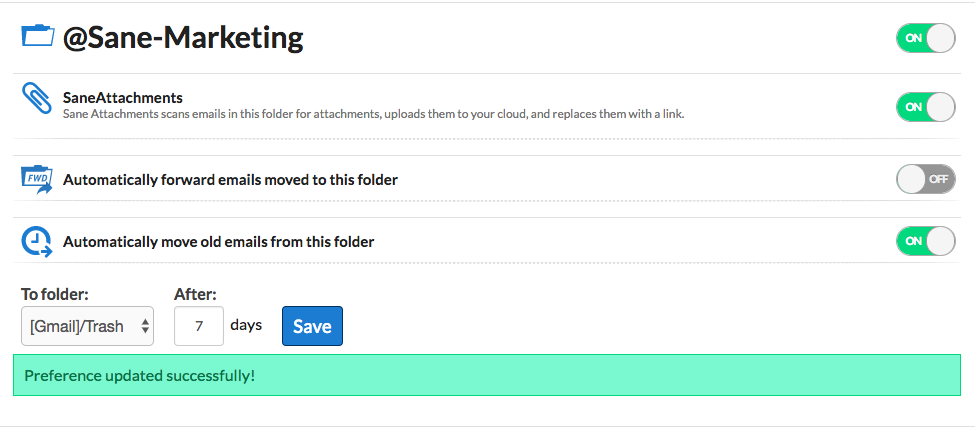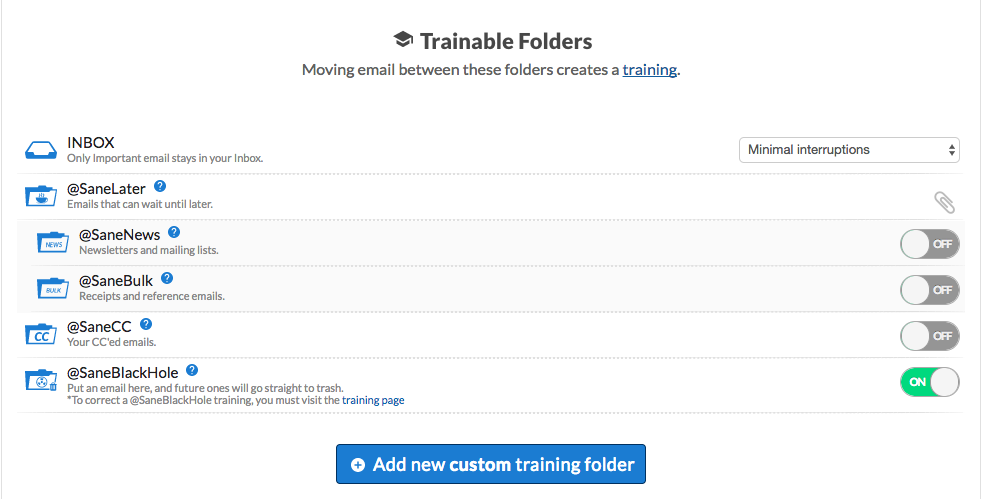
You'll be asked to name your new folder during the process, finishing with a click of the Create button. After a couple of minutes your new folder will be auto-generated, appearing as an addition to your list of Sane folders in your email account.
- Then, train email messages to go into this Custom folder by moving example items from senders you want to see there. Do so for emails currently in other Sane folders as well as future emails, and we will remember which contacts are to go to that custom folder in the future.
- After it's in place, you can always rename the folder as you would any other folder, right from within your email software or app.
- You can add up to a maximum of 6 custom filing folders.
- Please do not use an already existing name for a Sane folder.
Turning your custom training folder into a forwarding folder.
1. Click on the 3 vertical dots.

2. Toggle On the option to turn your custom training folder into a forwarding folder (SaneFwd).
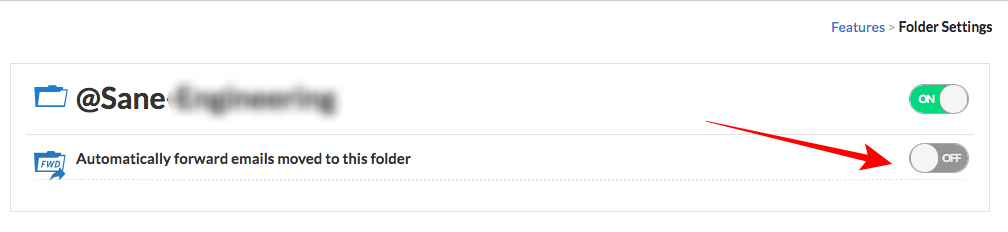
3. If your SMTP settings are all setup, you'll be asked to input some details on where you'd like us to forward these emails as well as if you want all emails to be forwarded or only new emails.
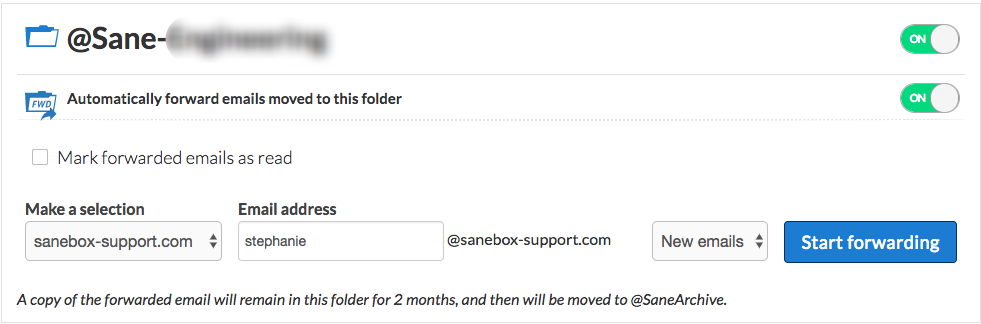
4. When finished, select Start Forwarding.
5. All set!
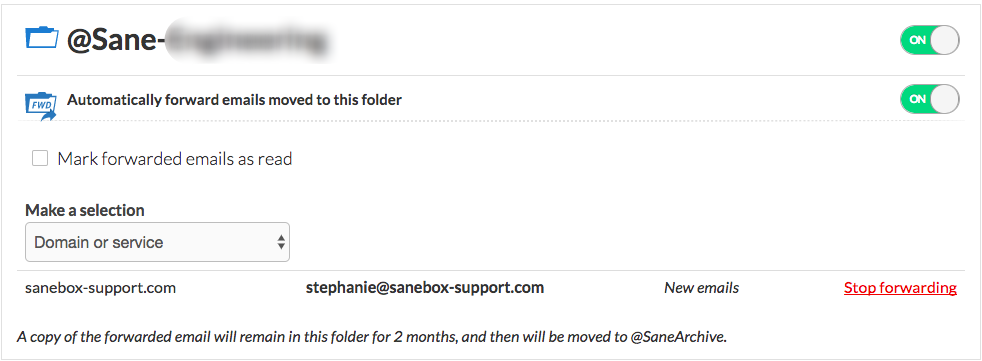
Want us to automatically move old emails from this folder?
1. Visit your Custom Folders Settings page
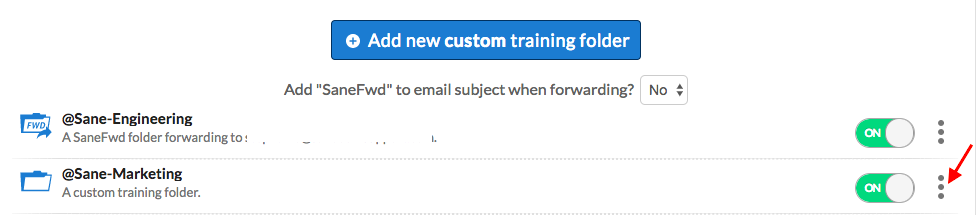
2. Toggle On "Automatically move old emails from this folder".
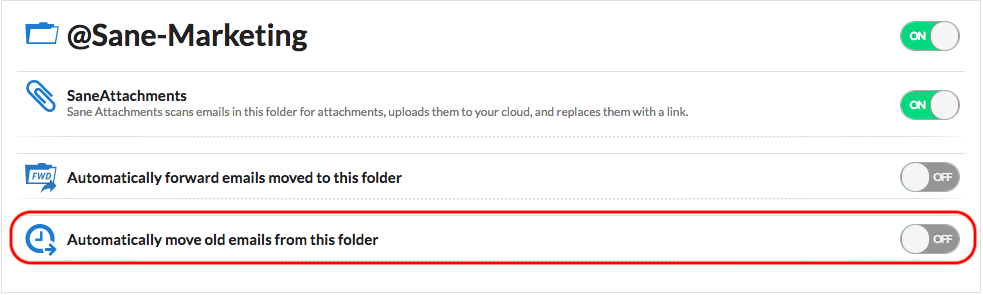
3. Select where you would like us to move the emails to.
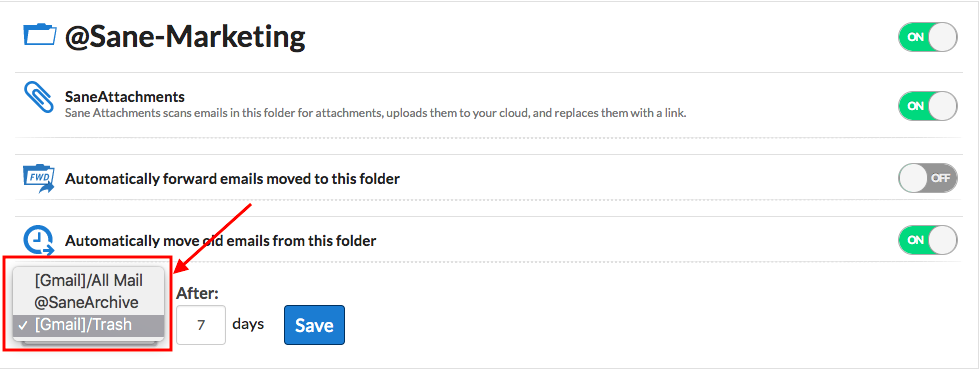
4. Choose how many days and select "Save".
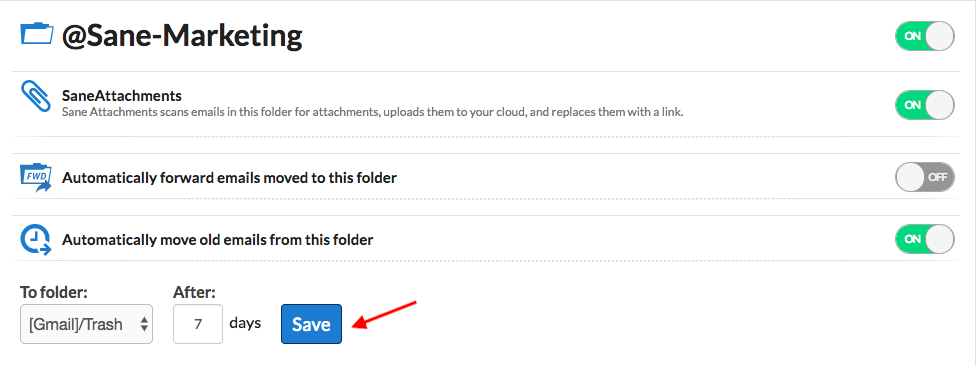
5. You'll receive a success message.