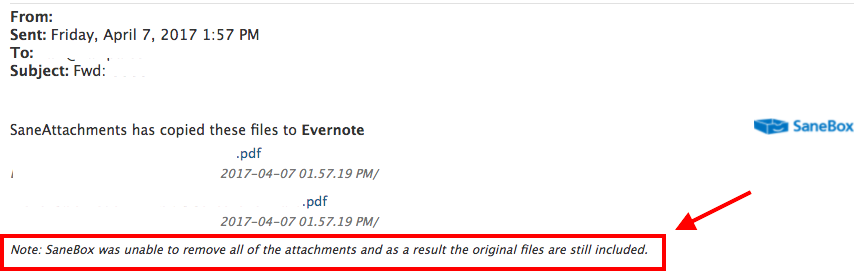What is it?
Large attachments can be a pain in your email account. They can fill up your email quota as well as take a while to download and forward. To alleviate this issue, SaneBox has created Sane Attachments. This feature uses your choice of either Dropbox, Google Drive, Box,
How do I turn it on?
- Click on either the Dropbox, Google Drive, Box, Evernote, or IBM Smart Cloud icon on the Attachments section of your SaneBox Dashboard.
- You will be directed to login and authorize SaneBox to access the storage account of your choosing.
- Once authorized, you will be directed back to your Sanebox dashboard. You can activate each email account registered with SaneBox with a separate cloud storage service.
Will you upload old attachments?
What services do you support?
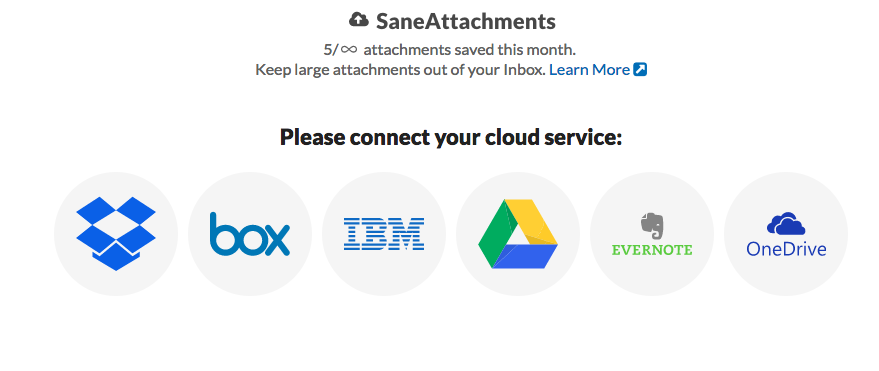
How do I turn it off?
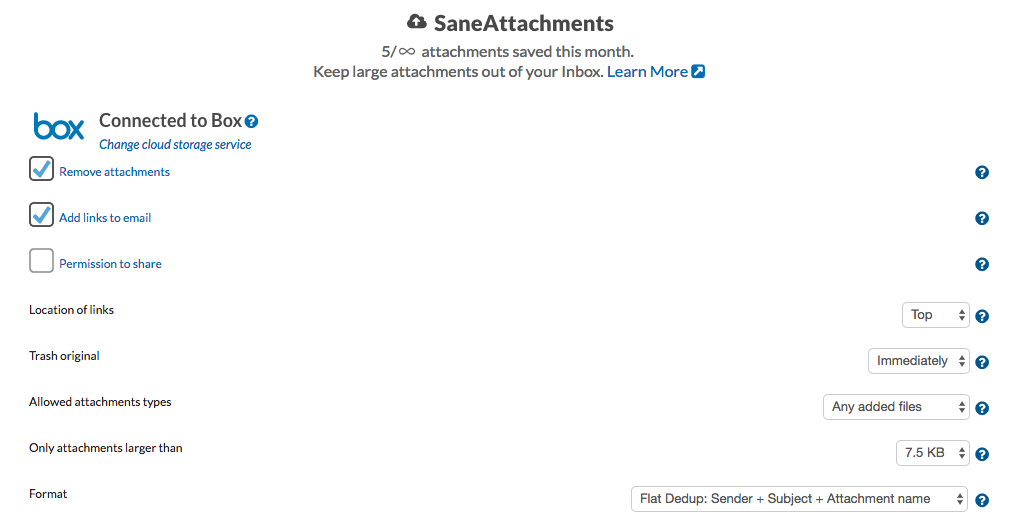
Description of Configuration Options
Location of links: Choose whether you want the cloud storage account link for each attachment to be placed at the top or the bottom of the emails with attachments that are being processed by SaneBox.
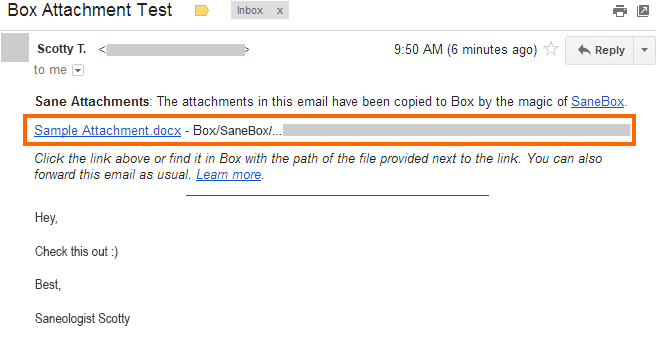
Permission to Share: A highly requested setting, uncheck this option to not allow your attachments to be accessible by anyone.
The "Trash original" pull down menu controls when we clean out your @SaneOldAttachment folder. If you choose, Trash Original "Immediately", which is the default, you will not receive a @SaneOldAttachment folder and your comparison copy will be put immediately into your Trash folder.
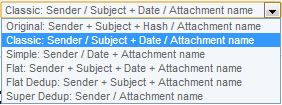
How your files are kept safe
- Dropbox:
https://www.dropbox.com/help/27 - Google Drive:
https://support.google.com/drive/answer/141702?hl=en - Evernote:
https://evernote.com/security/ - Box Cloud Storage:
https://www.box.com/resources/case-studies/security-whitepaper/ - IBM SmartCloud:
http://www-03.ibm.com/security/cloud/ - Microsoft OneDrive:
https://support.office.com/en-us/article/The-security-of-your-files-in-OneDrive..
Cloud Storage: file size and storage space details
- Dropbox:
https://www.dropbox.com/en/help/5 - Google Drive:
https://support.google.com/drive/answer/37603?hl=en
https://support.google.com/drive/answer/6558?hl=en - Evernote:
https://evernote.com/contact/support/kb/#!/article/23283158 - Box Cloud Storage:
https://support.box.com/hc/en-us/articles/200520238-What-s-the-maximum-file-size-I-can-upload - IBM SmartCloud:
https://www.ibm.com/cloud-computing/social/us/en/servicedetails/ - Microsoft OneDrive:
https://support.office.com/en-us/article/OneDrive-storage..
Note: "OneDrive for Business" level Office 365 users may not be SaneBox compatible at this time, due to limitations created by Microsoft.
Notes for Dropbox users
For new activations of SaneAttachments to Dropbox, attachments will be saved in your dropbox account in a folder named "Apps/SaneAttachments".
Note that we've transitioned to this new folder arrangement (for new users of SaneAttachments to Dropbox). This allows us to stop asking for full access to your entire Dropbox account which is a huge plus all around.
Existing users of SaneAttachments via Dropbox will still see their attachments in the SaneBox folder where they always have. Those existing files should be left in place so that SaneAttachments links for those files, in related emails, continue to work.
If an existing user of SaneAttachments with Dropbox wishes to - they can disable and then reenable Dropbox on their SaneBox dashboard, so that new files can then go into the app only ("Apps/SaneAttachments") folder location going forward.
Alert: Attachments processed prior to a change-over should be left where they are and new attachment arrivals will then go to the new Dropbox folder location.
Transition Steps: To make the change so that we only need authorization for our own SaneAttachments folder inside of "Apps":
1. Deactivate by Clicking "change cloud service", from your dashboard on our site.
2. Then re-activate and link back to your DropBox on your SaneBox account.
3. Log into your Dropbox account and remove the old SaneBox permissions,
(via the "security" tab): www.dropbox.com/account
Note for Active Sync Users:
At the moment, if you are using Active Sync, we will be able to upload the attachments for you but at the moment we are unable to alter the original email to include a link.
When an email cannot be Stripped
We should still upload the attachment but it depends on the email client creating the email and the content of the email, whether we can safely change the original email. If we are unable to change the original email, we'll upload your attachment but you may receive a message from us (as seen below) stating that we were unable to strip it from the original email.