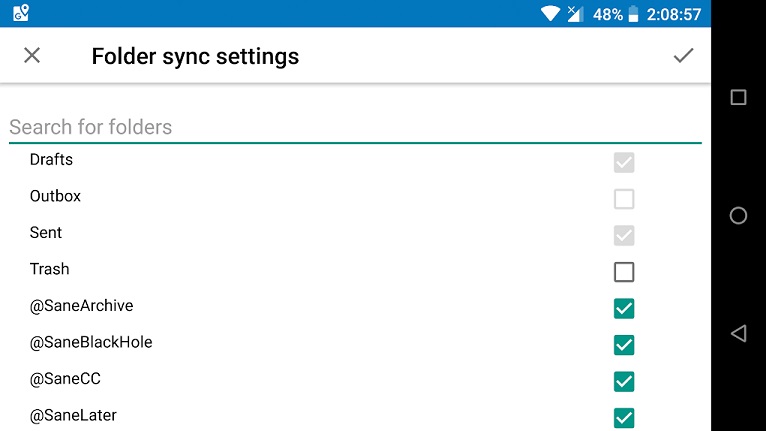The BlackBerry Hub+ for Android Email app has some default settings that are a bit unconventional. You may need to make adjustments to those default settings, to best suit your needs. Here at SaneBox we are super email software geeks. Our support team goes nuts with joy any time there's a new email client app on the scene for us to scrutinize and assist with.
Through routine support forum searches (and in some recent Google Play store reviews) we've noticed some Android BB Hub Email app users having folder sync problems with that app. After making these following changes to the app settings, we hope the BlackBerry Hub Email app will have a better chance of pleasing you.
A. First: set so email filed in folders only shows in that folder view
By default this email app shows sorted items in more than one view, for most - this is not good!
- Go to your app menu and look down to tap on the choice for Settings (little gear).
- Select General Settings and scroll down to "Show Filed Emails In".
- Tap on "Show Filed Emails In" and adjust to a more usable "folder only".
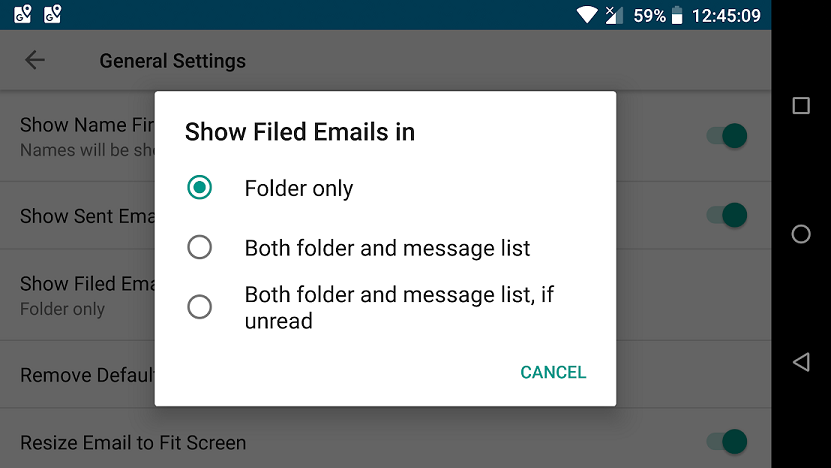
B. Now set each email account for optimal sync rate and time-frame
- Go to menu (top-left) in Android BB Hub email app and select Settings (little gear).
- Look under the Accounts section. Tap to select the email account.
- Scroll down to the spot where you can see where to turn off email notifications.
- In the next Data Usage section, choose 5 minutes for the Sync Interval.
- Toggle off the "Use push if supported" option (allows SaneBox Inbox processing time.)
- Then Set Email sync timeframe to Forever (or as far back as suits mobile app needs).
- Make sure that "Sync email for this account" is in the toggled On position.
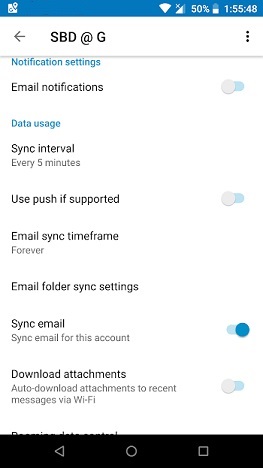
Note: if you continue to experience problems with seeing Android BB Hub Email app not being successful with staying in full sync with your email account, you can try toggling push back on.
C. Then be sure to tell the app which folders to keep in sync
Sometimes it can be hard to tell what's clickable or tappable to interact with in an app.
- Go to menu (top-left) in Android BB Hub email app and select Settings (little gear).
- Look under the Accounts section. Tap to select the email account.
- Scroll down to the Data Usage section.
- Locate and tap to select and go into "Email folder sync settings".
- Tick boxes for the Android BB Hub Email app to keep all SaneBox folders in sync.
Additional references for BB Hub Email app users
BlackBerry Hub support forum post on sync difficulties
http://help.blackberry.com/en/blackberry-hub/latest/help/cfl1438712372771.html
A guide to the BlackBerry Hub for Android
http://support.blackberry.com/kb/articleDetail?articleNumber=000037721
Examples of others w/ email sync trouble in Android BlackBerry Hub
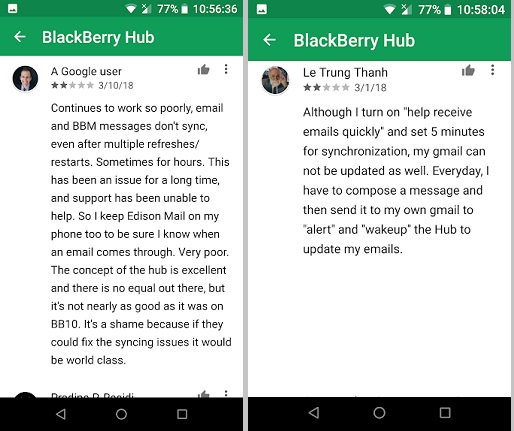
Please feel free to reach out and contact our SaneBox ai email team in the support department, for any additional questions or other email help you are in need of. Submit a support request.