How do I sign up my Office365 email address using OAuth?
1. Select Office 365 (OAuth) from the dropdown and select Continue.
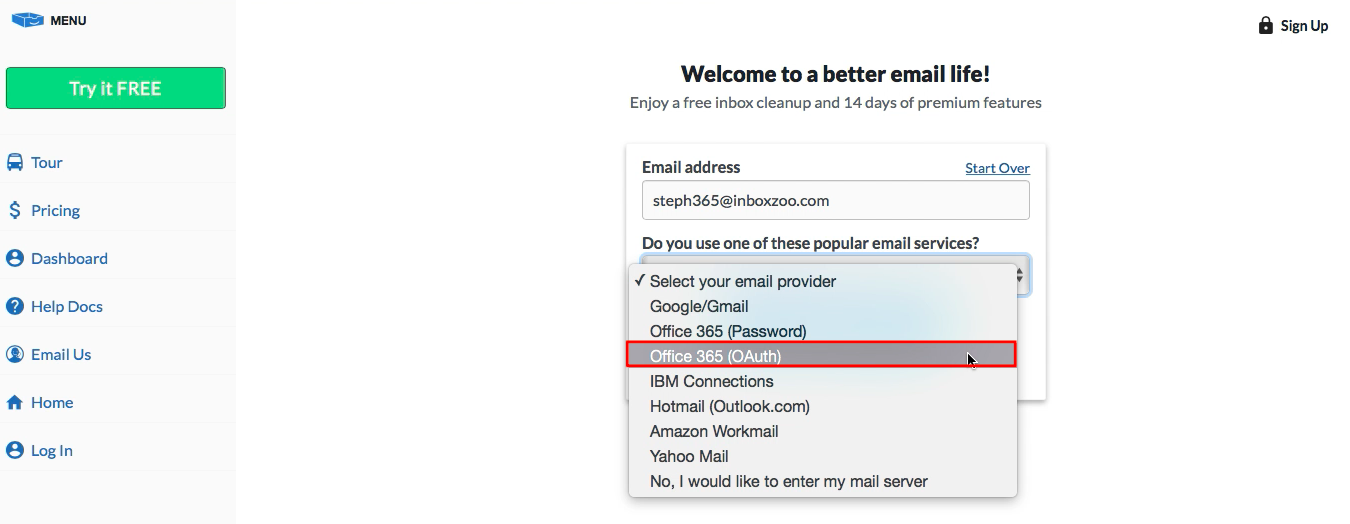
2. We will begin checking your mail server.
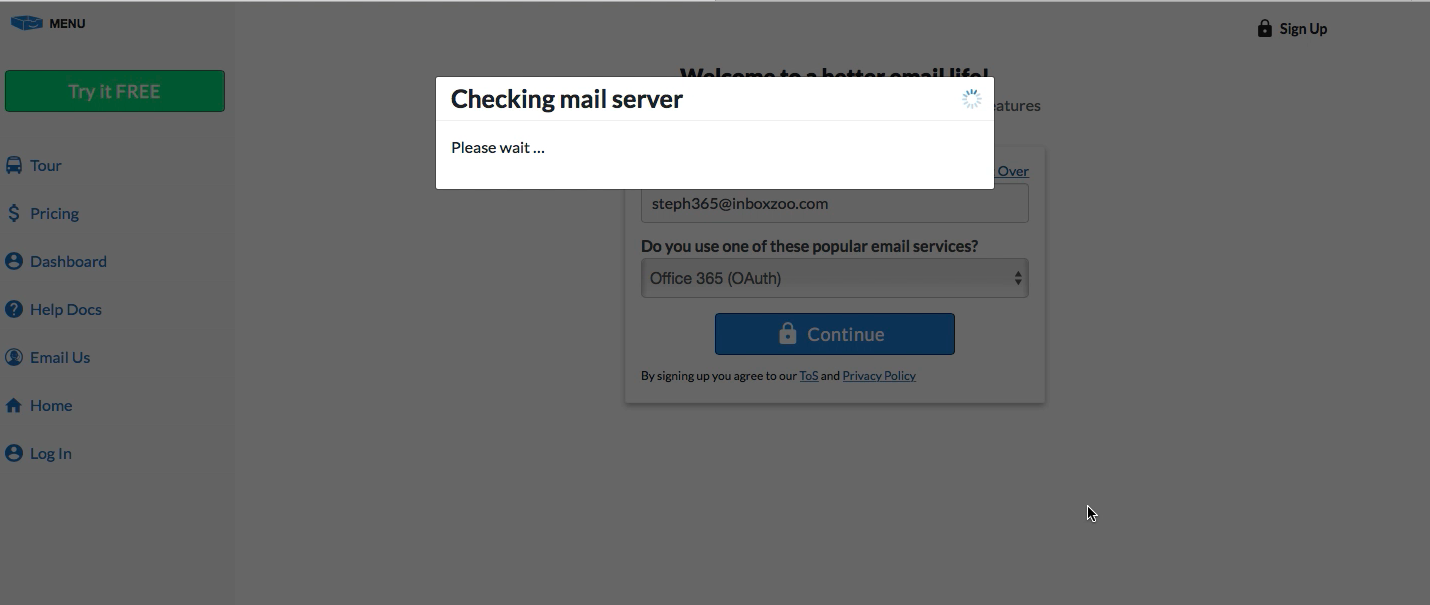
3. You'll be taken to Microsoft's sign in page.
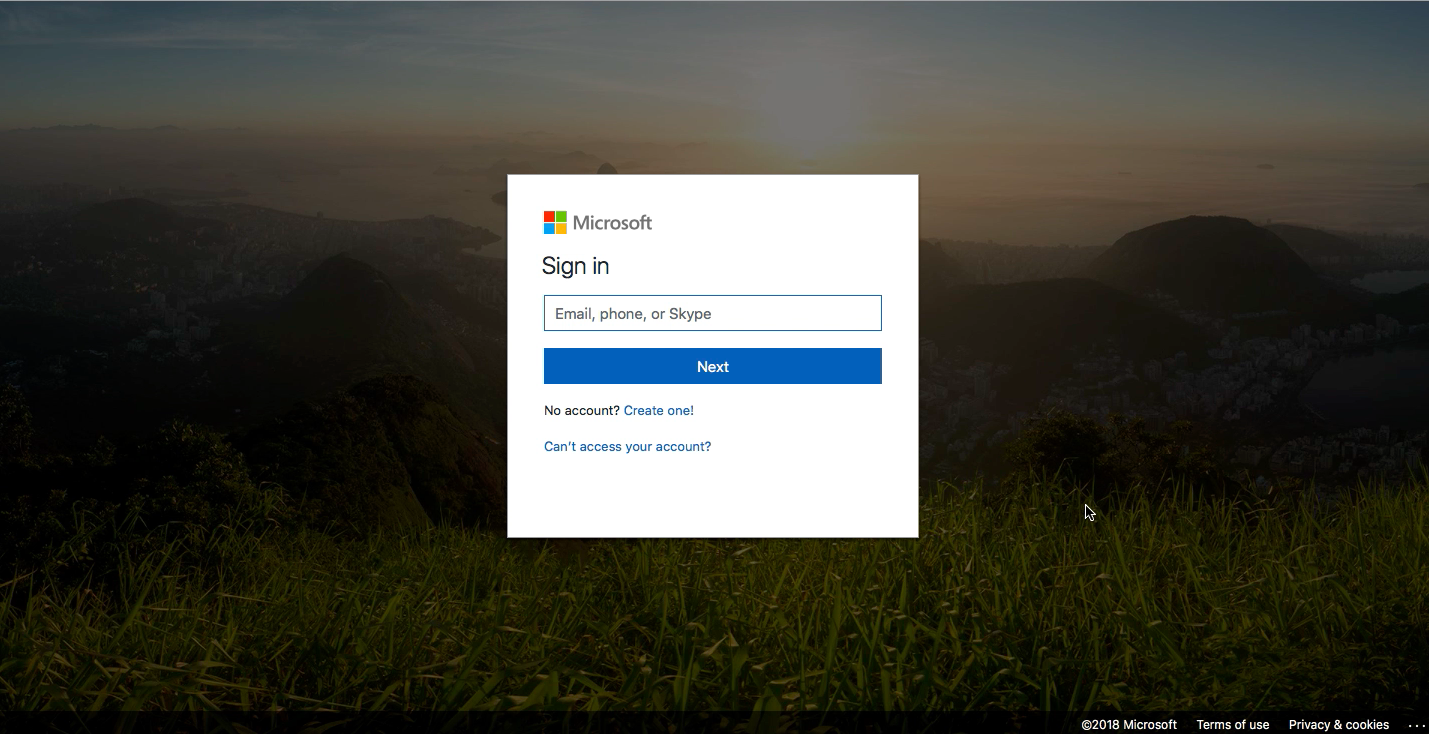
4. Enter in your Office 365 email address and then click Next.
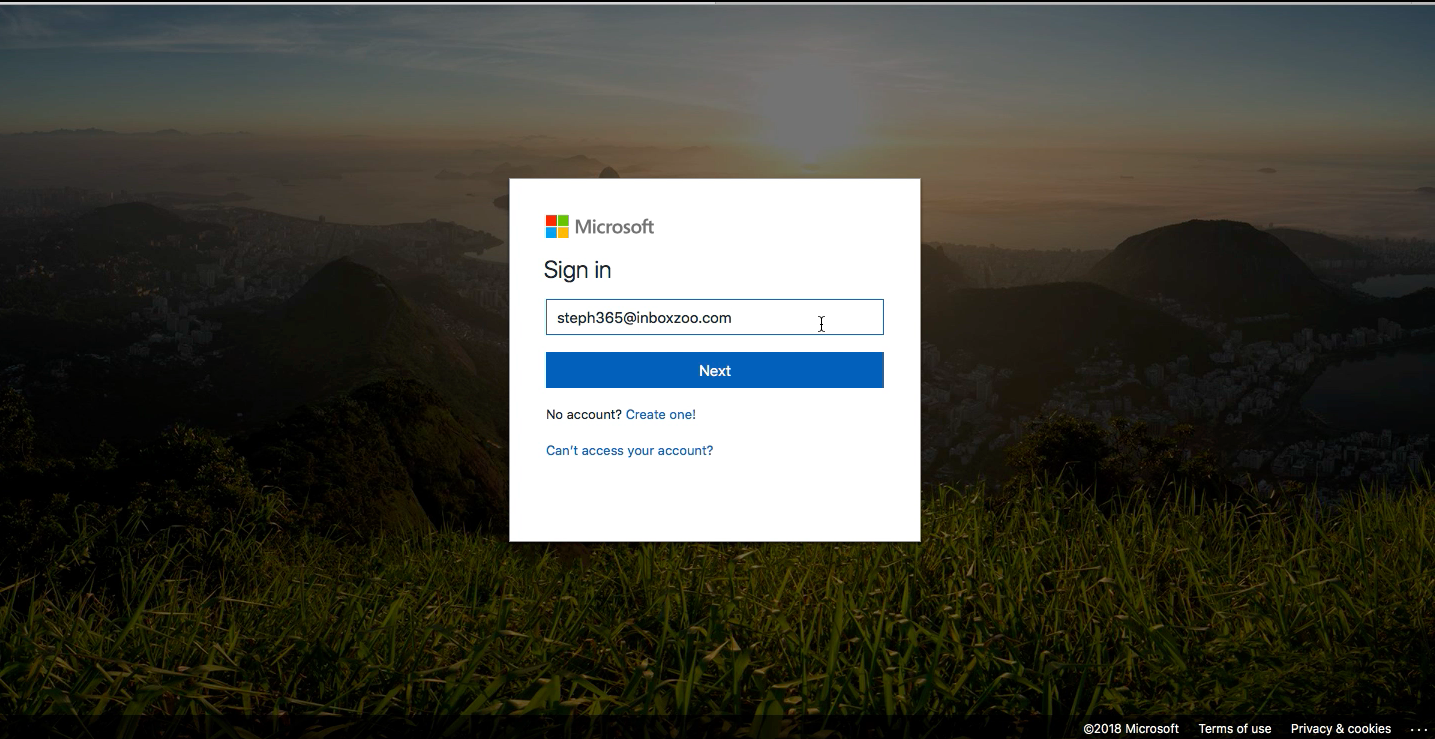
5. You'll receive a message from Microsoft who will direct you to your organization's sign in page.
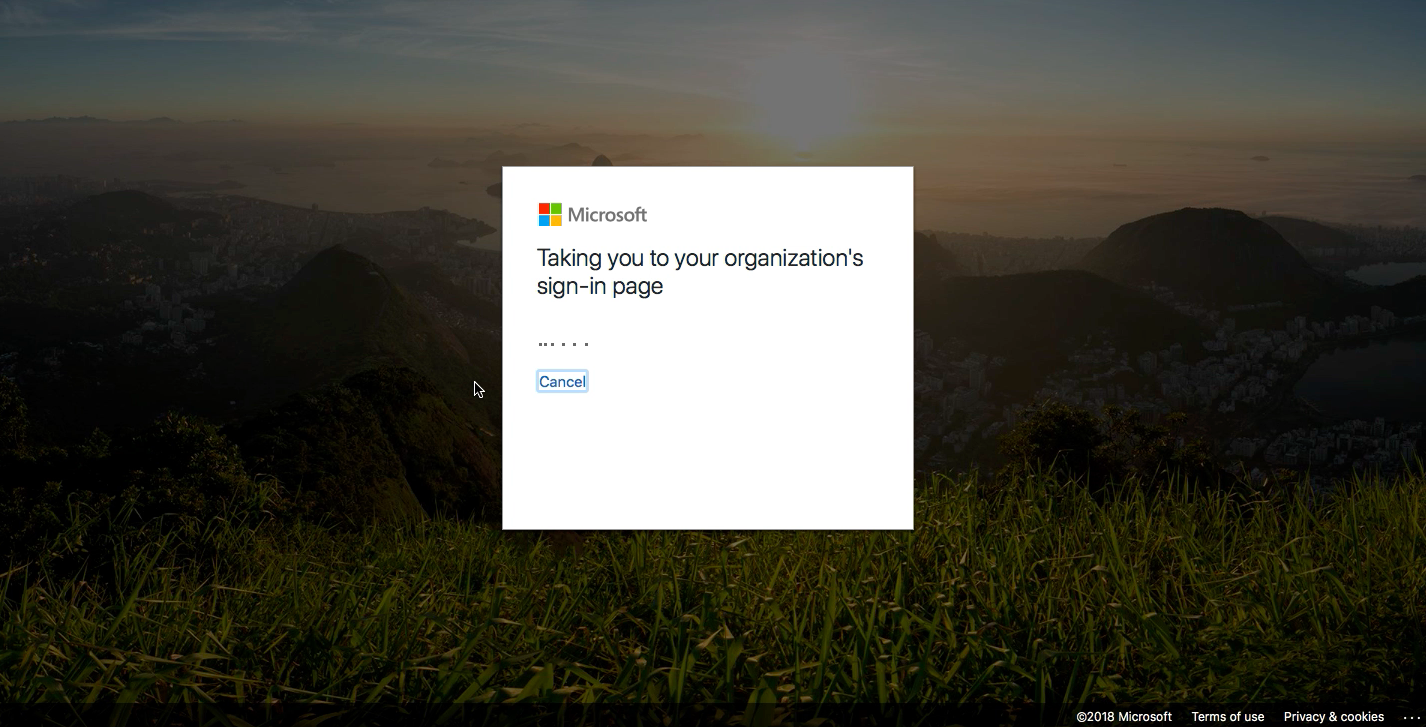
6. After being taken to your organization's sign in page, enter in your email address and password and then click sign in.
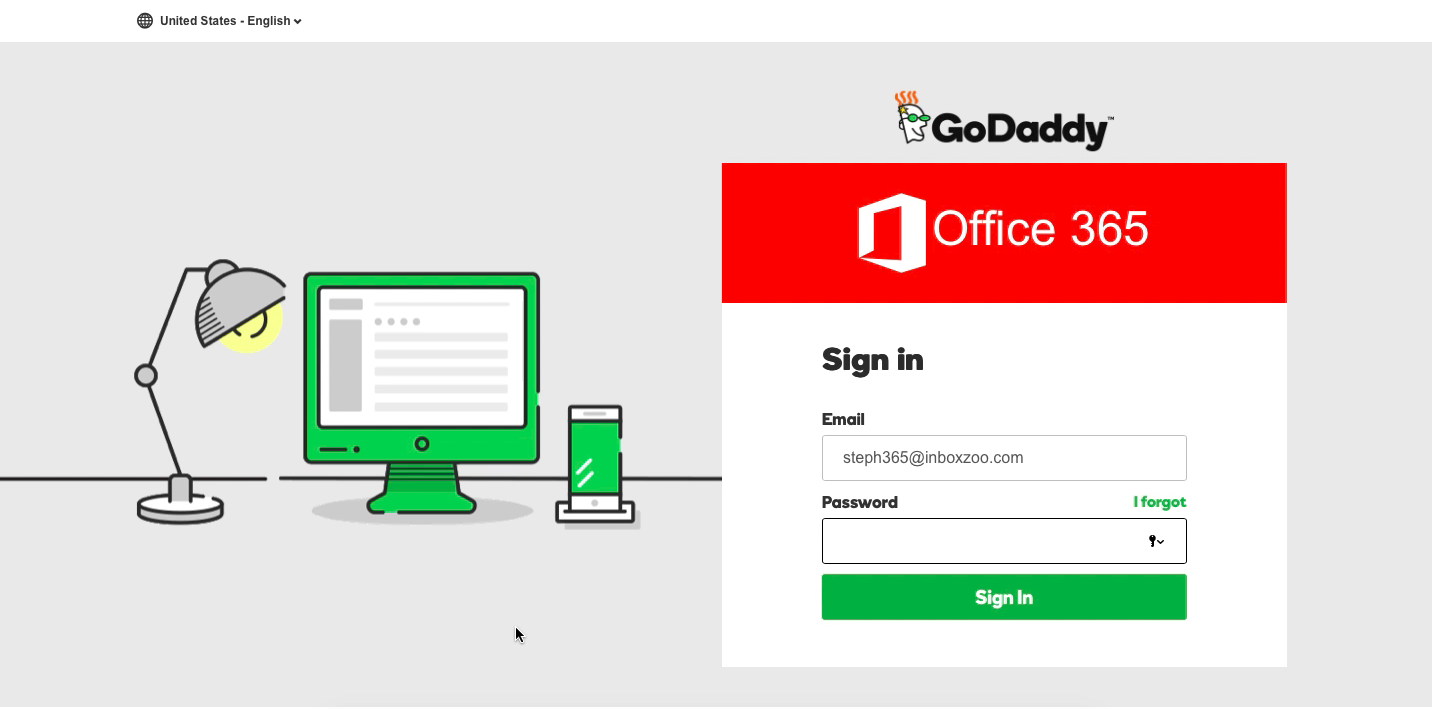
7. Now that you have signed in, you'll be taken back to Microsoft's page who will ask you if you want to allow SaneBox to access your email account.
Select Accept to continue the signup to your SaneBox Dashboard.
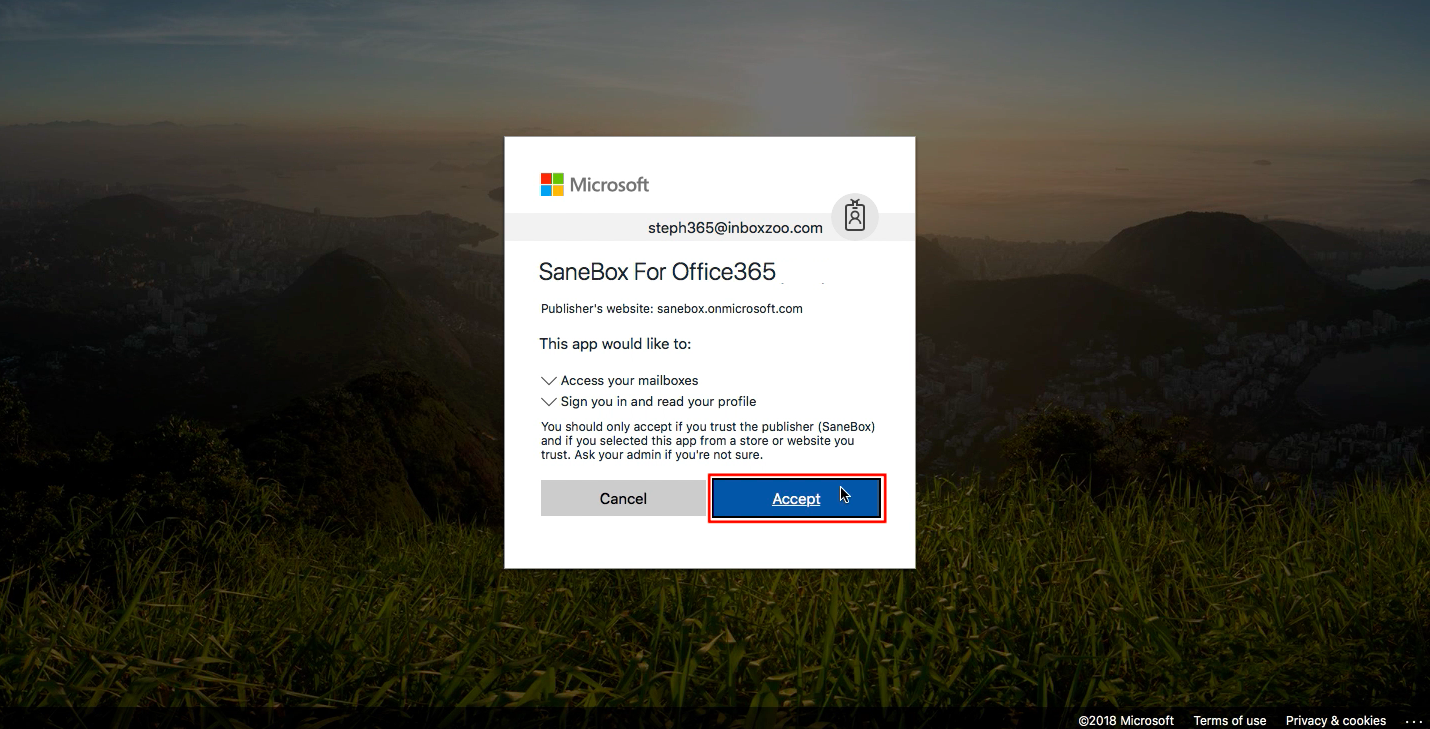
8. You may be asked by Microsoft if you want to save your settings for a quicker login next time.
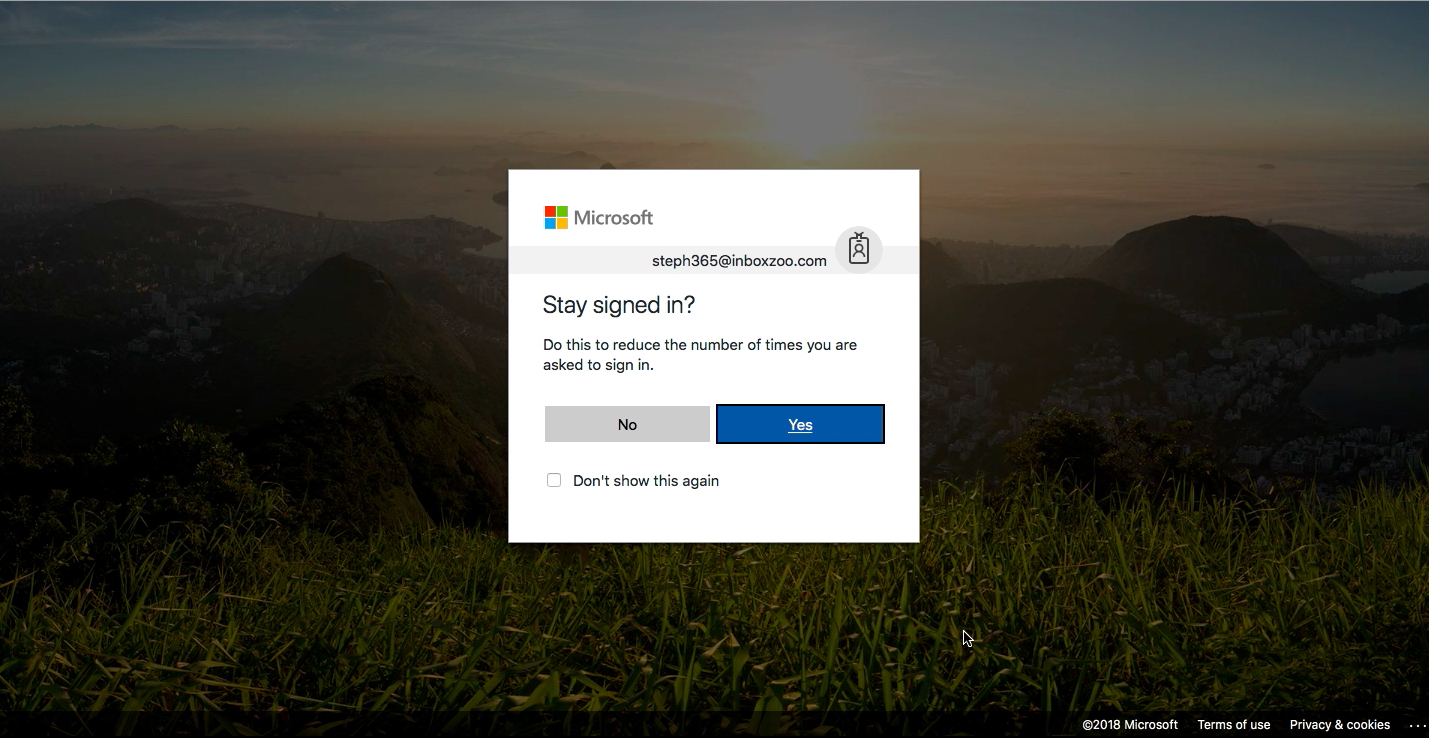
9. Now you will be taken back to the SaneBox site to finish your signup.
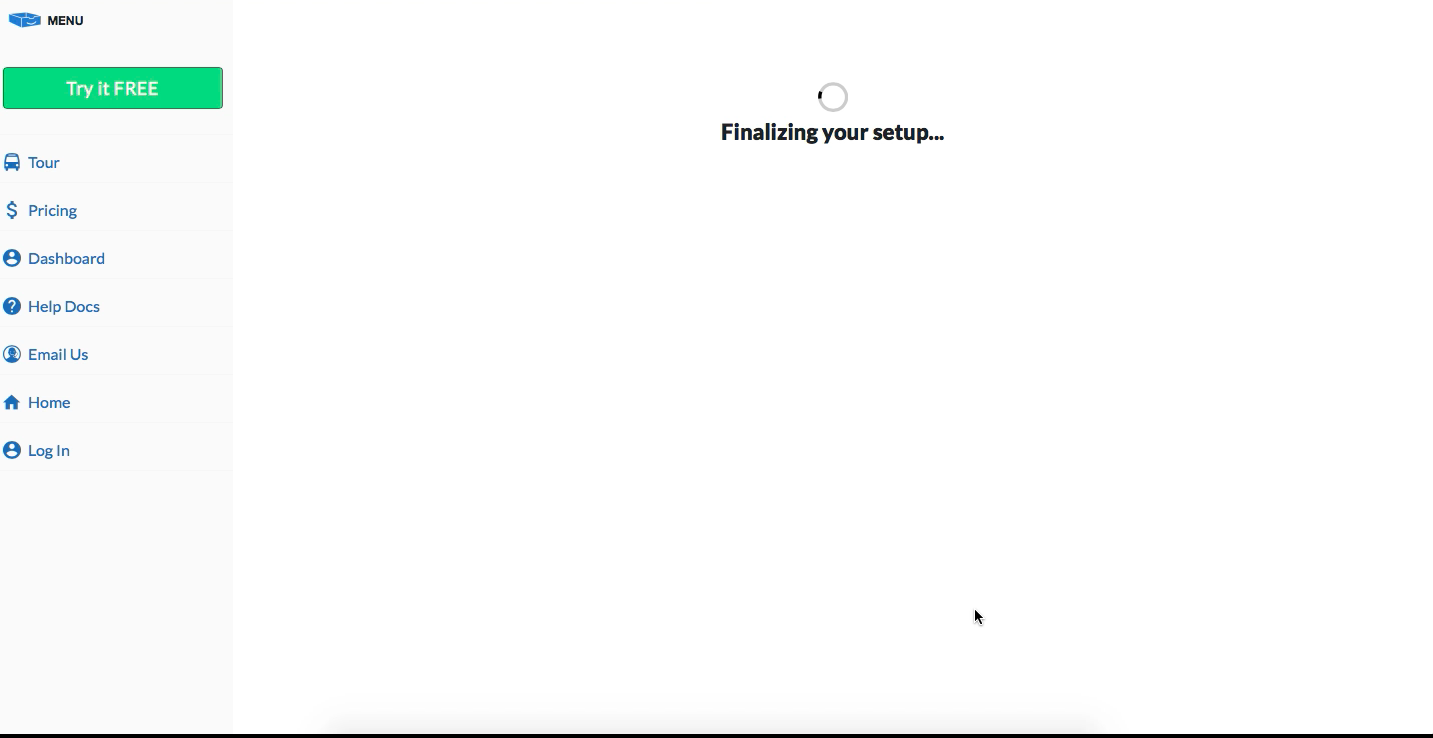
10. These slides will show you what you can do with SaneBox. Each slide will show you what SaneBox does as well as some really neat features to try.
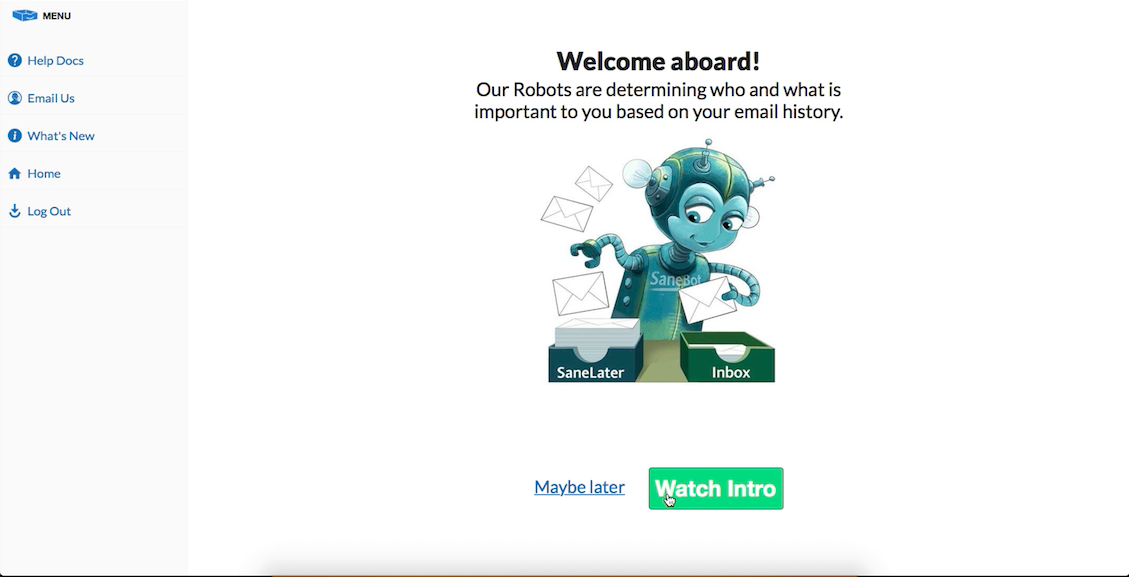
How do I login to my SaneBox account?
1. Visit our SaneBox login page.
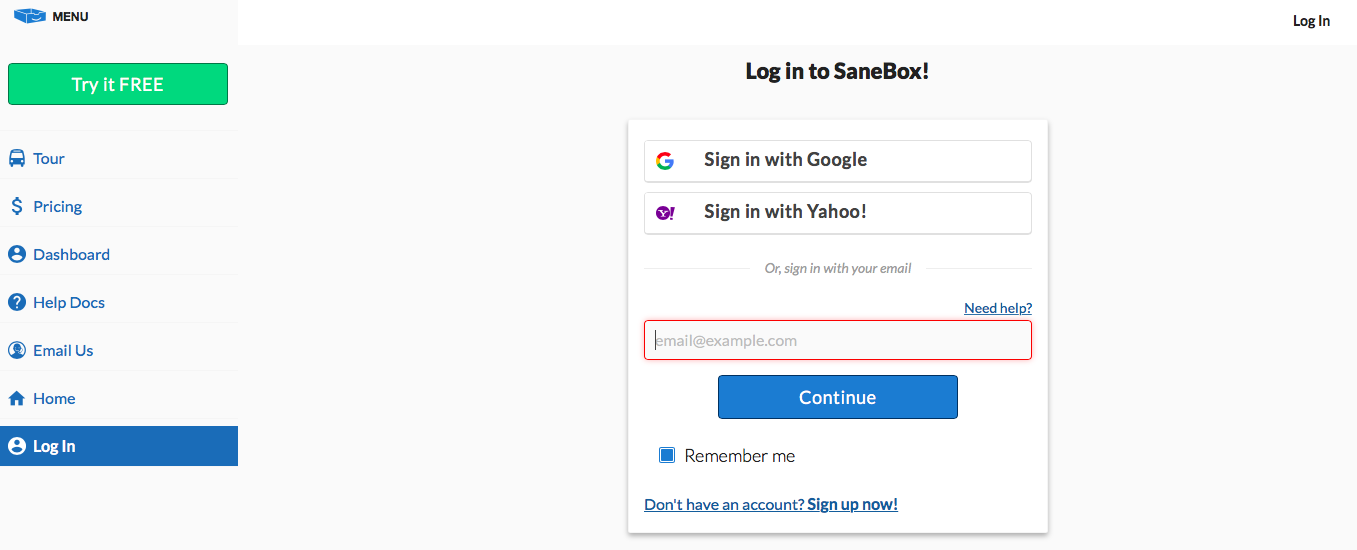
2. Enter in your Office 365 email address and select Continue. This takes you to Microsoft's sign in page. Select the exact Office 365 email address registered with your SaneBox account.
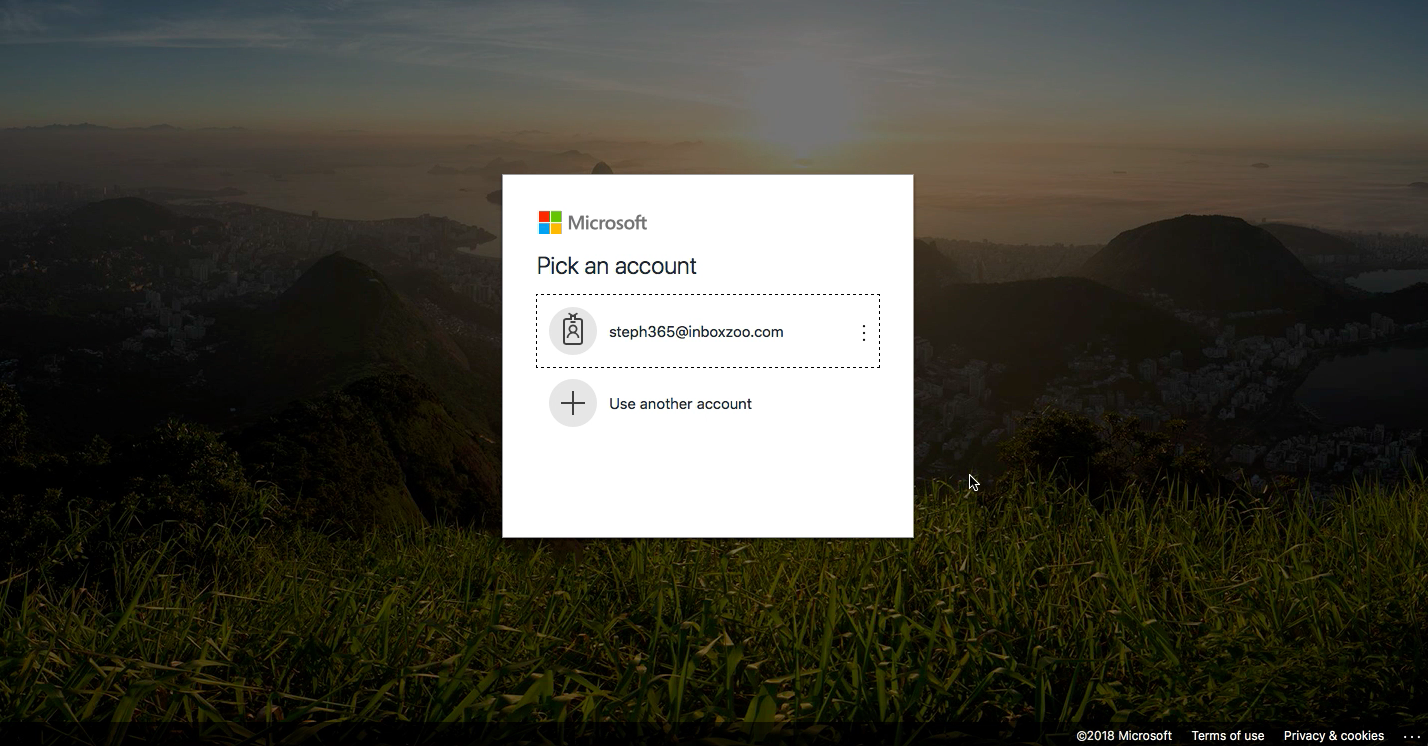
3. You'll receive a message from Microsoft who is transferring you to your organization's login site.
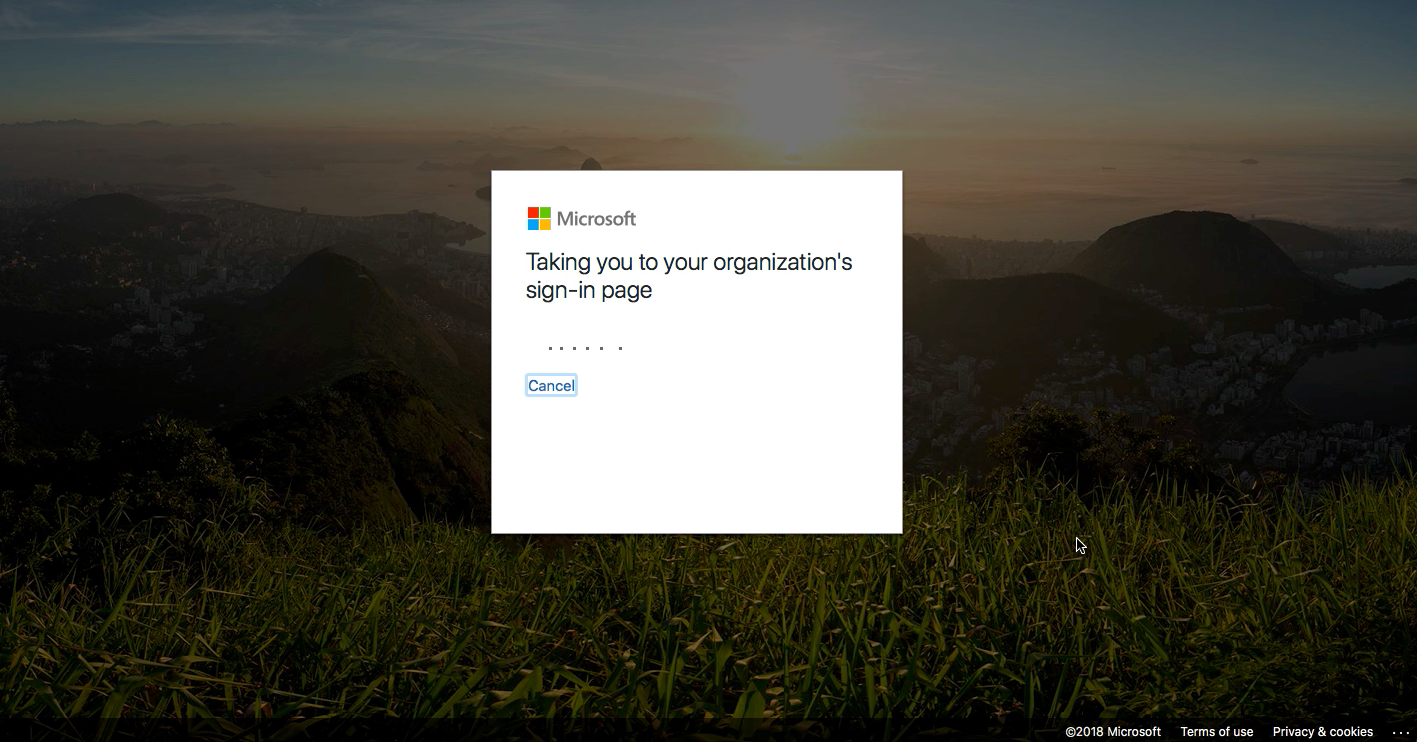
4 Enter in your email address and password and you'll be taken back to your SaneBox Dashboard.
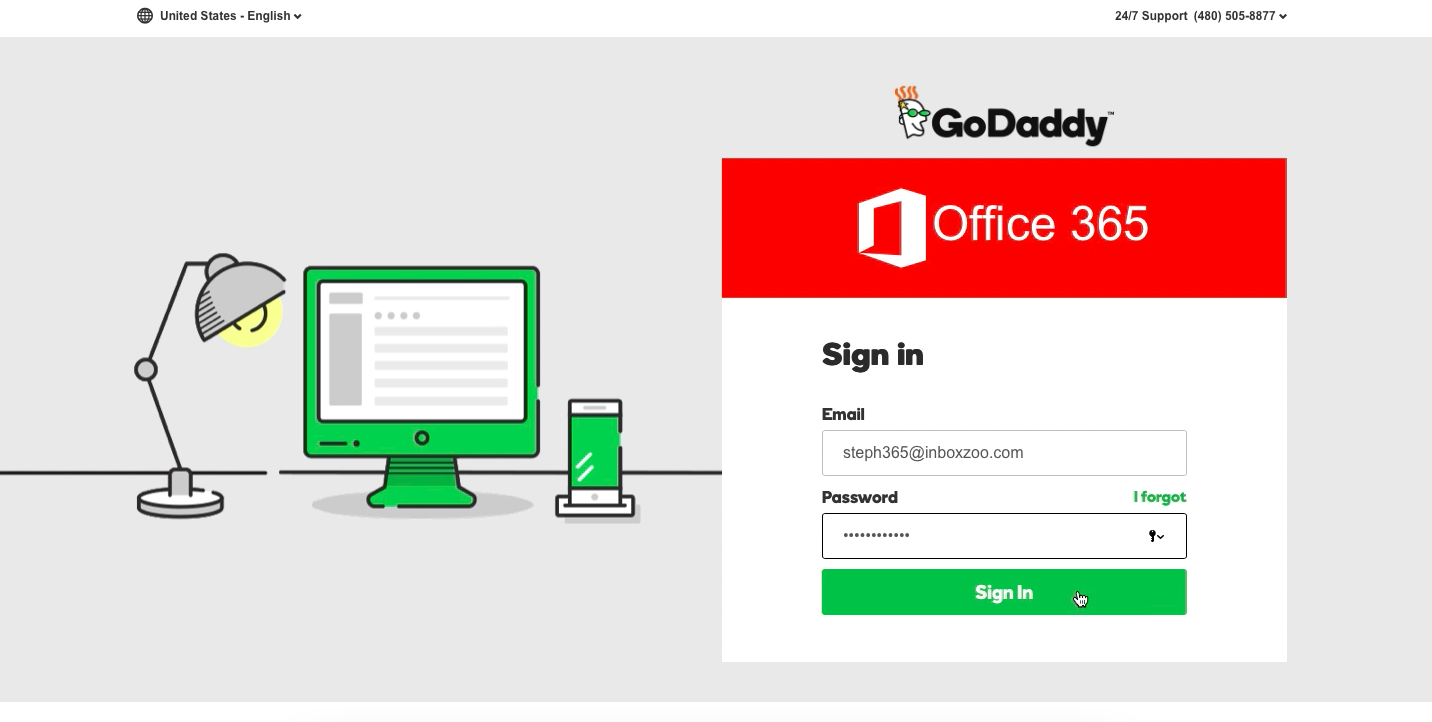
Tips
- Want to log in faster? Tell Microsoft to save your login to avoid having to manually sign in each time.
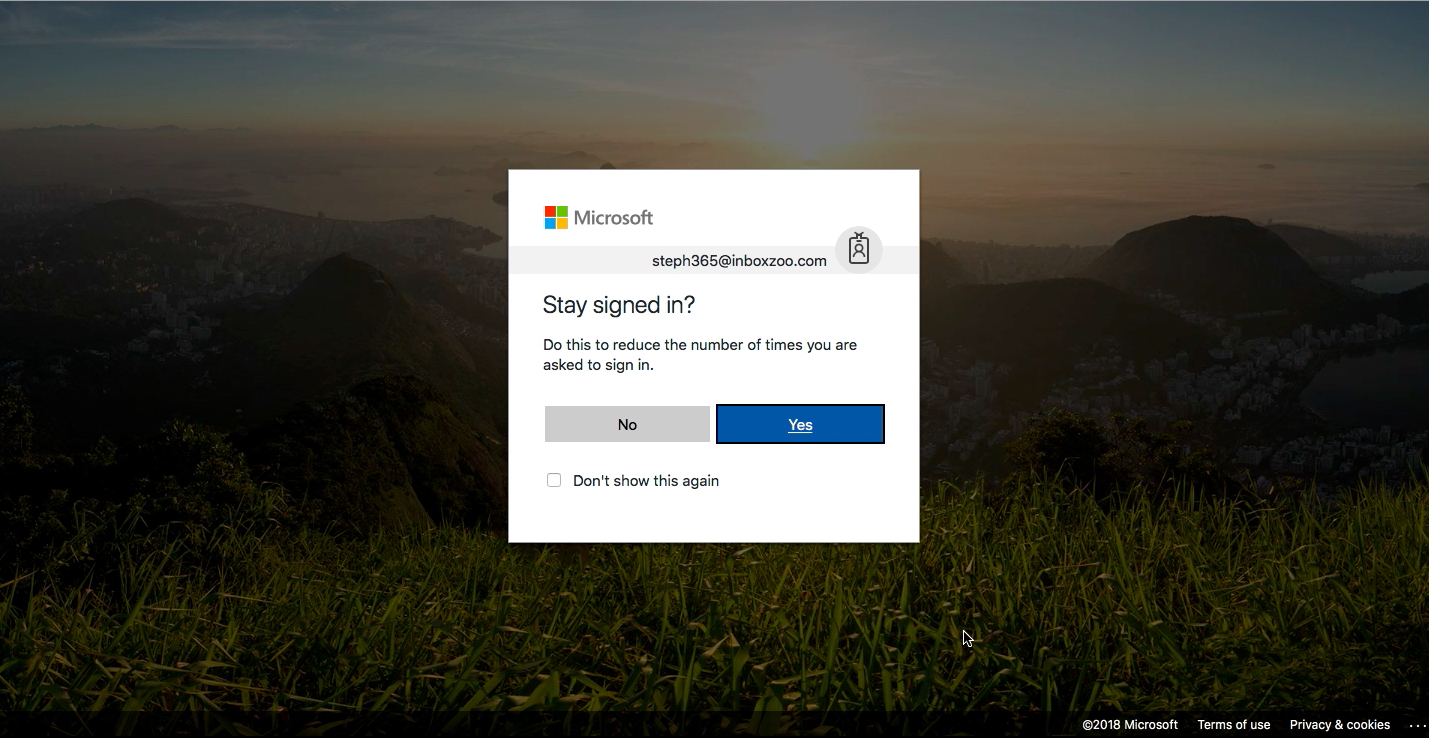
- At the moment you will not be able to send email from our service. The OAuth that we are using doesn't allow SMTP. We are working on fixing that but at the moment these features will not work.
- Personalized Invitations
- SaneFwd
- Out of Office Snooze
