Our SaneFwd for Todoist Premium integration in SaneBox is a great thing! Now it's easy to automate the forwarding of certain re-occurring tasks so they go right into your select ToDoist Projects (ToDoist 101).
It's simple! You just set up the SaneFwd for ToDoist folder from your SaneBox dashboard. Then you train certain re-occurring emails containing tasks. These tasks will then automatically arrive in ToDoist for you.
Follow these steps to get started with SaneFwd for Todoist
1. Decide which Project in your Todoist account you want to set up SaneFwd for, or make a new Project.
2. From Todoist.com you'll right-click on the particular Project folder for its settings.
3. Select “Email tasks to this project” from the menu.
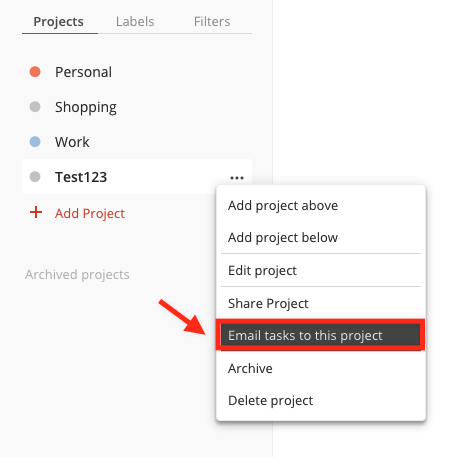
4. Copy part of the email address as seen below. (You'll need this later in the integration)
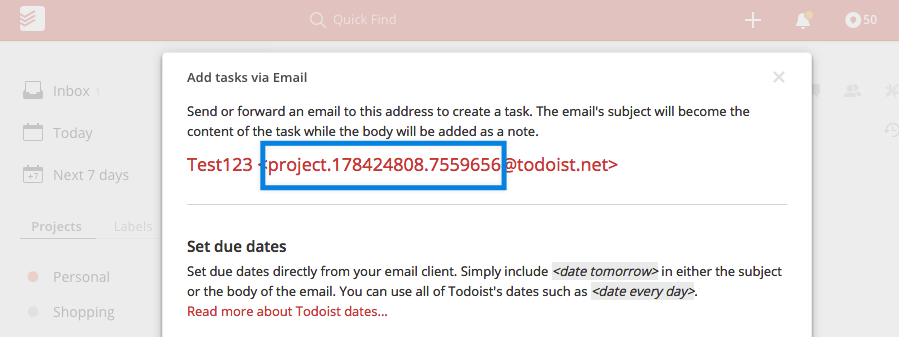
Now set up your SaneFwd for ToDoist from your dashboard
1. Go to Folders to Select the Add a new custom training folder option.
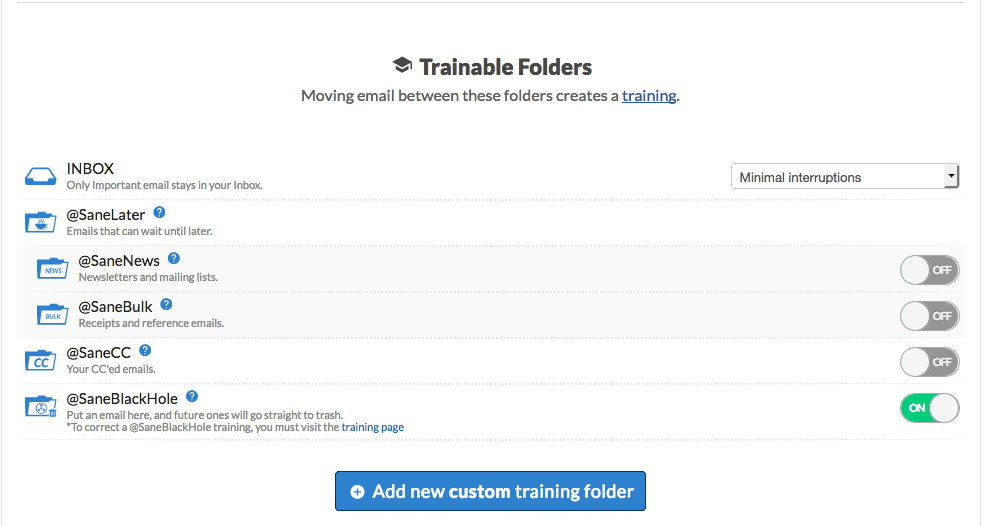
2. Create a Name for your new SaneFwd folder, identifying the related ToDoist project if desired. You may also want to start with the same familiar special character used by your other Sane folders.
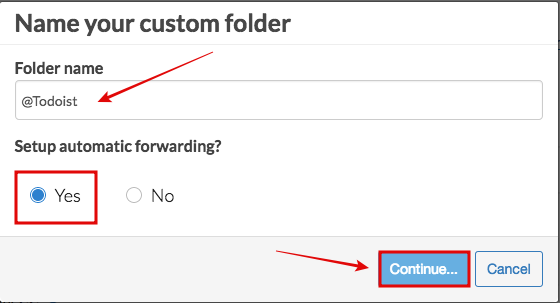
3. Now designate Todoist from the drop-down service list menu.
4. Paste in the select part of your project-specific email address (copied from your ToDoist Project settings) and finish up with the "Forward to this address" button.
Example project address segment: project.178424808.7559656. (we'll fill in the @todoist.net part for you).
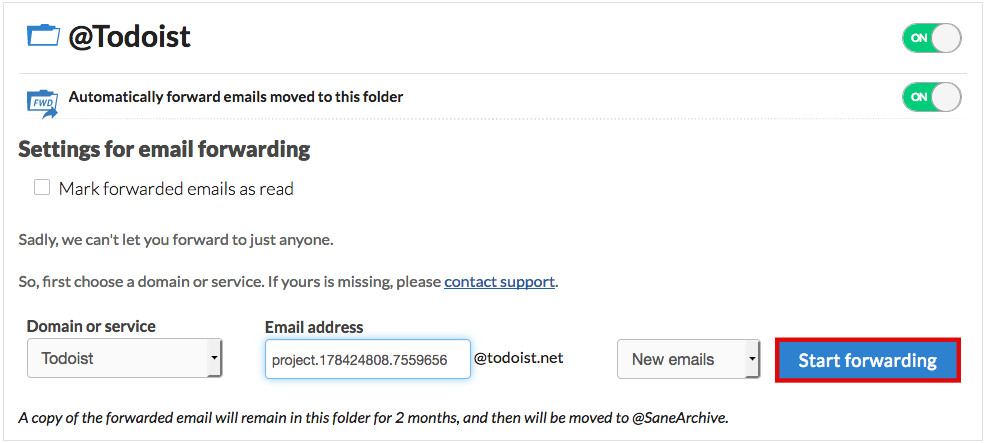
Training Emails to be forwarded to Todoist
Bliss! You will simply train select emails to the SaneFwd for ToDoist folder you created. As usual with SaneBox, that can be done with an example mail move right from in your familiar client app where you read your mail.
