It is required by Apple that iCloud users now have 2FA turned on. What is 2FA and how do I do that? Learn how to update icloud passwords from SaneBox support.
An "app password" will now be needed to use with SaneBox as well as other services or devices or software such as Outlook, Thunderbird, or any other 3rd party app that isn't Apple. Learn more.
How do I turn on 2FA?
2. Tap on your Apple ID.
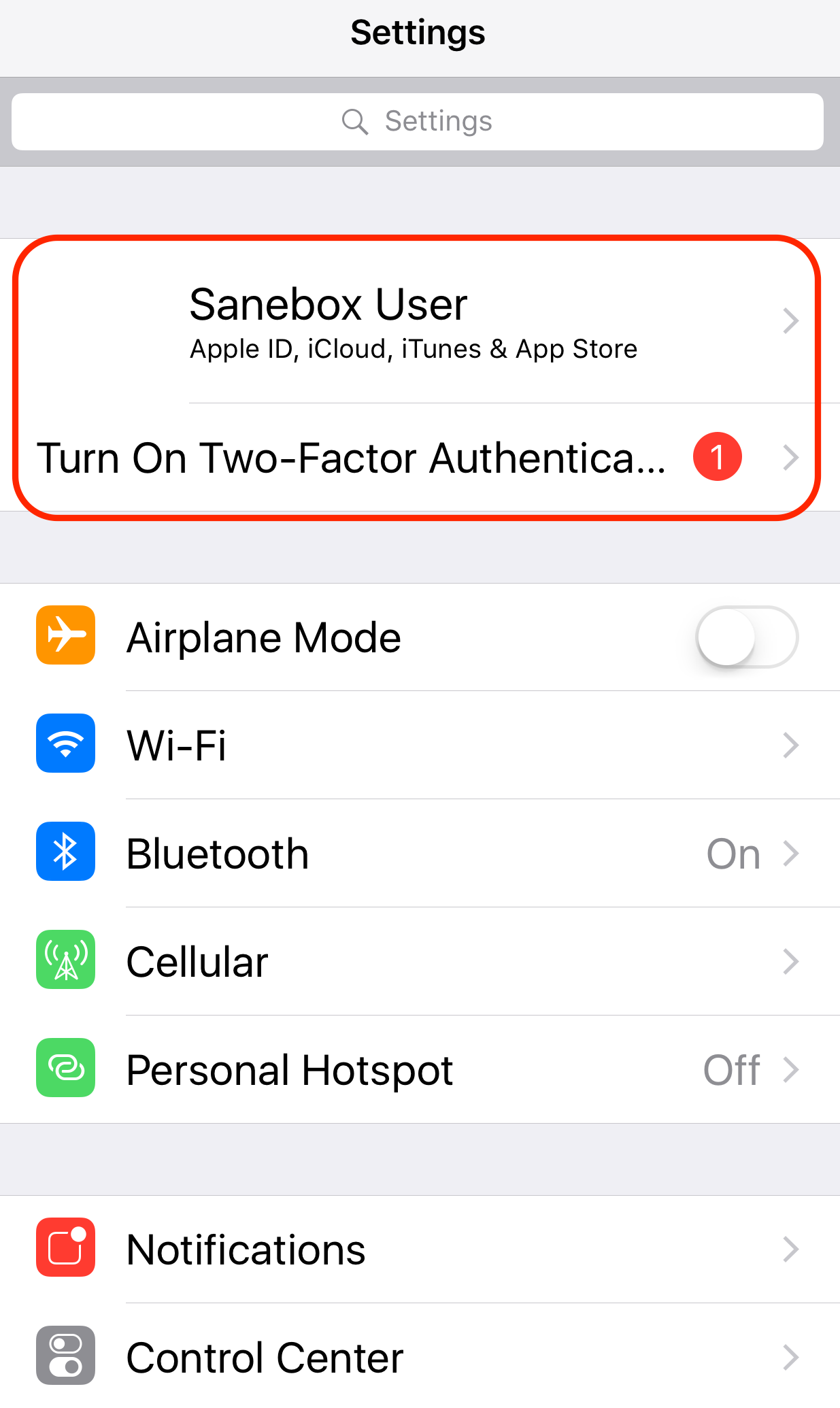
3. Tap Password & Security.
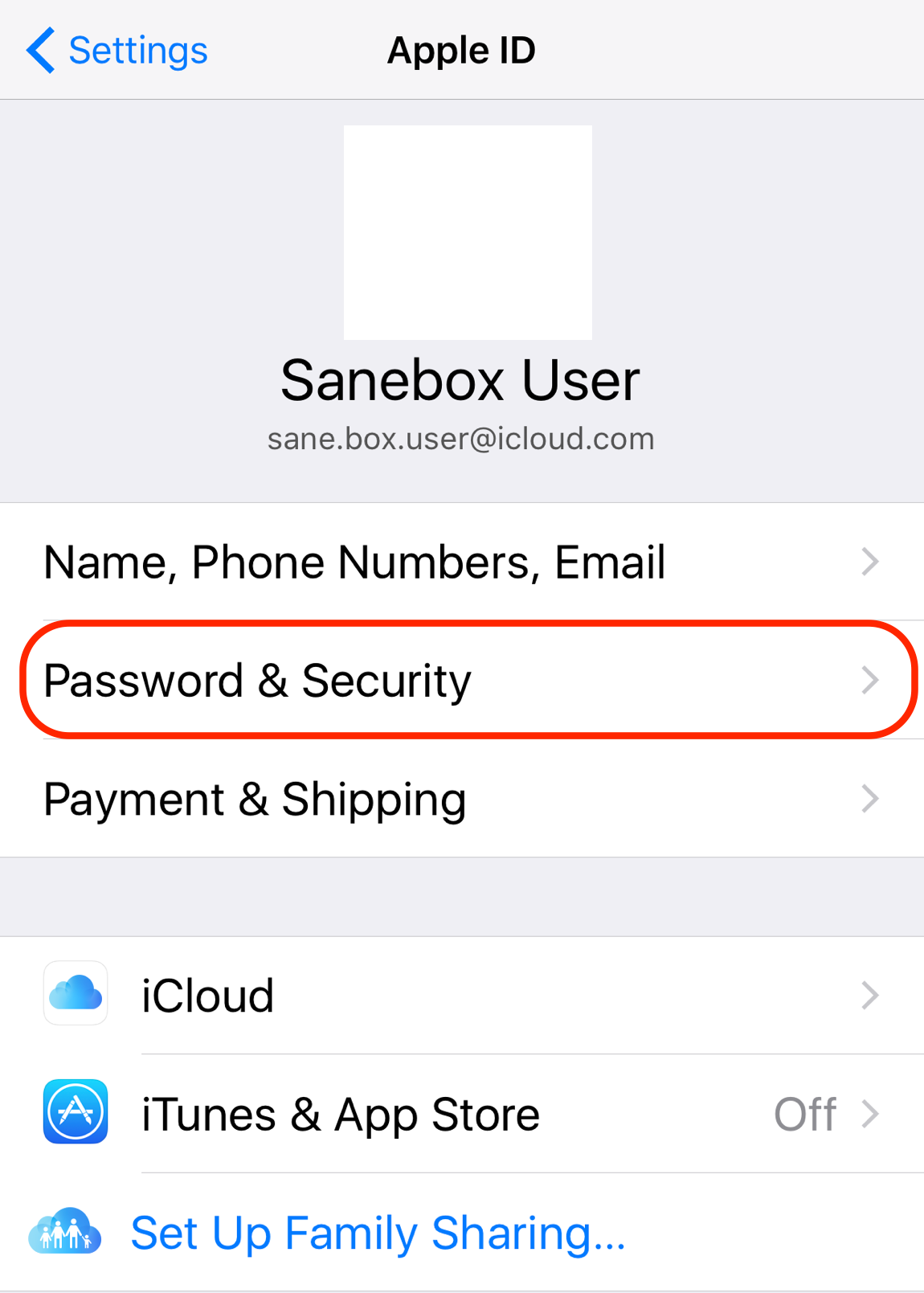
4. Tap Turn On Two-Factor Authentication.
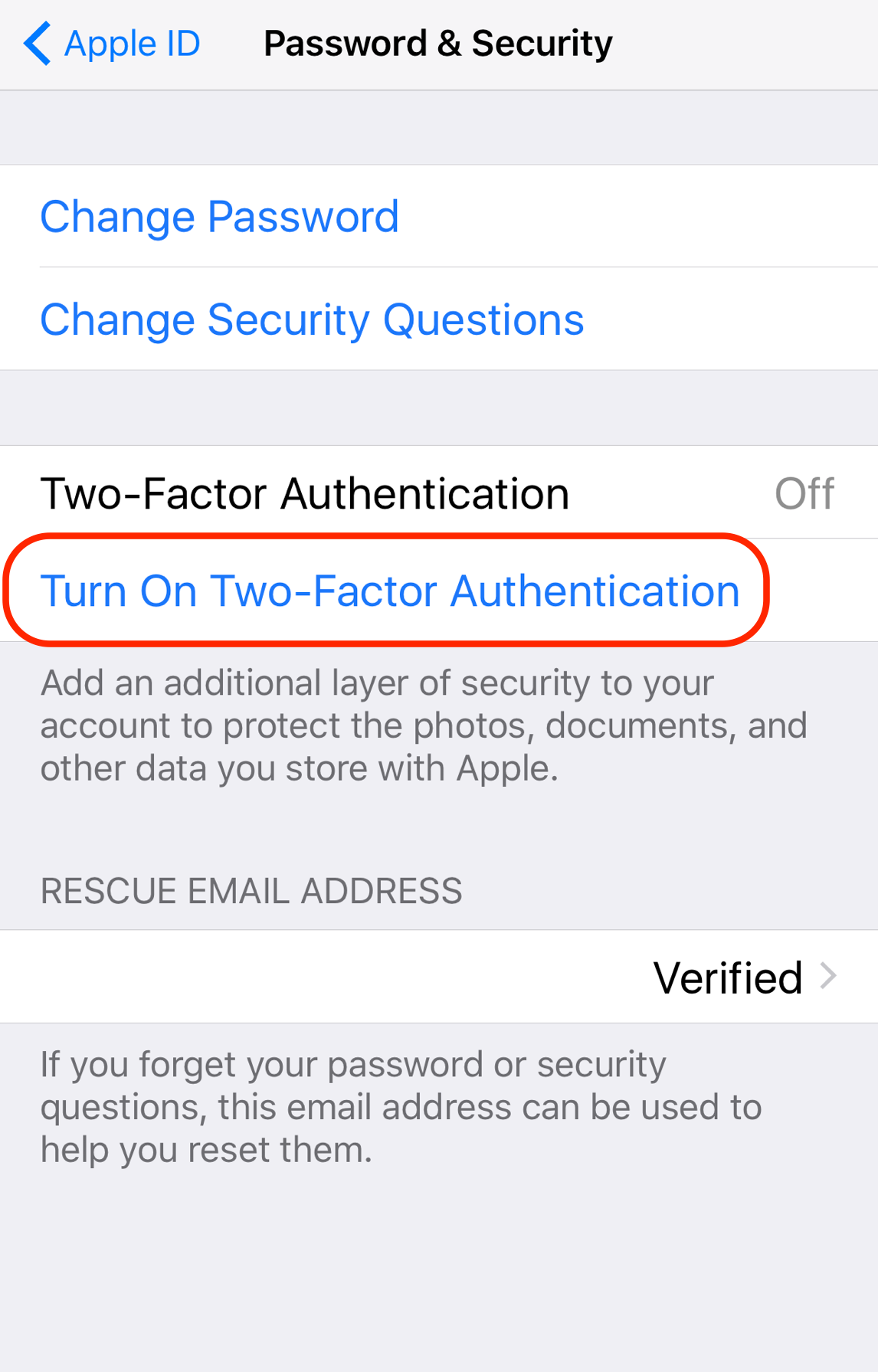
1. Go to > System Preferences > iCloud
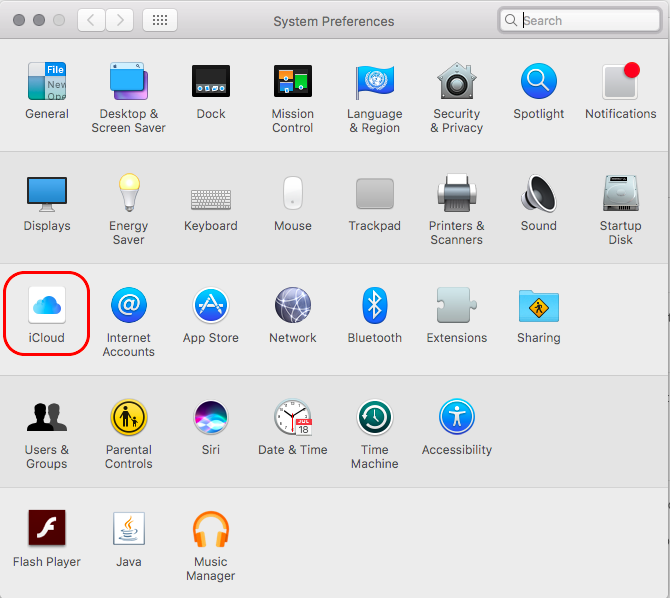
2. Sign in if necessary, then click Account Details.
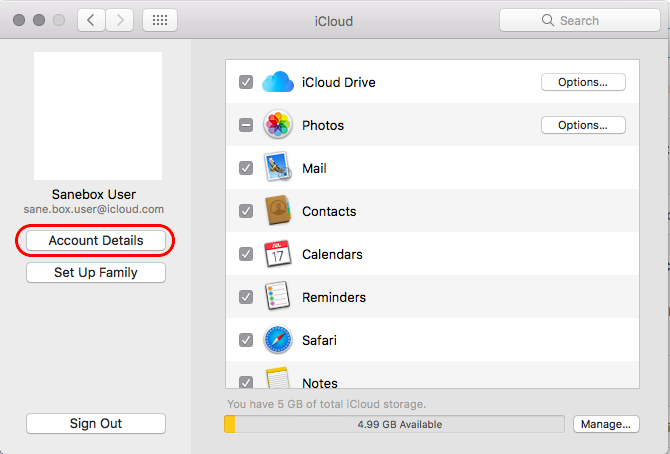
3. Click Security > Turn On Two-Factor Authentication.
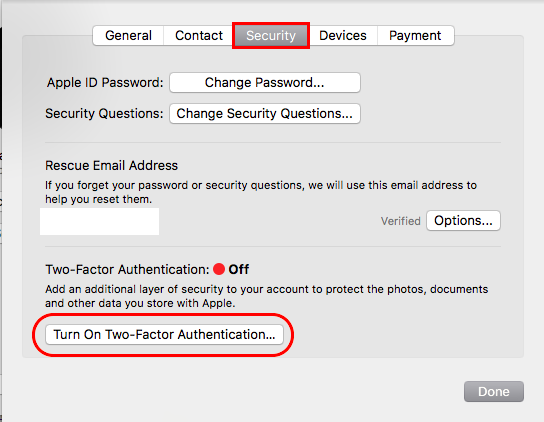
A device passcode is required to turn on two-factor authentication.
How do I create a password to be used just for SaneBox?
When you login to manage your Apple ID, it will be listed in the Security section: https://appleid.apple.com/account/manage
Make sure that the email address is the same one that you have signed up with SaneBox.
A.) Under Security, click on Generate Password.
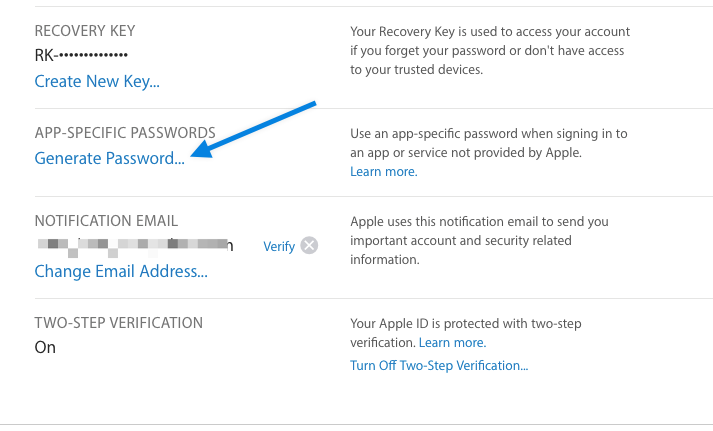
B.) You'll See an option to type in the name of the app this password will be for 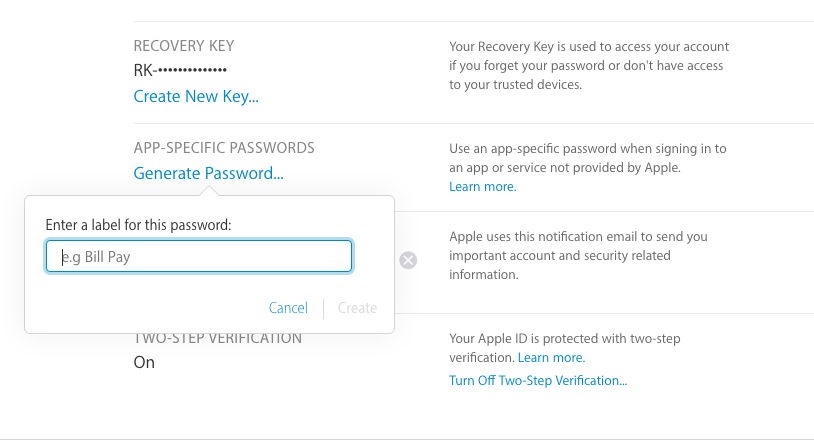
C.) Enter in "SANEBOX" as seen below 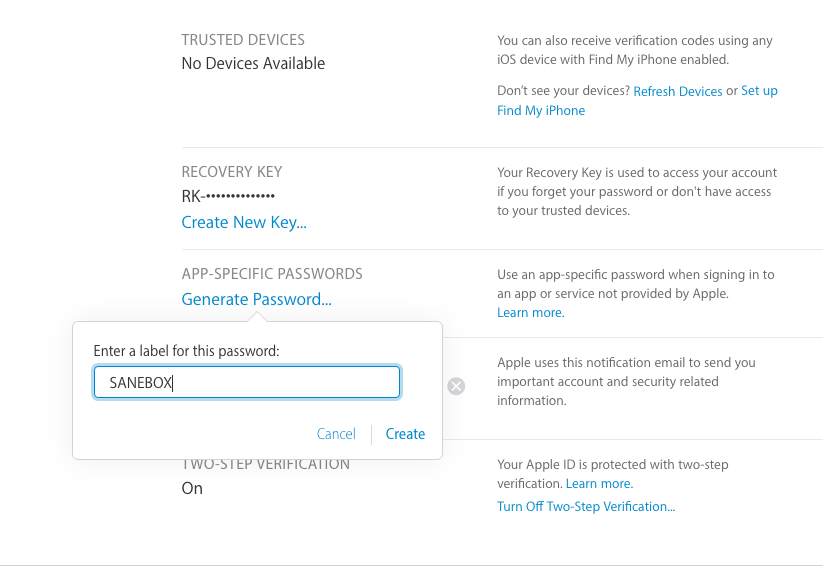
D.) Apple will generate a password for you.
Write this down or save it in a password manager. 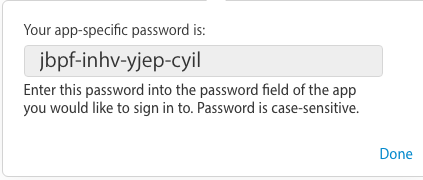
How do I use this password with SaneBox?
A.) Login to your SaneBox account here: https://www.sanebox.com/login
+ If you cannot login, go here to reset your SaneBox password: https://www.sanebox.com/recover_account
B.) Once logged in, enter your new SaneBox password in the password entry box as seen below
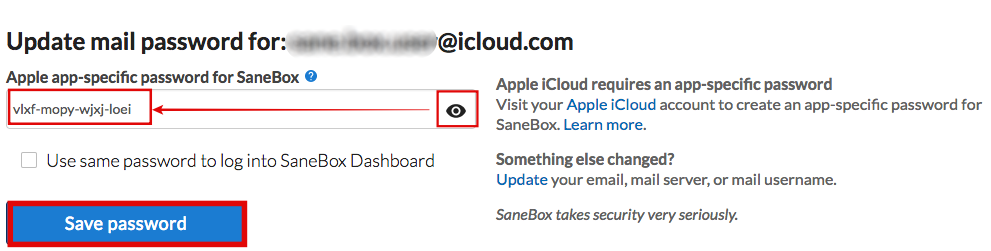
Additional Notes.
- It may take a few minutes or in really rare cases, several hours for that app password to get to all the Apple servers.
- Keep a record of your app password, preferably in a Password manager. Apple will not store your password for you.
Still having trouble? Feel free to reach out to us directly by submitting a request.
