Digest-All is a list of all of your emails that are in both your Inbox and Sane folders. This is a great tool for if you are not quite sure where an email is. You can easily search for that email using the Cmd+F (Mac) and Ctrl+F (Windows) commands.
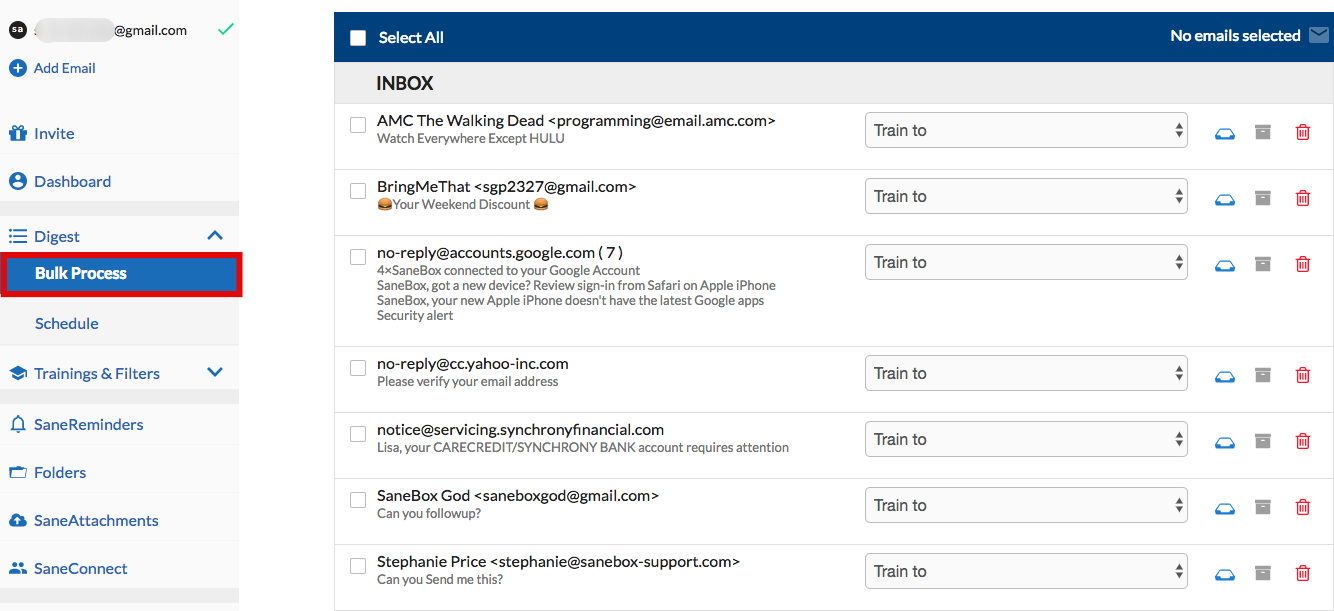
How to Use
- Train To
This lets you choose which folder you would like to train that email contact to automatically go into every time they send you a new email. So if you have changed your mind on where you want that contact to go, you change it from here.
We offer two options:
1. Train to Dropdown.
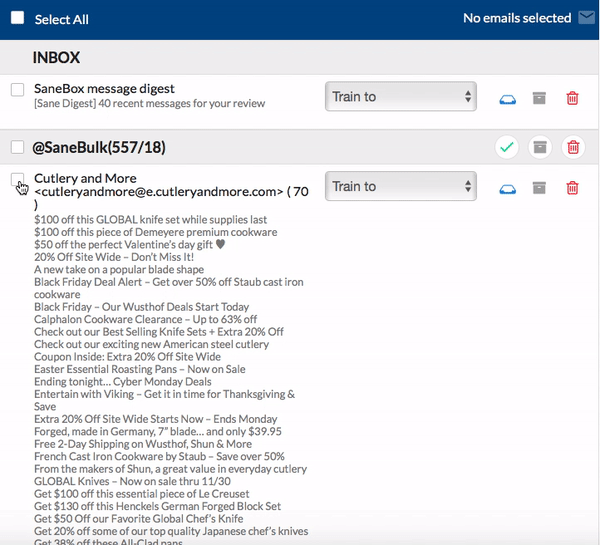
2. Using Action Menu to train a "select" group of emails.
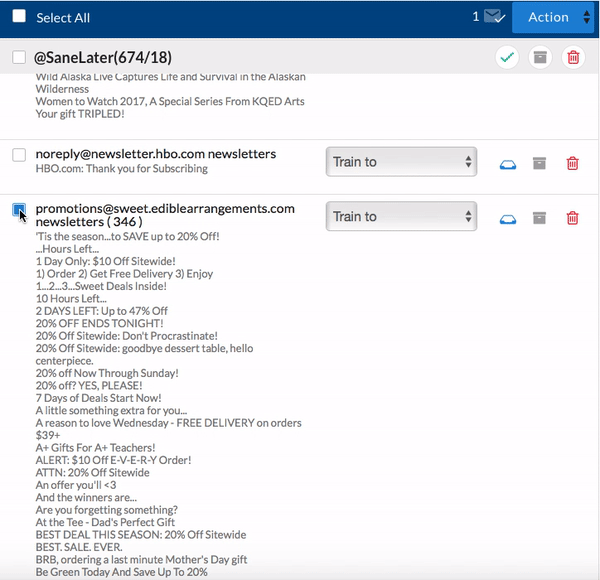
- Move to Inbox Once
This lets you choose to only send this particular email to your Inbox only this one time, but not train it to automatically go to your Inbox.
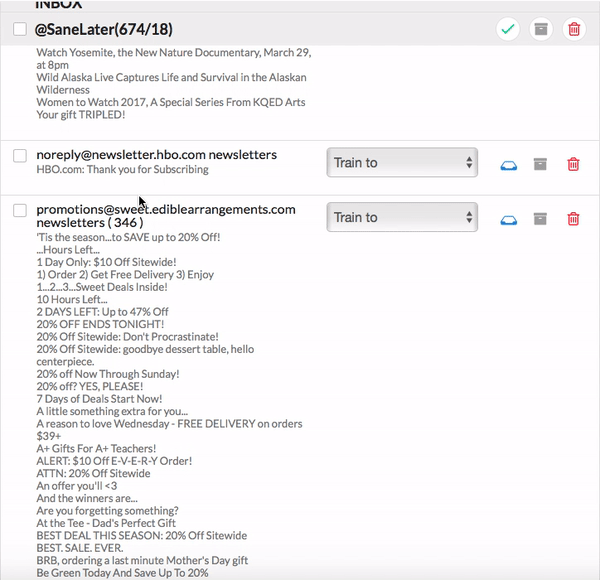
- Train to Inbox
Found an email in your SaneLater folder that shouldn't be? Use your Bulk process to quickly train it to your Inbox. We'll leave that contact there in the future.
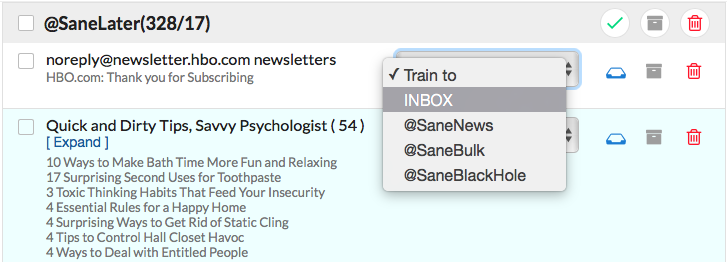
- Mark As Read
This lets you choose to remove the bold appearance in your email software. New unread mail stands out because the subject line shows in bold text. If nothing is worthy of distracting you, marking as read lets email stand in place and just blend in. You can mark individual contacts as read or you can mark all of your emails in your sane folders as read.
Note: We recommend that you process emails out of your SaneLater folder to prevent these emails from building up and making you feel overwhelmed.
Option 1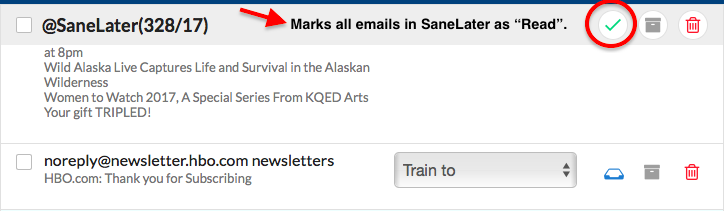
Option 2: Mark a "Select' group of emails as Read.
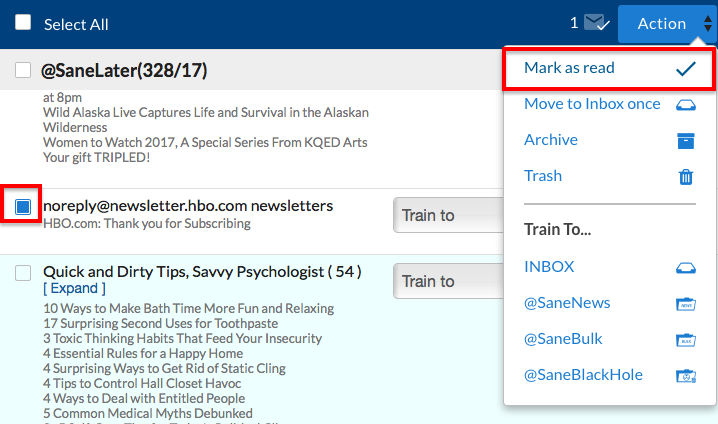
- Trash
If the items shown in the digest clearly have no value, won't ever deserve your further attention and have no chance of ever being needed for reference, click this choice to move them to the trash location in your email account.
Note that with this choice, these deleted items will also be marked as read. Depending on your email account provider, there may be a limit to how long you'll have to change your mind and rescue trashed items.
Option 1: Delete All in Folder.
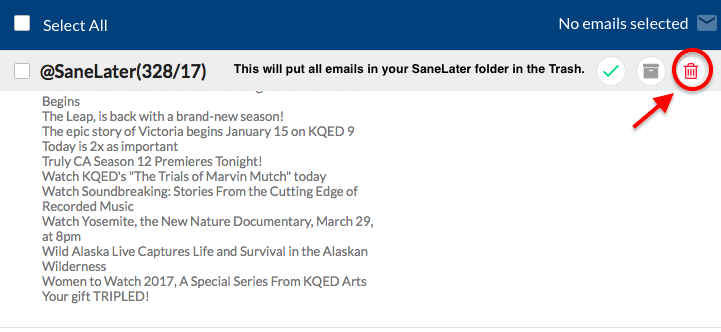
Option 2. Move Individual email / contact in the Trash.
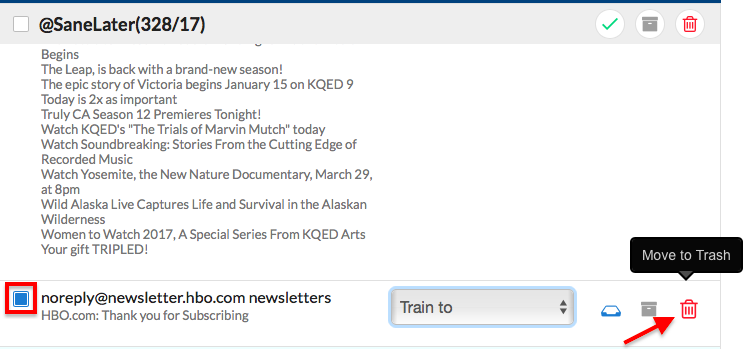
- Archive
If mail shown in the digest clearly won't be worth reading or isn't actionable (but should be kept for reference) this choice sends all items to your email account's archive. Note that with this choice, these archived items will also be marked as read.
For Gmail, this puts items into your "All Mail" location, while with other hosts it moves mail to your SaneArchive folder or your default Archive folder if you already have one.
Option 1: Archive All.
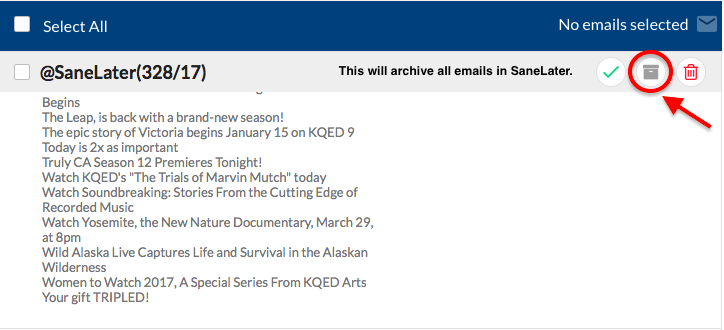
Option 2: Archive a "select" group of emails.
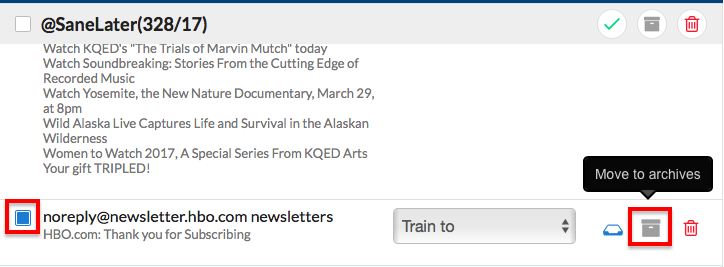
Option 3: Use Action Menu.
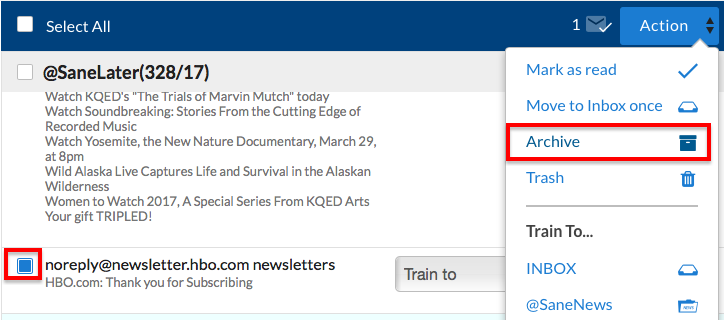
Have questions?
