Use the top-left navigation button to access your menu:

- From the slide-out menu as shown below, scroll down until you see SaneLater.
- Tap into SaneLater from there to review sorted mail directly.
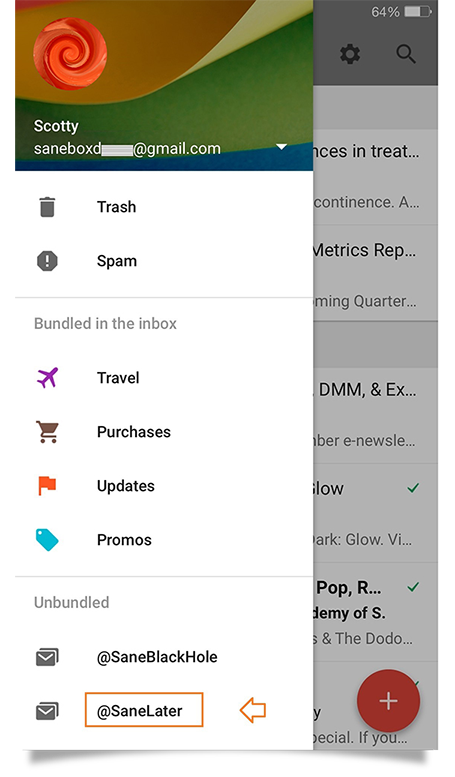
Training SaneBox
SaneLater to Inbox: When reading emails already in a Sane folder, using the PIN button in Inbox by Google will change your SaneBox training back to Inbox for that sender or contact.
in Inbox by Google will change your SaneBox training back to Inbox for that sender or contact.
Inbox to SaneLater: Use the top-right Move to button  (the three stacked dots) to train an email sender from the Inbox to a Sane folder.
(the three stacked dots) to train an email sender from the Inbox to a Sane folder.

- Next you'll see a screen like this example below, where you can complete a move to make a SaneBox training.
- Or make a key move to Spam, so the Gmail server knows better.
- From this same screen you can even remove a particular sender from an Inbox bundle.
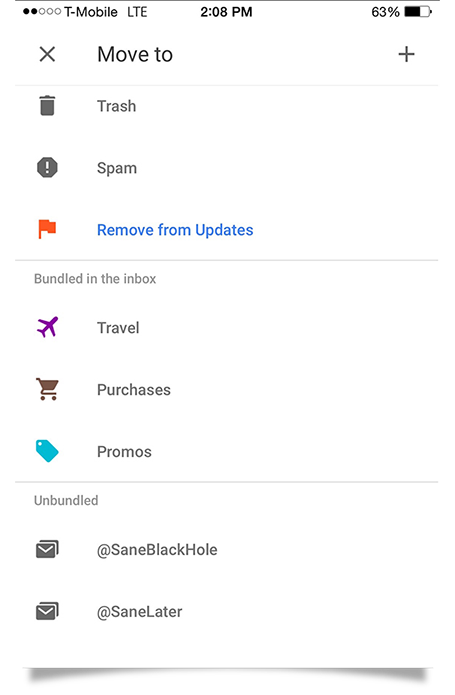
Key Points to Keep in Mind
- Automating to add emails to a label from inside the Inbox app or clicking on the "always do this" choice is the same as making a Filter rule in regular Gmail (to sort mail to a label).
- Reminders made with the tool built into Inbox by Google won't be visible from webmail or some desktop or laptop software apps you may be using.
- Any mail label/folder create or delete actions done from the Inbox by Google app will also take place in your actual Gmail email account. (Making a new 'bundle" is like making a new Gmail label.)
- Note that because Gmail content is stored on their mail servers, you can have more than one email app set up for a Gmail address.
For extra tips from Google, try their help pages.
Plus, our additional in-depth coverage for using SaneBox in Google Inbox.
