Your Sane folders are server-side folders like your Inbox or Sent folder and so they're available for you from all your client software or apps, and web mail too.
Note: Outlook 2015 for Mac was initially available for Office 365 subscribers and then also as a one-time Microsoft Office software purchase, as an alternative to an annual Office 365 subscription.
Locating your Sane folders in Outlook 2015 Mac
- Click on your email account to expand the folder list.

- With the mail folder tree expanded, do a Send & Receive. You should now see your Sane folders appear in the folder list section for the specific email account.
If needed, try these extra steps
Some email software clients (Outlook included) have a "subscribe" process for showing additional IMAP mail folders. So sometimes you may need to complete these steps too. Note that for Exchange hosted email, these steps aren't needed and do not apply.
1. Go to the Tools menu, click IMAP Folders.

2. In the Folders list, click the Sane folder you want to subscribe to and click on the green (+) Subscribe button.
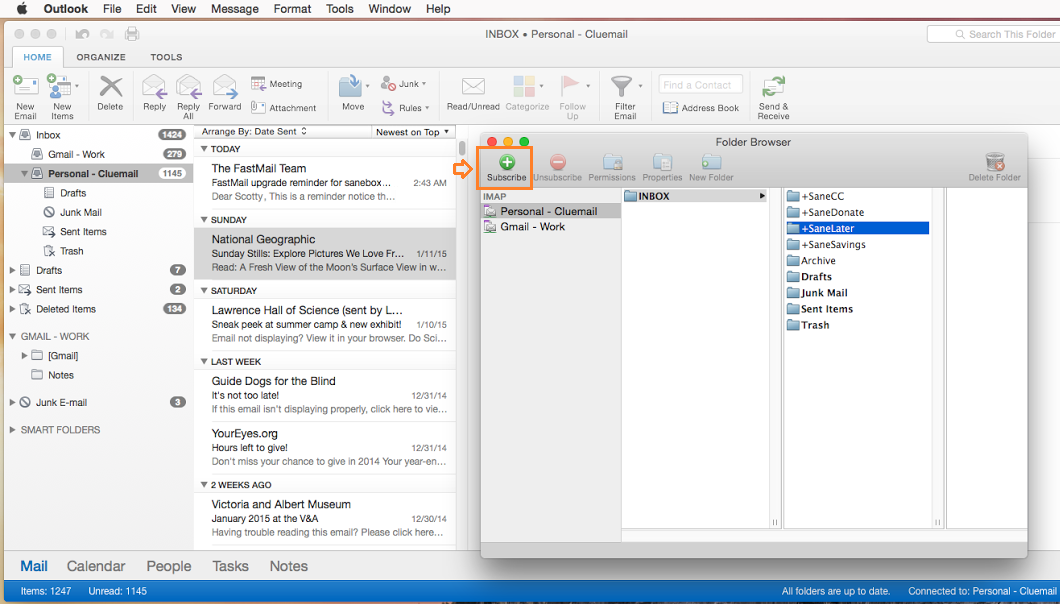
3. Now you should see those Sane folders appear in the folder list.

Note: Outlook 2015 Mac preferences (from the Outlook menu on your menu bar) offer you the choice to either see unified mail folders for multiple email accounts (where inboxes and other server-side mail folders are grouped) or to have all of each email account's folders together on their own branch of your mail folder tree.

