Domain Filtering is one of our most coveted features. It allows you to train *all* emails arriving from a particular domain [whatever.com] to your Inbox, or to any other Sane folder. In other words, you can whitelist or blacklist emails from any custom employer or company email address ending.
Here are a couple of use cases our customers have suggested:
- An annoying PR firm keeps sending you updates you don't want to hear about. They try to be shrewd and keep changing the sender name, but the company address ends the same. With Domain Filtering, you can train all emails from [annoyingPR.com] to SaneBlackHole.
- You're applying for a job at the White House and want to make sure you don't miss any emails coming from there (since you're not sure which person the email could come from). Now you can set all emails from [whitehouse.gov] to stick right in your Inbox and stay there.
- You work at a huge company and get a ton of email from everyone. Only some people are worthy of your Inbox though. Use the drop-down menu to set this Domain to go to @SaneLater, but don't tick the box to over-ride individual contact trainings that you still might want to have trained for Inbox. This way only those that deserve to be in your Inbox will go there when you have trained them to.
- You work at a small company and all company-wide email is important even newsletters. Just tick the "Override Training" box and set the "Trained To" folder to Inbox.
Filtering for Domains
- Add any domains you wish, with the "Find a domain" box:
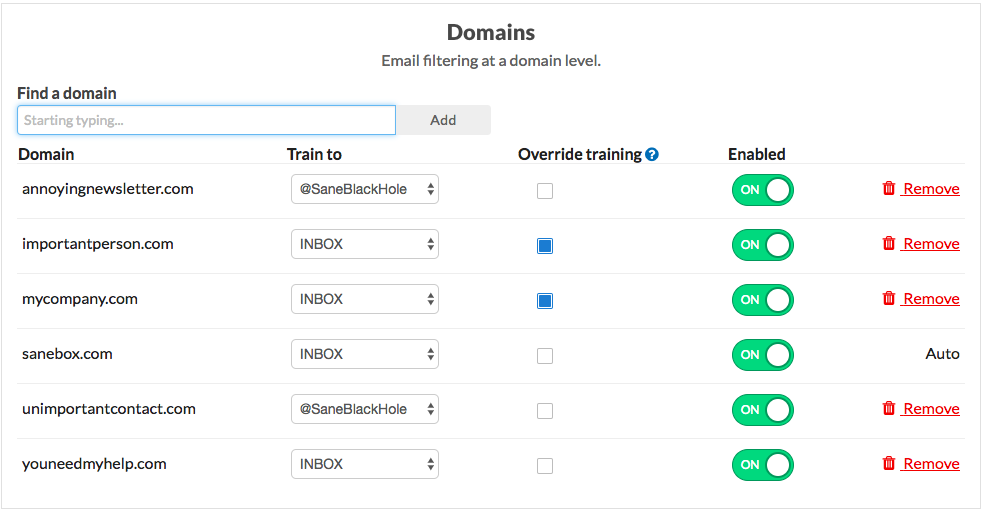
- Domain name: Enter the complete domain in this field. We don't do partials matches. (newletters.company.com is not the same as company.com)
- Choose target folder: We default to Inbox. Once you hit "Add" all emails from the selected domain will go into that folder.
- Remove Training button: Clicking this will cause SaneBox to treat the domain as we normally would. Our default for unknown domains is to file the emails via the importance of the sender, determined from your email history. (If the domain shows "auto" and was not entered manually, simple toggle to off if you like).
Domains SaneBox thinks are important to you
- Some listed domains may show as "auto". These are domains SaneBox considers important for you. There is an option to toggle any of those line-items to off under the Enable column, or you can always set to train any of these domains to a different sane folder.
- Selecting "Override training" for a domain will leave all senders from that domain in your Inbox or whatever Sane folder is designated for that domain, even if you previously made an individual contact training for an individual at that domain name.
- If the Domains section is empty and waiting for your 1st manual entry, it just means that there wasn't enough email history for us to calculate important domains. This section will fill up as we learn more about your email likes and dislikes too.
Remember: The settings under domain filtering give you the power to over-ride or not, for individual contact trainings you've previously made based on senders from that domain. For each domain entry, you decide if domain-based training will over-ride contact-based trainings from that domain. So you can choose to set so any email contacts or senders that you've trained specifically will continue to go into their trained destination folders.
As usual, you can review or search contact specific trainings any time.
