To see your SaneLater folder in the Mailbox app, use your web mail view and move SaneLater so it shows inside your Mailbox folder.
As a user of the Mailbox app, you probably already know that only mail folders/labels under the "Mailbox" folder/label in your email account show up under the "Lists" in Mailbox for mobile or desktop.
Please note that if our systems don't automatically pick up and adjust to the moving or re-naming of a Sane folder like @SaneLater, we'll prompt you to verify the change via your dashboard on our site: www.sanebox.com/dashboard
Gmail or Google apps users
In effect, rename @SaneLater to [Mailbox]/SaneLater. You can do that from in Gmail web mail: mail.google.com
- Click to the right of the label to choose Edit from the drop-down.
- Remove the @ symbol from the Sane folder name.
- Choose to “Nest" the 'SaneLater' label under [Mailbox].
- That’s it!
@me @mac @iCloud users
via web mail, move @SaneLater so it's nested under the Mailbox folder in your email account: mail.icloud.com
- Locate @SaneLater and click and hold down on its folder icon.
- Carefully drag @SaneLater and let go to drop it on top of the Mailbox folder.
- Click on the @SaneLater folder name. Then a second click so it's not highlighted, and rename it by simply removing the @ symbol.
- All done!
Things to keep in mind
- Once you've re-positioned a Sane folder like SaneLater and nested it under the Mailbox folder, that's where SaneLater will be for you. Remember to expect to see it in there when looking at that email account from somewhere else like web mail or another email client.
- To view and browse your SaneLater folder, access it under the Lists choice on the "drawer" view in your Mailbox app. (Top-left button brings up the drawer.)
- From your inbox (or Mailbox as we call it here in this app) you'll use the choice for Lists when you want to make an example training move to SaneLater. Of course, any move you make for a sender's email where you move it from SaneLater and back to the Inbox will also create or adjust a SaneBox training too.
- In the past we noticed that removing the @ from the Sane folder name was best, because Mailbox seemed to bug out with non-standard characters. At this point it still can't hurt to remove the @. Mailbox app updates during 2014 may have partly cleared up the special characters issue. They're working on it.
- If you’re using other Sanebox folders, you can repeat the move process and nest them under your Mailbox folder so they'll appear under your Lists too.
The great Mailbox app team is hungry for feedback, if you have issues to raise.
