How do I find my Sane folders?
The magic of SaneBox email prioritizing works from anywhere you read mail, including the handy Outlook mobile app for iOS and most all other email clients or hosting webmail too. As usual on iPhone or iPad, we'll navigate email accounts and folders by using the top-left button in the Outlook app.
1. Go to the email accounts view with the top-left button.

2. If you have more than one address set up in Outlook on iOS, Tap and select from the circles on the left to change from the All Accounts view to the individual email account view and reveal each list of mail folders.
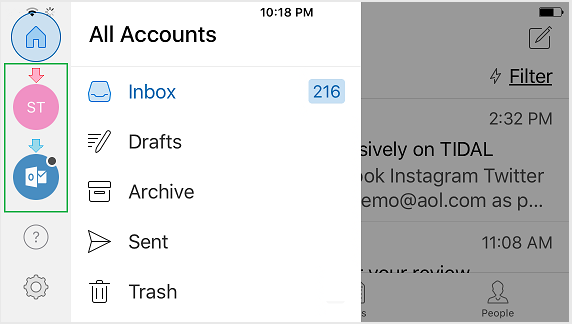
3. Browse or scroll down the list and tap into SaneLater.
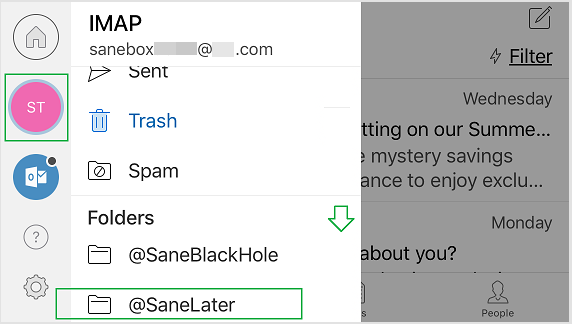
Still don't see your SaneLater folder via Outlook mobile?
If you've received our welcome email (or see from your dashboard that SaneBox account setup has completed) and you still don't see SaneLater under your email account in the Outlook mobile app:
Steps for iOS
- Double-click the home button on your iPhone/iPad device.
- Swipe-up to quit the Outlook app from in your rotating list of running apps.
- Hold your power button to shut down your device for a fresh start.
- Power up and launch the Outlook app.
- Top-left button and select the specific email account view.
- Browse or scroll down and tap into SaneLater.
Training
Of course, you can train SaneBox within Outlook mobile just by moving emails from the Inbox to a Sane folder or vice versa. You can also train or just process your mail from your daily SaneBox Digest we send you, but you can also just go directly to your Sane folders in Outlook to train or process direct from there.
Use the little upside-down triangle "overflow" button that you'll see while viewing an email in the Outlook app. Simply make a move to SaneLater or another Sane folder or your Inbox and that creates or adjusts a training. The SaneBox trainings will then show on your trainings page a few moments later: www.sanebox.com/dashboard/training
If you have any questions or just want to let us know you're using SaneBox via the Outlook app for iOS, click here to tell us about it.
