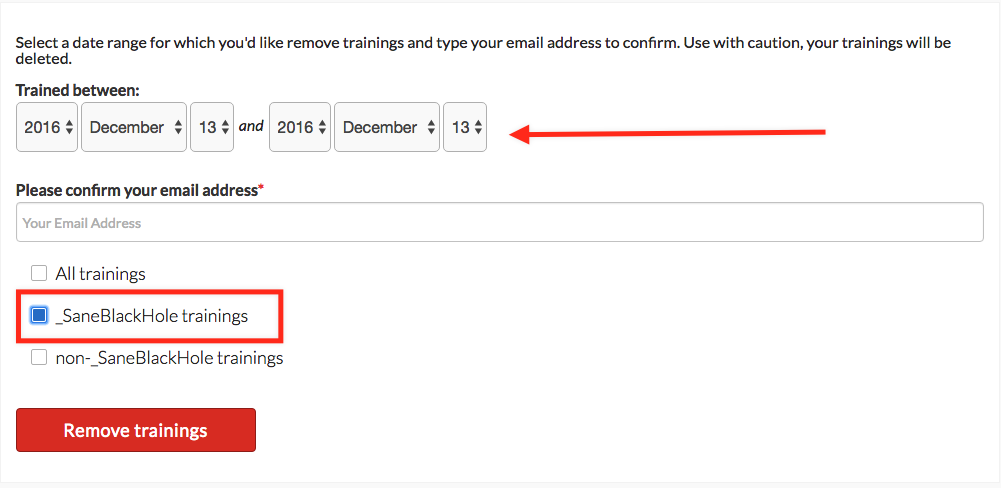Put an email here, and future ones will be stored here and eventually sent to the trash. The email gets moved to Trash when it is 7 days old.
How to turn it on/off
- Go to your SaneBox Dashboard on our site and look under the Folders section.
- Use the sliding button to activate or deactivate @SaneBlackHole.
How to train SaneBlackHole
You can train SaneBox simply by moving the email into SaneBlackHole using any email software. Alternatively, you can also train emails using the SaneBox Digest, subject filters or domain filters.
What if I made a mistake?
If still in SaneBlackHole:
- Move the email out of your SaneBlackHole folder to the correct Sane folder.
If filtered to your Trash folder:
- Visit your SaneBlackHole Trainings page
- Use the search tool to find and remove the training.
- Rescue any emails that were filtered to your Trash folder.
Bulk Remove SaneBlackHole Trainings
We offer an option to quickly untrain contacts from SaneBlackHole. Simply visit your Dashboard or by visiting your SaneBlackHole trainings page and selecting bulk remove at the bottom of the page.
Special Note
In some rare cases, we may move SaneBlackHole emails that are younger than 7 days to your Trash folder. This would only happen if your Sane folders hold a total of more than 5,000 emails.
Do not use SaneBlackHole for Spam
- Keep in mind that @SaneBlackHole is not for SPAM. It is meant to be used for legitimate email from people or services that you don't want to see or hear from anymore. Spammers go out of their way to make each email be sufficiently different so trainings like these don't work
- By default, SaneBox will label almost all spam into your SaneLater folder. Please put any SPAM that you find in your Sane folders into you email provider's Junk folder. Or, use their interface for marking those items as spam.