Move an email into @SaneTomorrow, and SaneBox will pop it back into your Inbox tomorrow morning! Between now and then, it will disappear from your Inbox and only appear in the @SaneTomorrow folder. This is a great tool for decluttering your Inbox if you don't need the email until tomorrow.
To turn on this feature, or to hide it if you do not wish to see it in your folders, go to your Settings page. Under Folders you use, click Show or Hide next to @SaneTomorrow.
Important Note:
We can only move the messages to the top of your Inbox if there are 250 or less messages being snoozed / in that folder. Otherwise, we will restore them back to your Inbox without adjusting the timestamp of when the email was sent to you.
Enabling Auto Reply
We now offer an option to send out an auto reply to your contact to let them know that you received their email and will respond to them shortly.
1. Visit your Folders page.
2. Under your Enabled Snooze folder, select Enable Auto Reply.

3. Check the Enable auto-reply box.
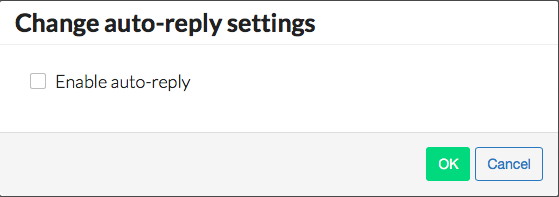
4. Edit the message that SaneBox will send to your customer and click OK.

5. Now when you snooze an email for this snooze folder, SaneBox will send out this message to your contact during our next processing of your account.
Here are the rules for when we will send auto-reply messages.
- Absolute snooze folders - @SaneTomorrow, @SaneNextWeek, or any snooze folder that will put messages back in your inbox at a specific time.
- Relative snooze folders - @Sane3Days, @Sane1Week, or any snooze folder that will put messages back in your inbox relative to the time that the message was put into the folder .
- We will send an auto reply to a given contact only once per hold period.
- We will send an auto reply to a given contact every time an email is put into that folder.
- We will NOT send an auto reply to any contact that has opted out of all SaneBox emails.
- We will NOT send an auto reply to any contact that has opted out of auto-reply messages for the given snooze folder.