SaneBox provides folders which you can use to defer mail until a future time. We call them SaneSnooze folders.
@SaneTomorrow defers mail until tomorrow. Move mail to this folder, and we'll pop it back into your Inbox tomorrow. Between now and then, you'll have one less thing to worry about.
If you would like to defer to a time other than tomorrow or next week, you can also create Custom Snooze folders, specifying when the mail is moved back to your Inbox. Follow these simple steps:
- Go to the Folders section of your SaneBox Dashboard, and scroll down.
- Look for "Snooze Folders" and click "+Add a custom SaneSnooze folder".
- Enter a name for your new folder, maybe starting with a stand-out character.
- Select the time to Hold for, anywhere from 3 hours to 26 weeks.
Or: Hold until, with a specific day or week and time. You can hold specified mail items until Saturday at 12pm, for example.
- Click Create, and you are done! (The new folder will be auto-generated in your email account on your host's server).
If you want to remove a custom snooze folder, simply click the On/Off toggle button adjacent to the folder name on your SaneBox Dashboard.
Please note that factors such as the load on your email provider's mail server may cause some variation in the exact time that a snoozed item moves back to your Inbox. Our SaneReminders feature can be a great choice when more exact timing is desired for your follow-up on a To-Do item.
Important Note: We can only move the messages to the top of your Inbox if there are 250 or less messages being snoozed / in that folder. Otherwise, we will restore them back to your Inbox without adjusting the timestamp of when the email was sent to you.
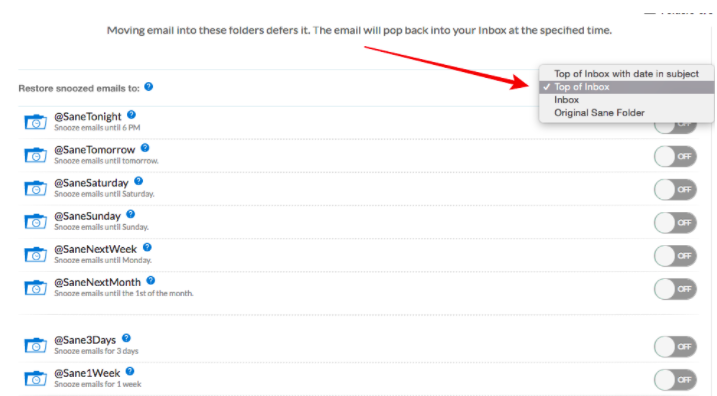
Setting up an Auto Reply
We now offer an option to send out an auto reply to your contact to let them know that you received their email and will respond to them shortly.
1. Visit your Folders page.
2. Under your Enabled Snooze folder, select Enable Auto Reply.
3. Check the Enable auto-reply box.

4. Edit the message that SaneBox will send to your customer and click OK.
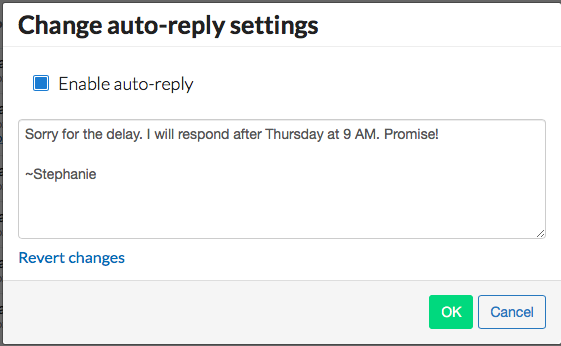
5. Now when you snooze an email for this snooze folder, SaneBox will send out this message to your contact during our next processing of your account.
Here are the rules for when we will send auto-reply messages.
- Absolute snooze folders - @SaneTomorrow, @SaneNextWeek, or any snooze folder that will put messages back in your inbox at a specific time.
- Relative snooze folders - @Sane3Days, @Sane1Week, or any snooze folder that will put messages back in your inbox relative to the time that the message was put into the folder .
- We will send an auto reply to a given contact only once per hold period.
- We will send an auto reply to a given contact every time an email is put into that folder.
- We will NOT send an auto reply to any contact that has opted out of all SaneBox emails.
- We will NOT send an auto reply to any contact that has opted out of auto-reply messages for the given snooze folder.
Have questions? Talk to us.