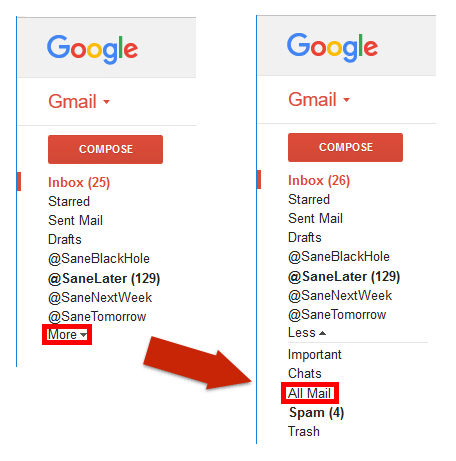Welcome to our step-by-step sanity set-up tutorial in Gmail.
Upon sign-up, you should have received your SaneBox Welcome Email which includes useful links and information about your new SaneBox account.
Step 1: Log into your Gmail account and locate your new @SaneLater folder.
Fun Fact: Did you know Gmail actually doesn’t use Folders? Gmail’s similar concept of Folders is referred to as Labels. For consistency with other email providers, we’ll continue to refer to Labels as Folders throughout this tutorial.
Please note that we have only placed one Sane folder into your account for your initial exploration. We do not recommend activating other Sane folders until you are comfortable with the trained behavior of the @SaneLater folder.
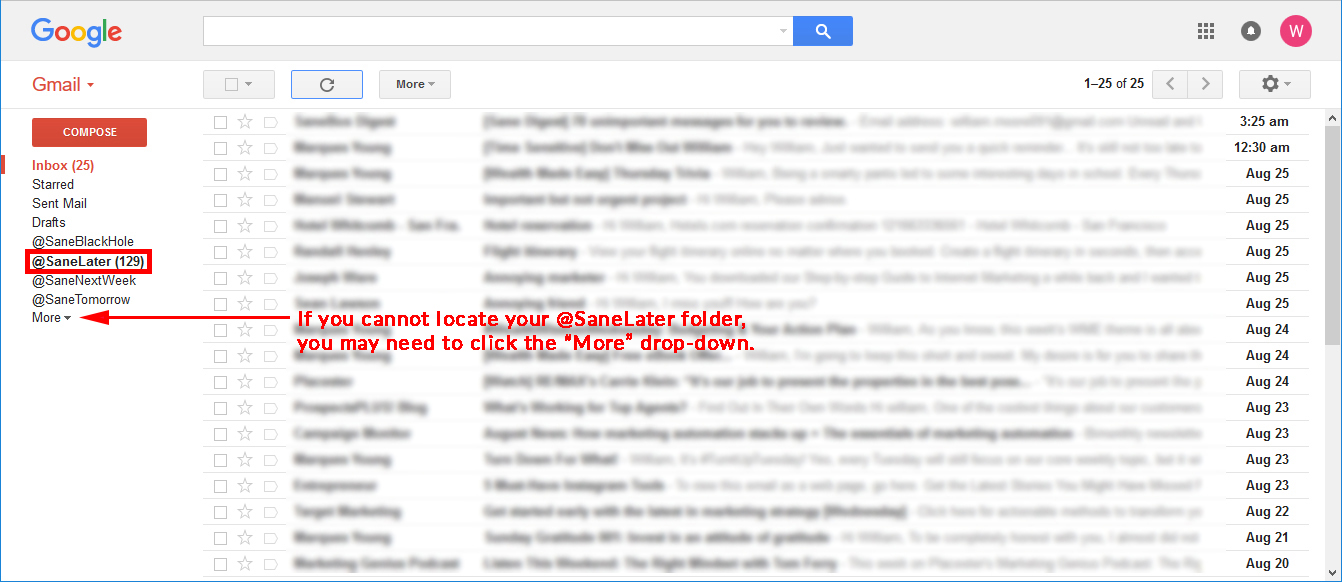
Troubleshooting
- If you are viewing your Gmail with an email client (i.e. Apple Mail, Outlook) and need help locating your @SaneLater folder Click Here
- If you still can’t find your @SaneLater folder, it may be possible that your email client is using POP instead of IMAP to view your emails. Learn more about what POP & IMAP are and how to convert your POP mail to IMAP mail Here
Step 2: Now that you’ve located your @SaneLater folder, let’s train Sanebox now for saving you lots of time later!
Skim through your @SaneLater emails to see if any of these emails can't wait for Later. If you find an email you consider high-priority (i.e. it needs to be answered within the next few hours), move it back into your Inbox. This will train the SaneBox algorithm for the future.
- Unsure how to move email from one Folder to the other? Don’t sweat it; we’ll show you how Here
Step 3. Now that you've had your first look at @SaneLater, explore your Inbox and see if there are any low priority emails that you want to address later. Move those into @SaneLater.
Moving any email between your Inbox and @SaneLater will train our algorithms to learn what you consider to be high & low priorities for new inbound emails. Now that your email has been prioritized, it's time to start cranking through your email and clearing out that Inbox!
Mail Management Best Practices
- The @SaneLater Folder is not meant to be used as a storage folder for read emails. Think of emails in your Inbox as “Important items to deal with Now” and emails in @SaneLater as “Unimportant items that can be processed in bulk Later”
- In order to keep your Inbox looking clean, once you read/reply to an email, you should either Delete it or Archive it so you don’t leave behind a trail of completed tasks lingering in your Inbox. Archiving mail is really easy to do:
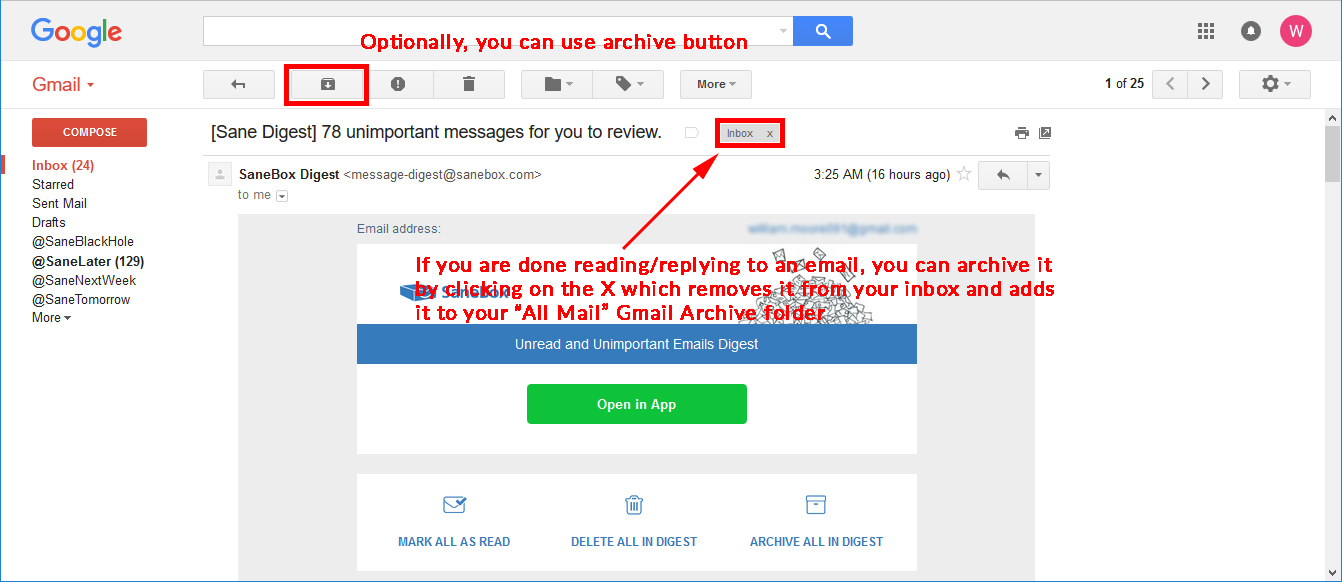
Here is a look at what happens when you click the X

To locate your Archived mail, you may need to click the “More” drop-down menu in order to get to your “All Mail” archive folder.