What is it?
The SaneBox Digest is a list of unimportant emails in your SaneLater and other Sane folders that have yet to be read. It is an advanced tool to help you process your emails quicker than ever. If you are a long term customer of SaneBox, you'll notice that some of your favorite features have received an upgrade. To our newest customers, you'll be able to choose between different options. If you like the idea of selecting multiple emails / senders at once, you can now enjoy that option. Or if you want to archive, delete, or mark as read all emails in your Sane folders, you can do that in 1 click. We've updated the Digest to include way more features than ever before and we are sure that you all will love.
Why should I use it?
- It can help you spot mail from senders that you'd like to train to your Inbox
- It can also help you to quickly delete or archive items too.
Important Notes
- We send a digest to you at the times you've selected from the settings section of your dashboard.
- It summarizes unimportant email that has remained unread since you received the previous digest.
- If there's no new activity to digest because you've already opened the emails that have been sorted since the last digest mailing, then a digest will not be sent to you.
- If you go away for the week and don't check your email, we will aggregate any digests you have not looked at.
- Remember: you don't have to wait for a digest and can always go to your Sane folders in your email software or app.
What does the Digest look like?
- Emailed Version

- Web version
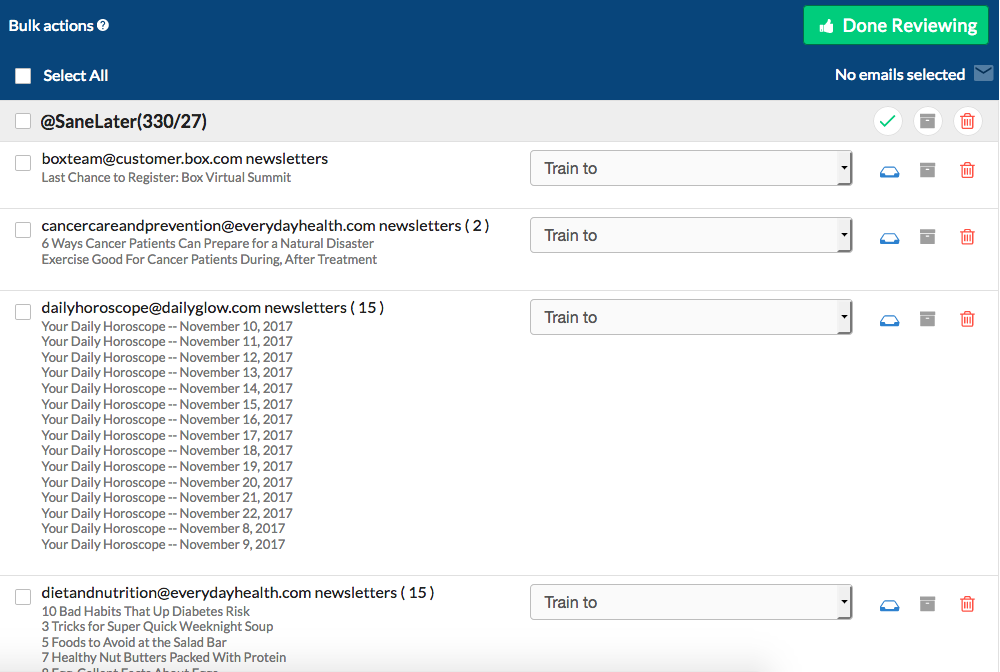
Digest Functions
When you click on the box next to the emails in question or choose select all, you will be able to click on the "Action" button in the right corner to see all the options listed below.
Mark As Read
This lets you choose to remove the bold appearance in your email software for all the items in the current digest.
New unread mail stands out because the subject line shows in bold text. If nothing is worthy of distracting you, marking as read lets mail stand in place and just blend in.
Option 1. Mark multiple items as Read.
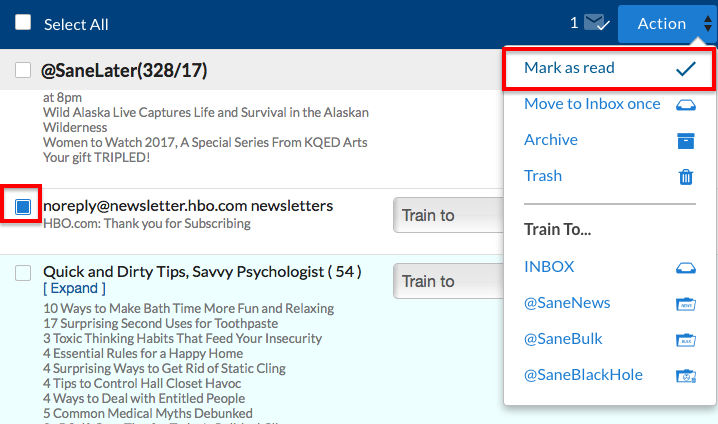
Option 2. Mark All Emails in Sane Folder as Read.
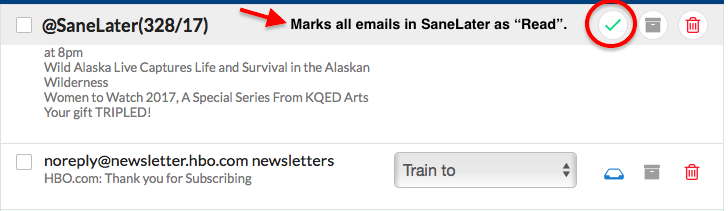
Archive
If all mail shown in the digest clearly won't be worth reading or isn't actionable (but should be kept for reference) this choice sends all items to your email account's archive.
- Note that with this choice, these archived items will also be marked as read.
- For Gmail this puts items into your "All Mail" location, while with other hosts it moves mail to your SaneArchive folder or your default Archive folder if you already have one.
Option 1. Archive everything in a Sane folder with 1 click.
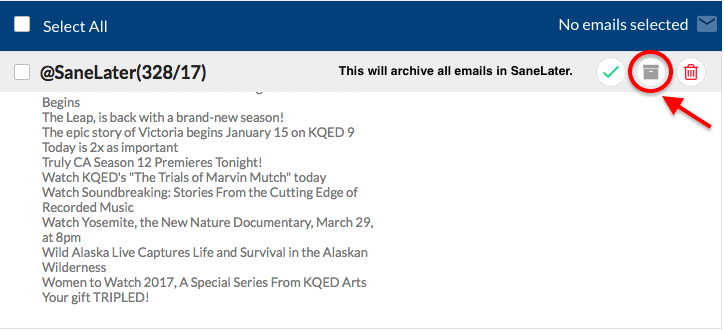
Option 2. Archive multiple emails in your Sane folders.

Trash Item
The trash icon gives you the option to just send the digested item to the trash right away.
Use if there's no need to see and read it from in your email software (client) view.
Option 1. Trash everything in your SaneLater folder.
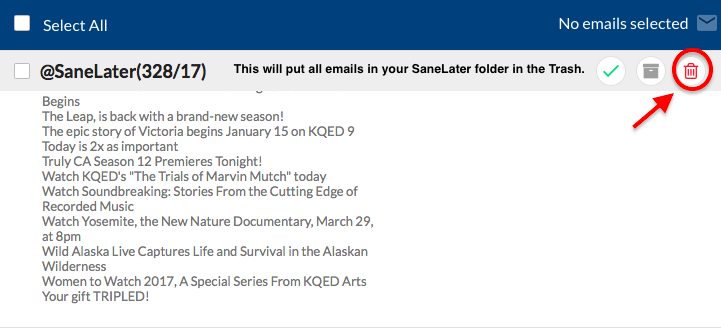 Option 2. Trash certain groups of emails.
Option 2. Trash certain groups of emails.
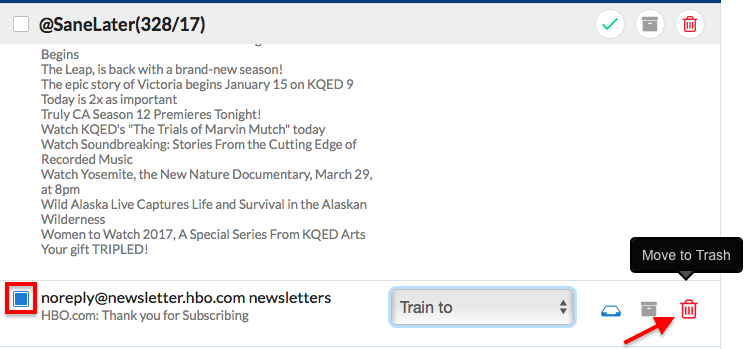
Move to Inbox Once
The "Inbox Once" button will move that email item to your Inbox just one time.
Future emails from this contact will still be delivered into your SaneLater folder or whatever Sane folder they have been trained to or are being moved to via your predictive processing setting.
Use your action menu to move emails / senders to your Inbox. This will not create a training.
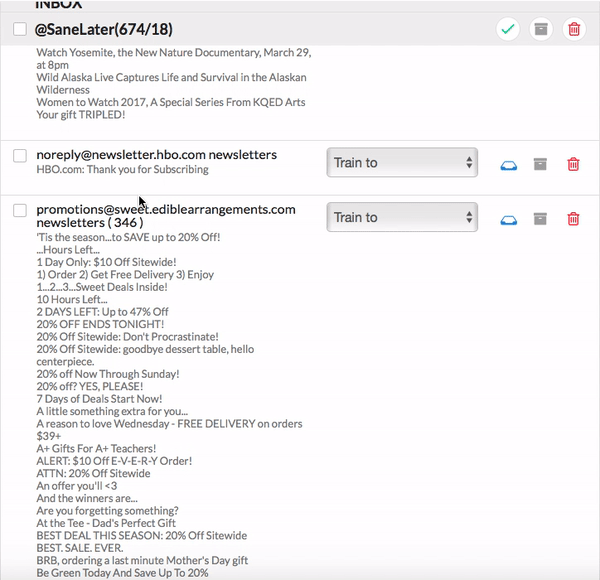
Train To
This menu gives you the power to designate a specific Sane Training.
You can quickly make a change, if our predictive processing hasn't placed the sender in the Sane folder that matches your desires or if a training adjustment is needed.
1. Train an email to your Inbox.
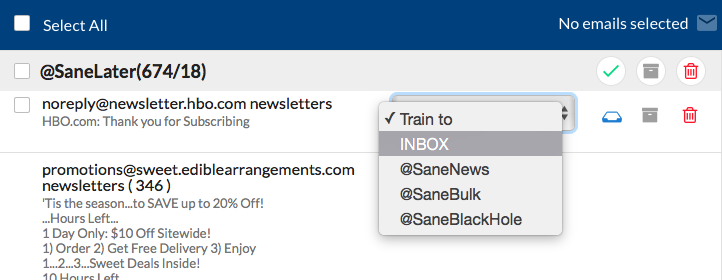
2. Train Multiple emails to your Inbox.
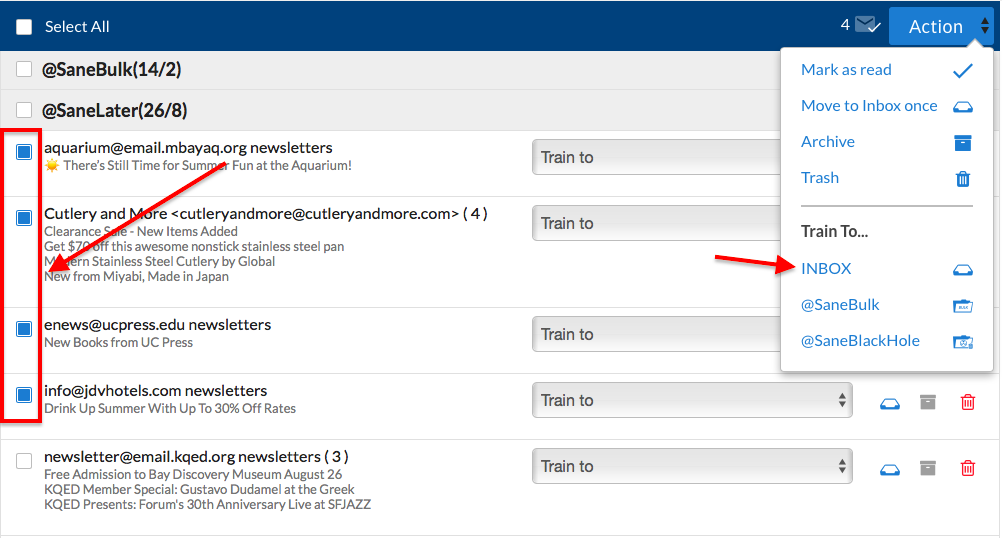
Can I view recent trainings in my Digest?
This section provides a recap of new training moves or changes to trainings. It also provides the option to make a re-adjustment on the spot.
For more in depth review of your trainings, visit your SaneBox Dashboard from time to time.
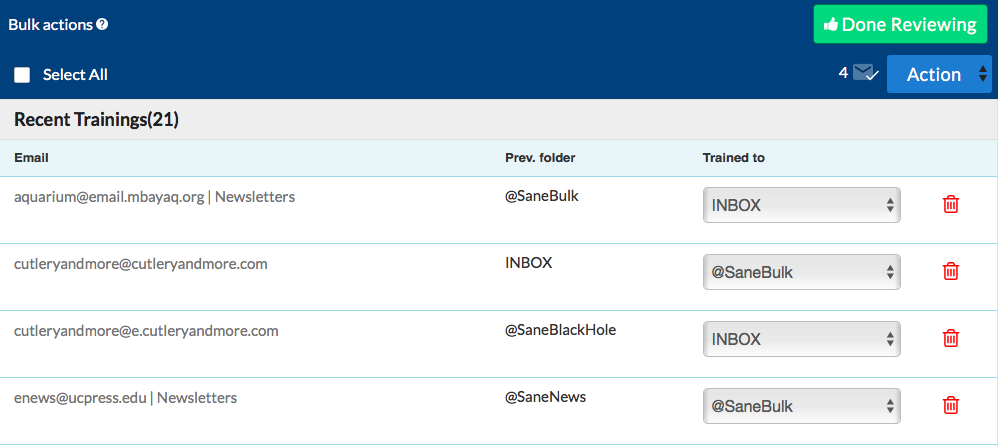
How do I schedule my Digest to arrive when I want it to?
You can schedule any time by visiting your Settings page.
You can set your Digest to arrive as frequently as every hour or multiple times throughout the day such as 9AM, 12PM, and 5PM. It all depends on when you would want to be notified that you have new emails in your active training Sane folders.
Only want to be reminded during the week? Select Weekday from the dropdown list.
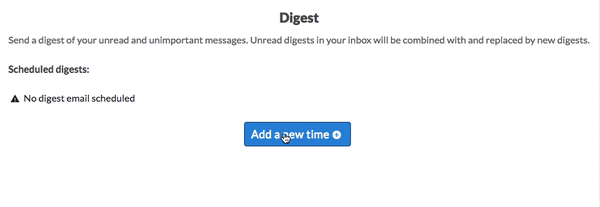
Can I unsubscribe from my Digest?
We highly recommend leaving the Digest in your Inbox. Everyone makes mistakes and the Digest is a great way to catch them.
It shows you the trainings you have done in the last 24 hours.
- If you made an accidental training, you have a chance to notice it and conveniently and easily correct it. It also is a convenient way to triage your unimportant email. We do a great job of filtering your email, but sometimes even we make mistakes.
- The digest is an easy way to keep track of that and correct them. All unimportant emails that you haven't seen yet will be summarized and displayed with links to process that email without leaving the comfort of your Inbox. And by default, it is only one email a day.
You can adjust how often you receive the digest in your Email Notification section under your Account Settings. You can technically remove yourself from receiving it (but we do not recommend this for the reasons stated above), or you can set it up to come less often than once a day.
So make SaneBox Digest review a part of your routine. It will help keep you in the driver's seat and it's an important ingredient in our recipe for helping you stay on track.