Training SaneBox is really easy. Just move the email to the correct folder, and we'll get it right next time!
Different ways to train SaneBox:
1. You can move an email between your Inbox and Sane folders (or Gmail labels) by simply dragging and dropping.
2. On your Trainings & Filters page, you can see and edit all of the current trainings in your old email. There is a drop down where you can edit your training, or you can use the trash icon at the end of the line to remove the training entirely.
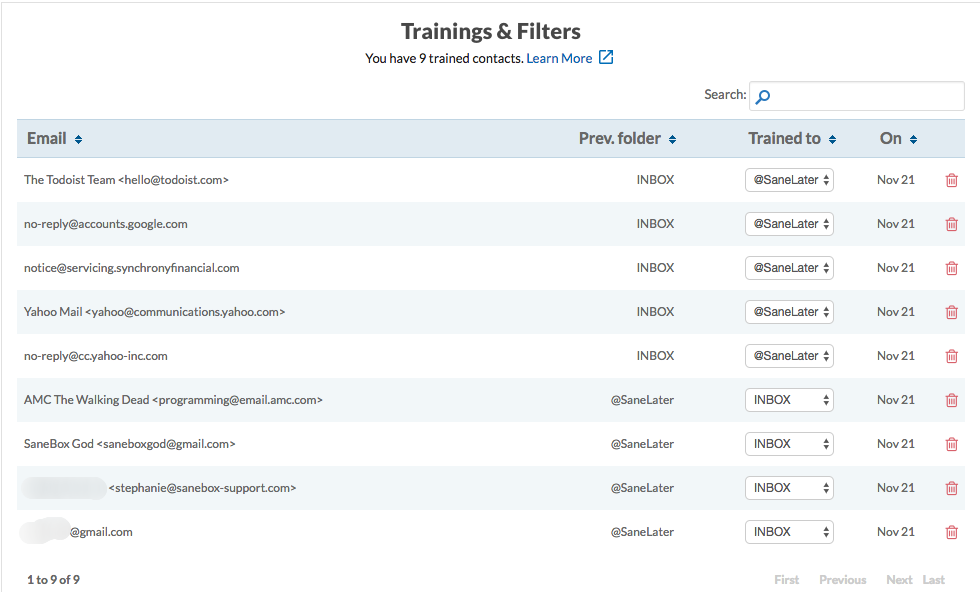
3. You can train emails *to Inbox* from the digest by clicking the Inbox link in the drop down menu (meaning it will "always go into your Inbox").
4. You can also use our Advanced Filtering to train emails before they hit your INBOX.
What should go in each Sane folder?
Please limit the amount of non-time sensitive email you push back into your Inbox. Newer SaneBox users have a tendency to throw unimportant email back into their Inbox, defeating the purpose of SaneBox.
The theory behind @SaneLater, @SaneNews, and @SaneBulk is that these are emails that shouldn't interrupt your day.
Use Our Digest to quickly process your unimportant Emails.
The theory behind @SaneLater, @SaneNews, and @SaneBulk is that these are emails that shouldn't interrupt your day.
Use Our Digest to quickly process your unimportant Emails.
Each afternoon, you receive an email summary of the new, unread email in these folders. The summary is meant to allow you to breeze through those emails, you haven't seen yet, quickly all at one time. If you feel like you are missing emails, you can ask to have the summary come more often by visiting your Email Notifications Preferences section on the Settings screen.
Our three filtering settings can help you customize how aggressively we filter your emails.
If you often receive important email from new unknown contacts (i.e. through website forms or new sales leads), you also have the option to default SaneBox to keep email from unknown contacts in Inbox instead of SaneLater. Learn how to do that HERE.
How long does training take?
We notice almost immediately any training from your unimportant folders to your Inbox. When training from your Inbox to other Sane folders, please allow us 5-15 minutes to notice the change.
How Do I Drag and Drop in the Gmail web interface?
In the Gmail web interface, if you mouse over the checkbox you will see 3 vertical dots appear to it's left. That is the place to "grab" if you want to drag and drop an email. Your mouse is in the right place if your cursor turns into a hand.
You can also check the box and use the "Move to" pull down menu which you get by clicking the Folder icon.
Are there other ways to train SaneBox?
SaneBox offers both subject and domain filtering.
