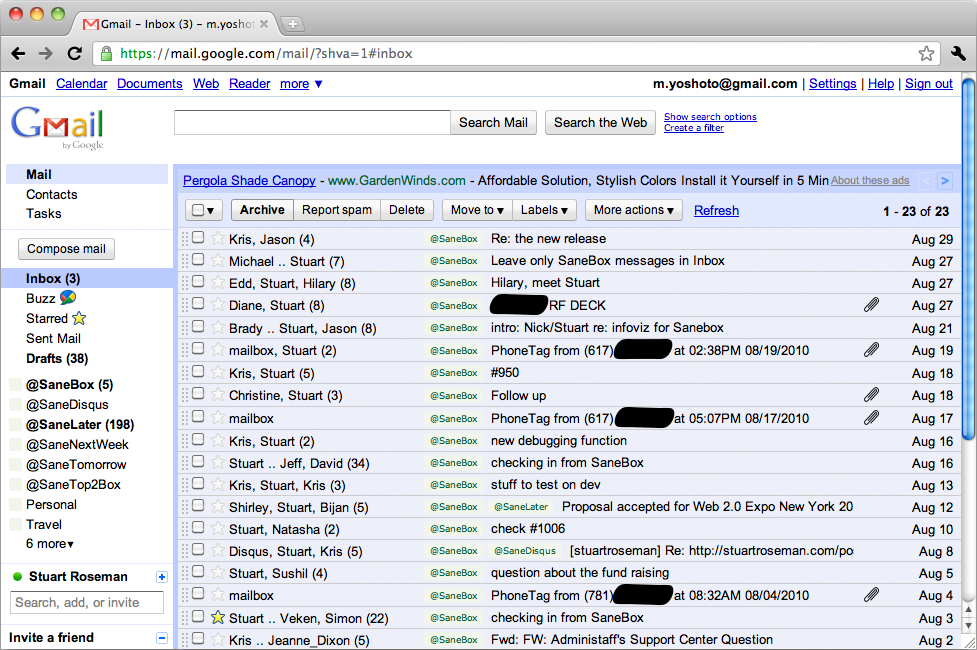Notice: This feature has been deprecated.
For grandfathered users of this feature who are seeking assistance, please submit a support request.
This article explains the different modes of SaneBox filtering available for Gmail users. Gmail users have an Advanced Settings group called Manage Inbox on the SaneBox Settings page.
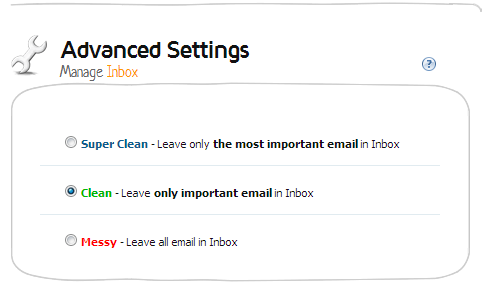
Note: Non-Gmail users won't see the Advanced Settings/Manage Inbox options.
By default, SaneBox is in "Clean Mode". This mode leaves only important email in your Inbox. This is the only mode available to non–Gmail users.
- In Clean Mode, only important email will be delivered to your Inbox. Other email will be moved to your @SaneLater folder. Don't worry, we never delete any of your email. SaneBox simply asks Gmail to move them to the appropriate Sane folder, such as @SaneLater.
Default mode: Clean Mode
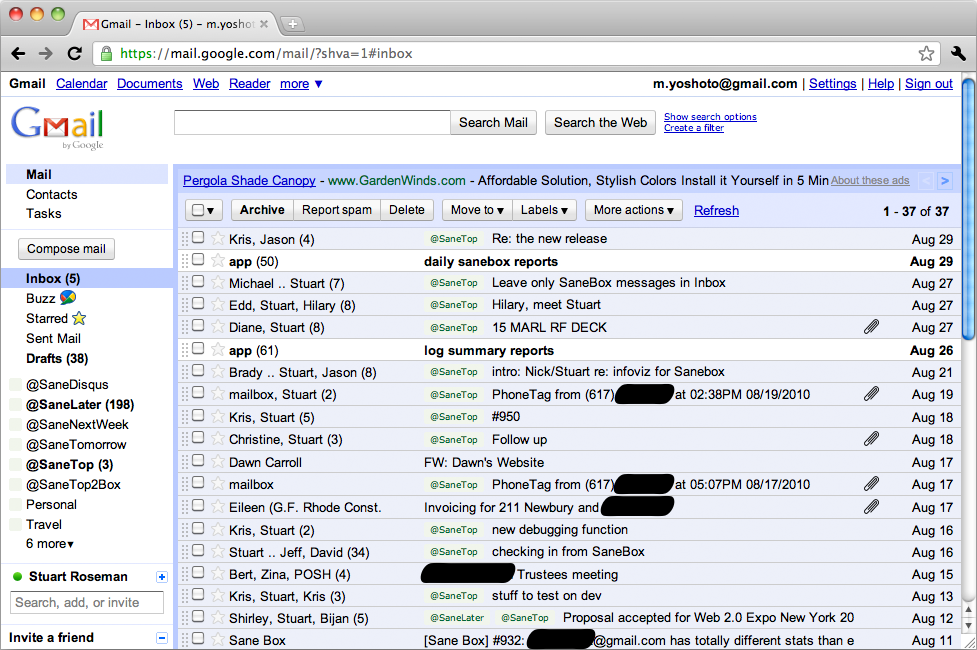
There are two other optional modes for Gmail users: Messy Mode & Super Clean Mode
Messy Mode is available for those users that are concerned about missing an email the second it comes into their Inbox. This mode defeats many of the advantages of SaneBox. In Messy Mode, we leave all your email in your Inbox and simply label some @SaneBox and others @SaneLater.
- You would then need to book mark your @SaneBox folder and @SaneLater folder and use those when you want to be focused and get a moment of peace from the usual Inbox insanity.
- To train in Messy Mode, you add the correct label to an email. So you would add @SaneLater to a @SaneBox email. Or you might add @SaneBox to an @SaneLater email.
Optional Mode 1: Messy Mode
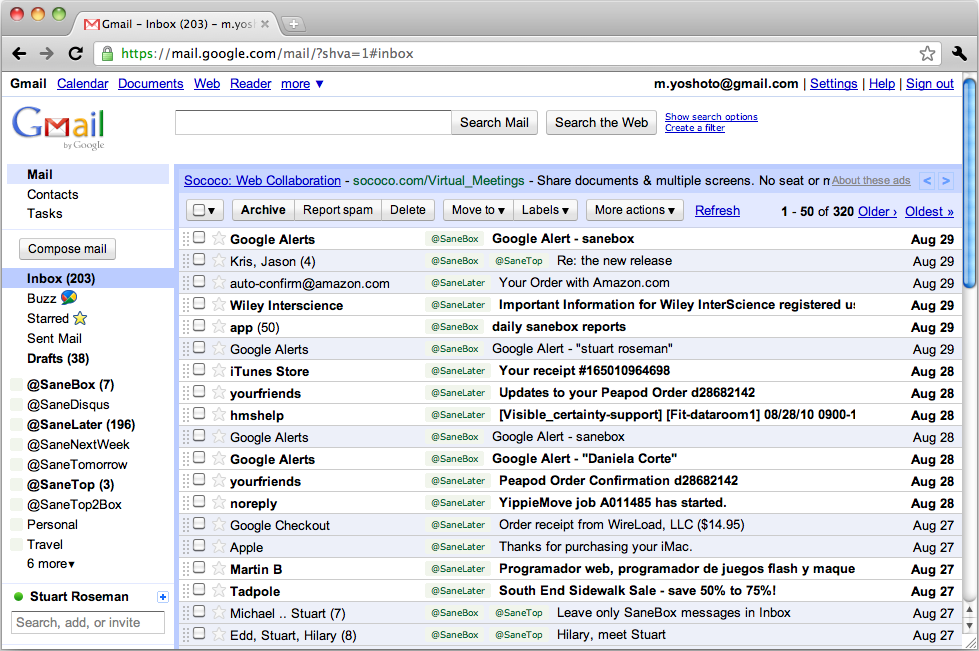
Super Clean Mode only leaves the most important email in Inbox. Other email is moved to @SaneBox or @SaneLater. This mode is NOT recommended for normal users. Please only use Super Clean Mode if you are already familiar with SaneBox and have an incredible inflow of emails in your Inbox every day.
- In order to activate this mode, you need to turn on your @SaneTop folder. In this mode, you get an @SaneBox and @SaneLater folder. The @SaneBox folder will have a superset of emails that include all Inbox emails.
- To teach us that an email is important but not most important, move it into your @SaneTop2Box folder. This is because @SaneTop emails are also located in your @SaneBox, so you cannot train them there just by moving the email as you do with all other trainings. Other training is done by moving from the wrong Sane folder to the correct Sane folder.
Optional Mode 2: Super Clean Mode (Only For Geniuses)