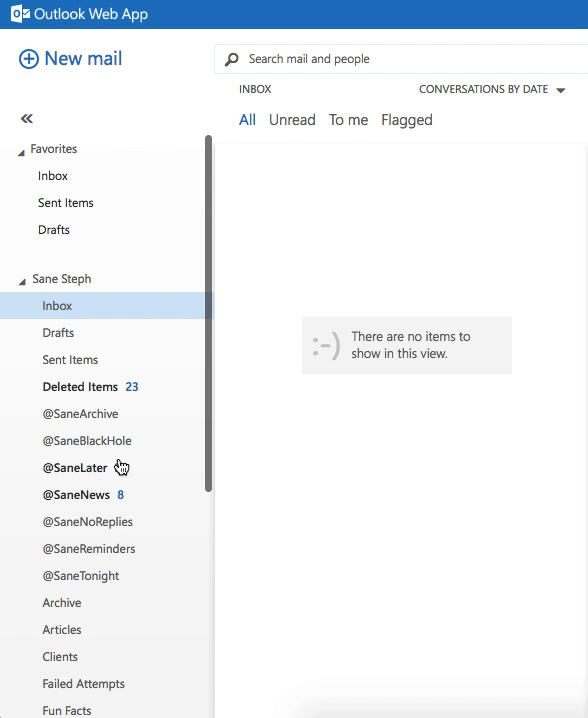How can I get my Sane folders to be close to my Inbox?
Wouldn't it be great if you could see your sane folders near your Inbox without having to nest or rename them? Well with some email clients, you can do that. What essentially happens is certain email clients allow you to "Favorite" certain folders so that they appear in their own list up towards your Inbox. Not all email clients have this handy feature but we're going to show you the ones that do.
Webmail
Exchange 2013
- Watch this quick tutorial.
Mobile Email Clients
Edison Mail (iOS)
1. Tap "Edit List"
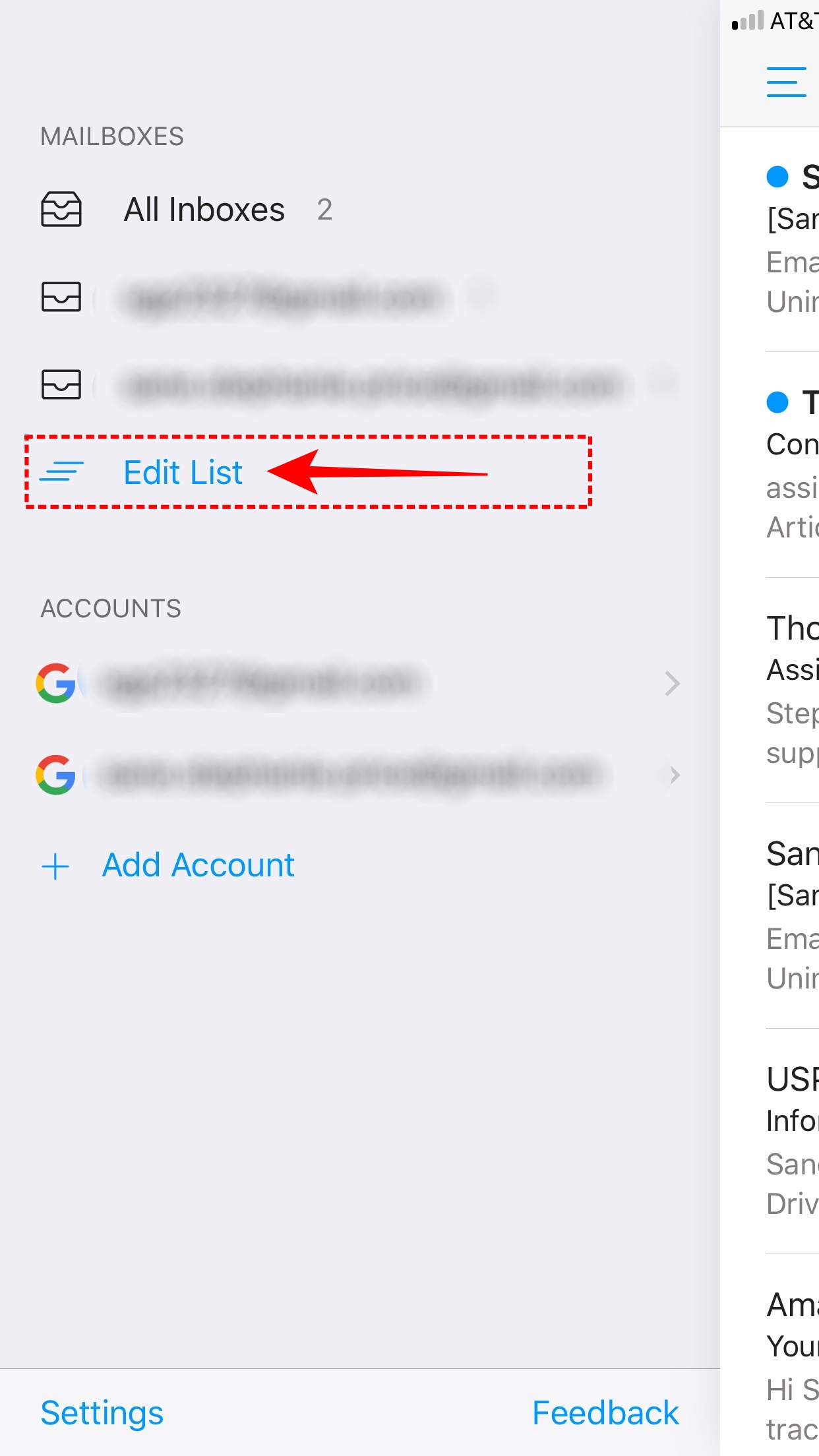
2. Under Mailboxes tap "Add More..."
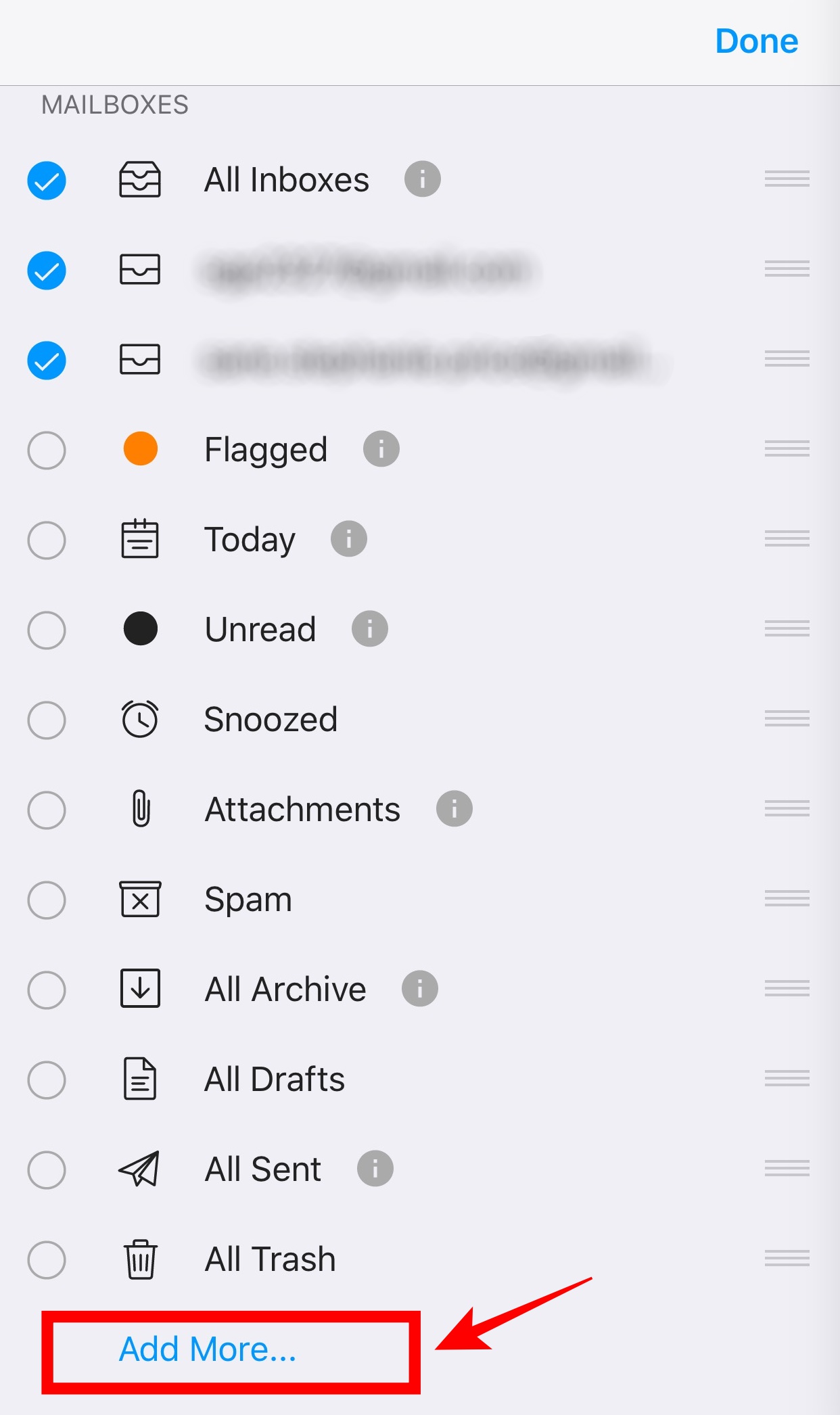
3. Select the email account you signed up for SaneBox with.
- If you have multiple, Edison will take you back to this screen later to select another mailbox.
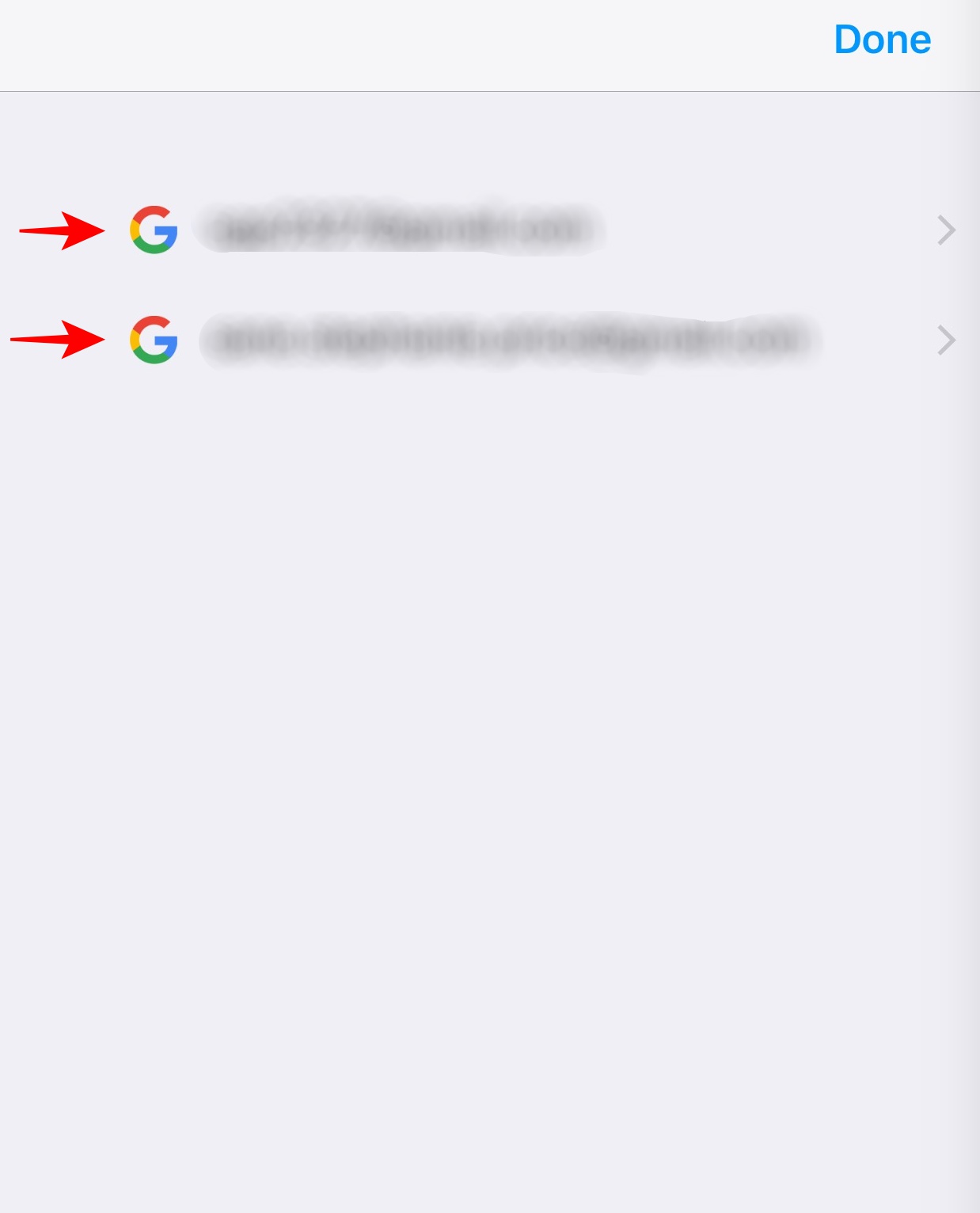
4. You'll see your folder list for this email account.
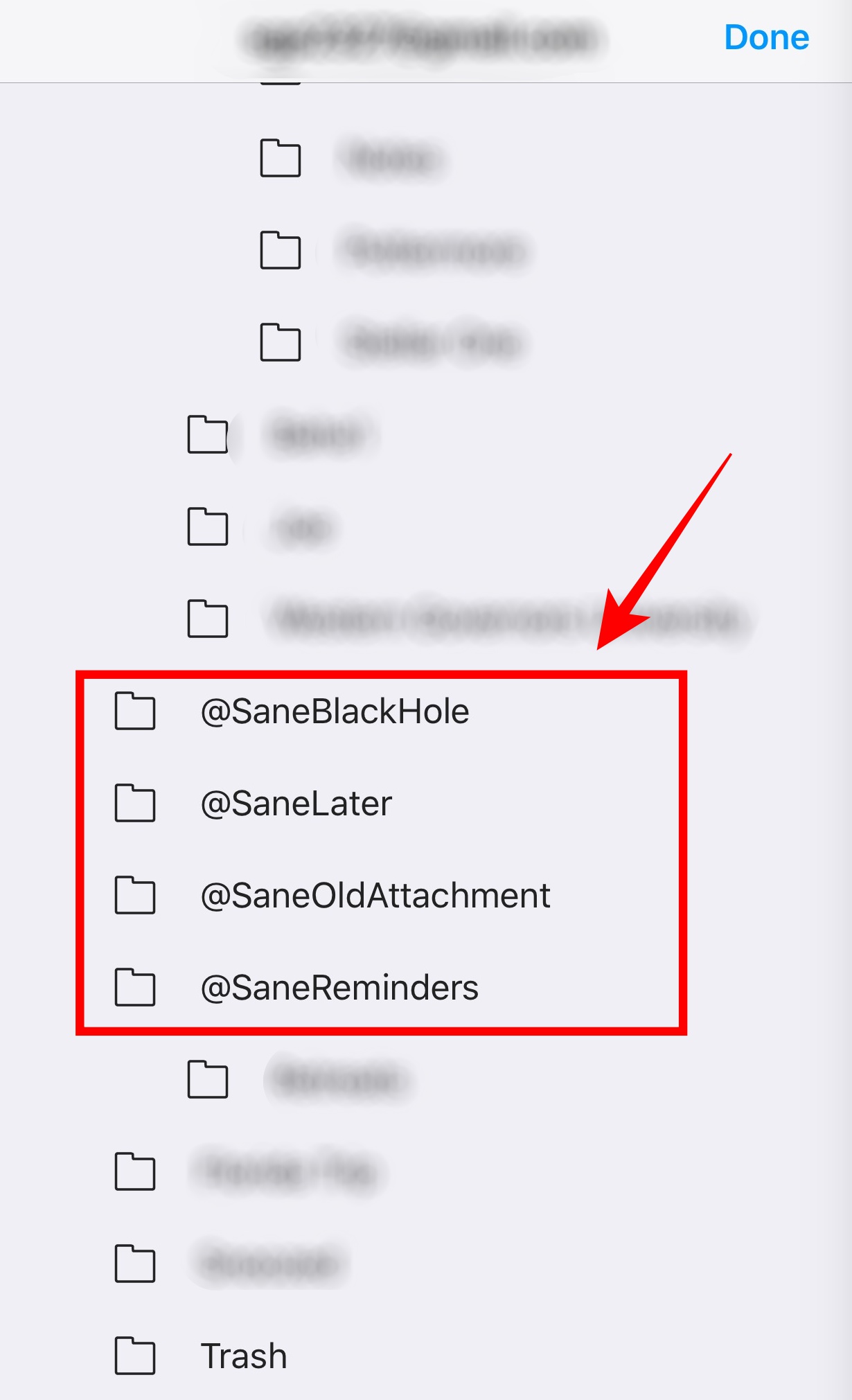
5. Tap on each Sane folder and a checkmark will appear.
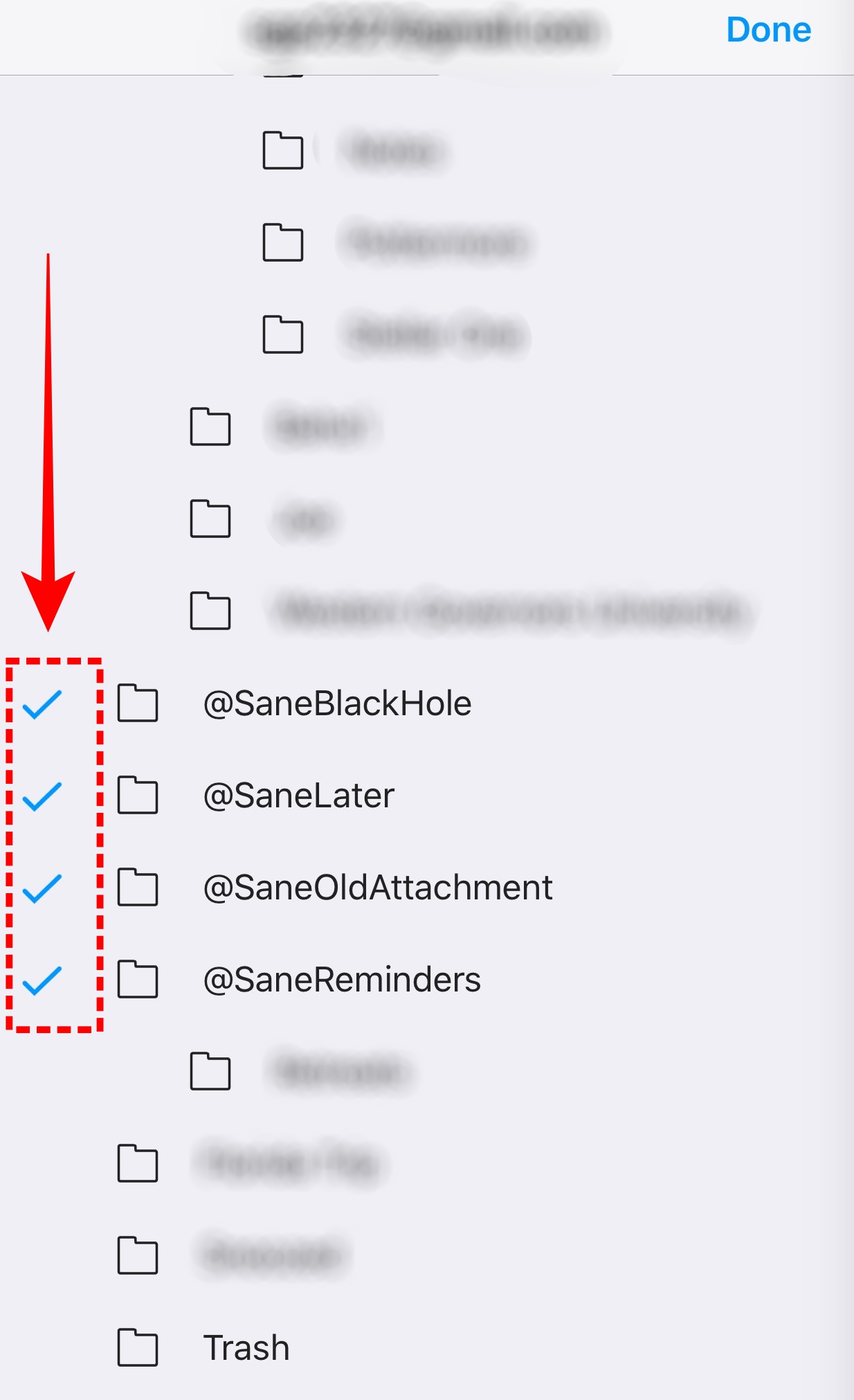
6. If you have another account signed up with SaneBox, select it from this list. Otherwise, select "Done".
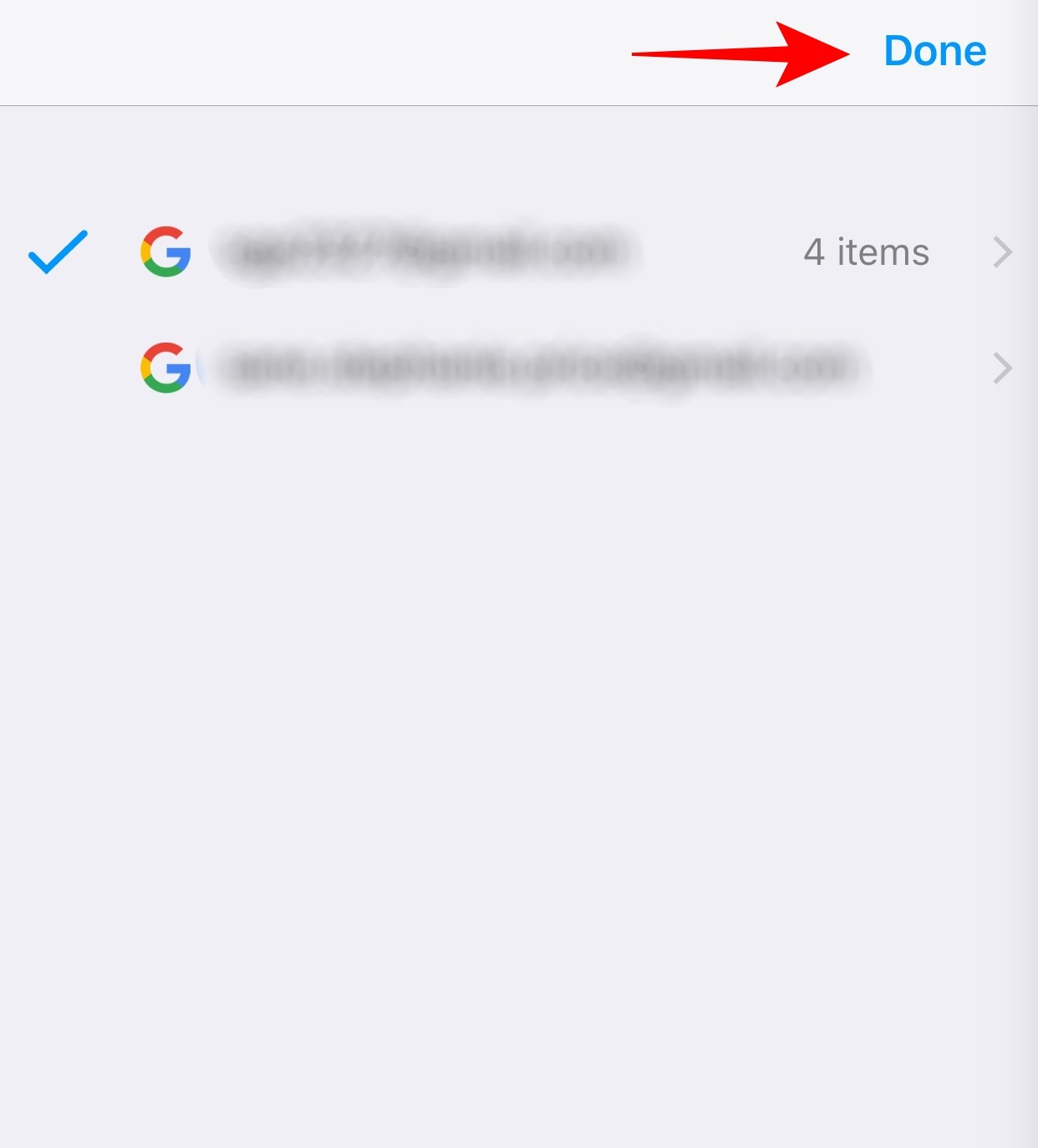
7. You'll see the Sane folders you have added along with which email address they belong to at the bottom. Select "Done".
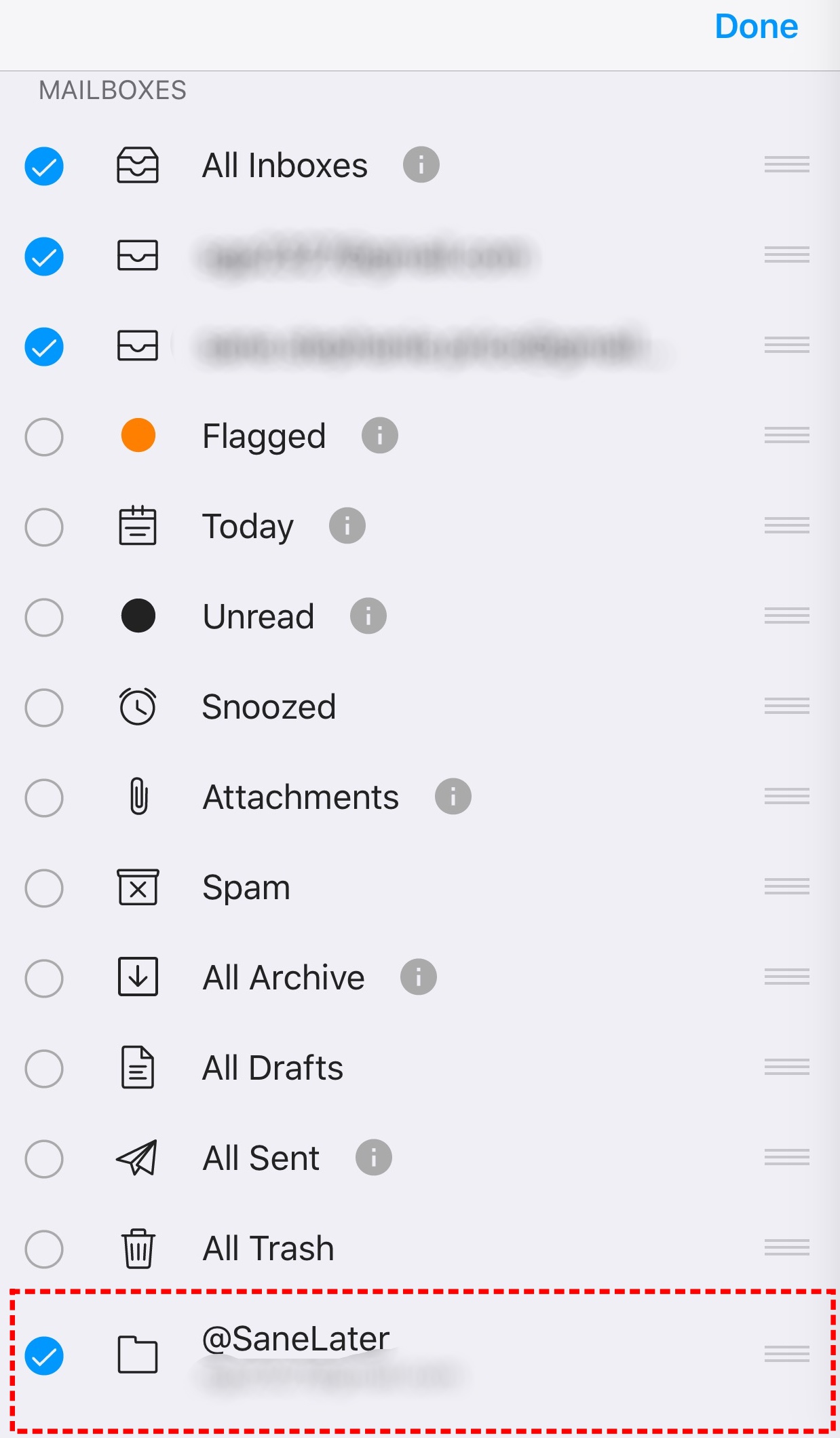
8. Now you can see your Sane folders lists towards the top.
- If you selected multiple accounts. Edison will let you know which Sane folder belongs to which email account underneath the name of the sane folder.
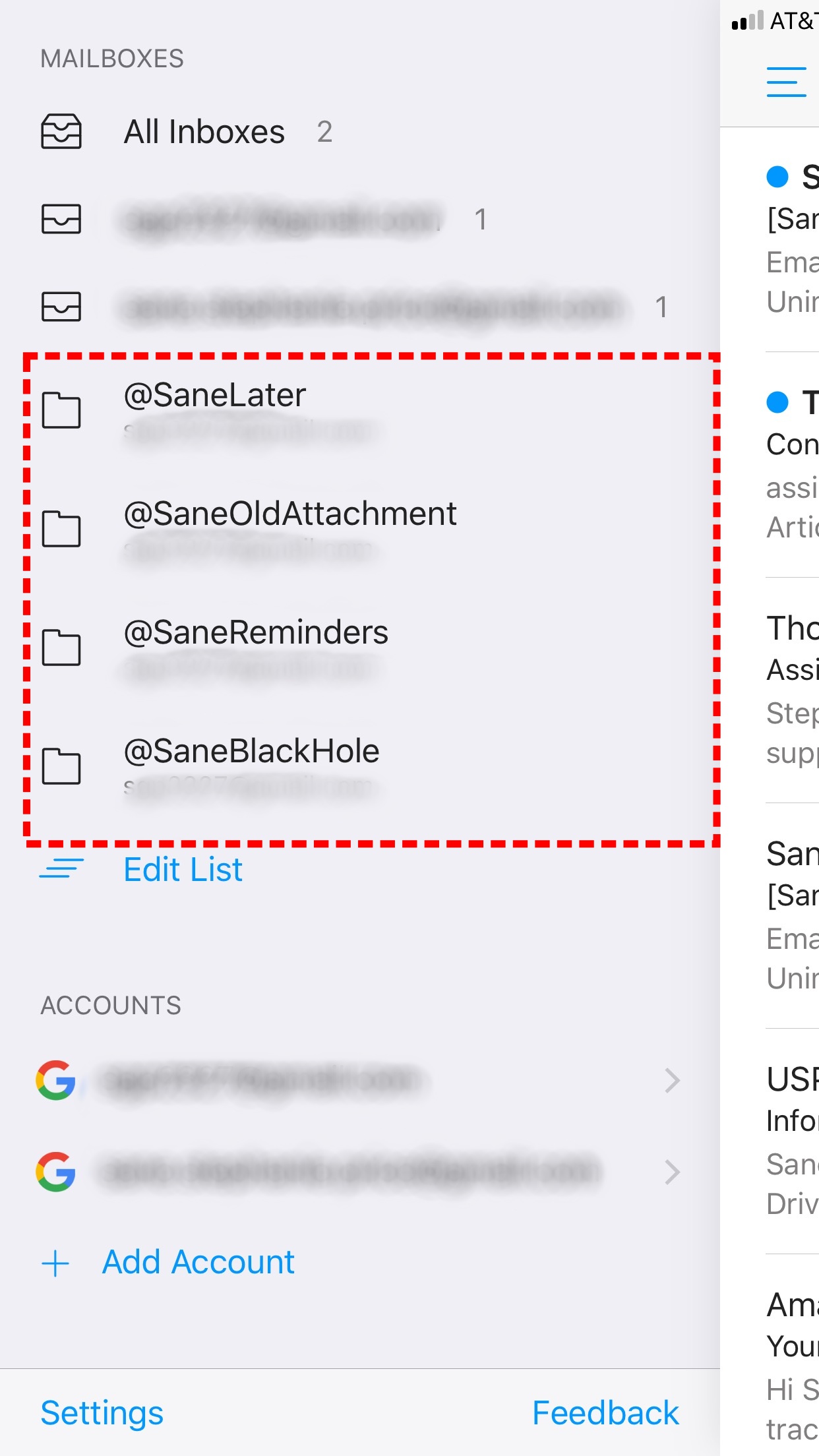
iOS Mail
1. Tap "Edit"

2. Tap "Add Mailbox..."
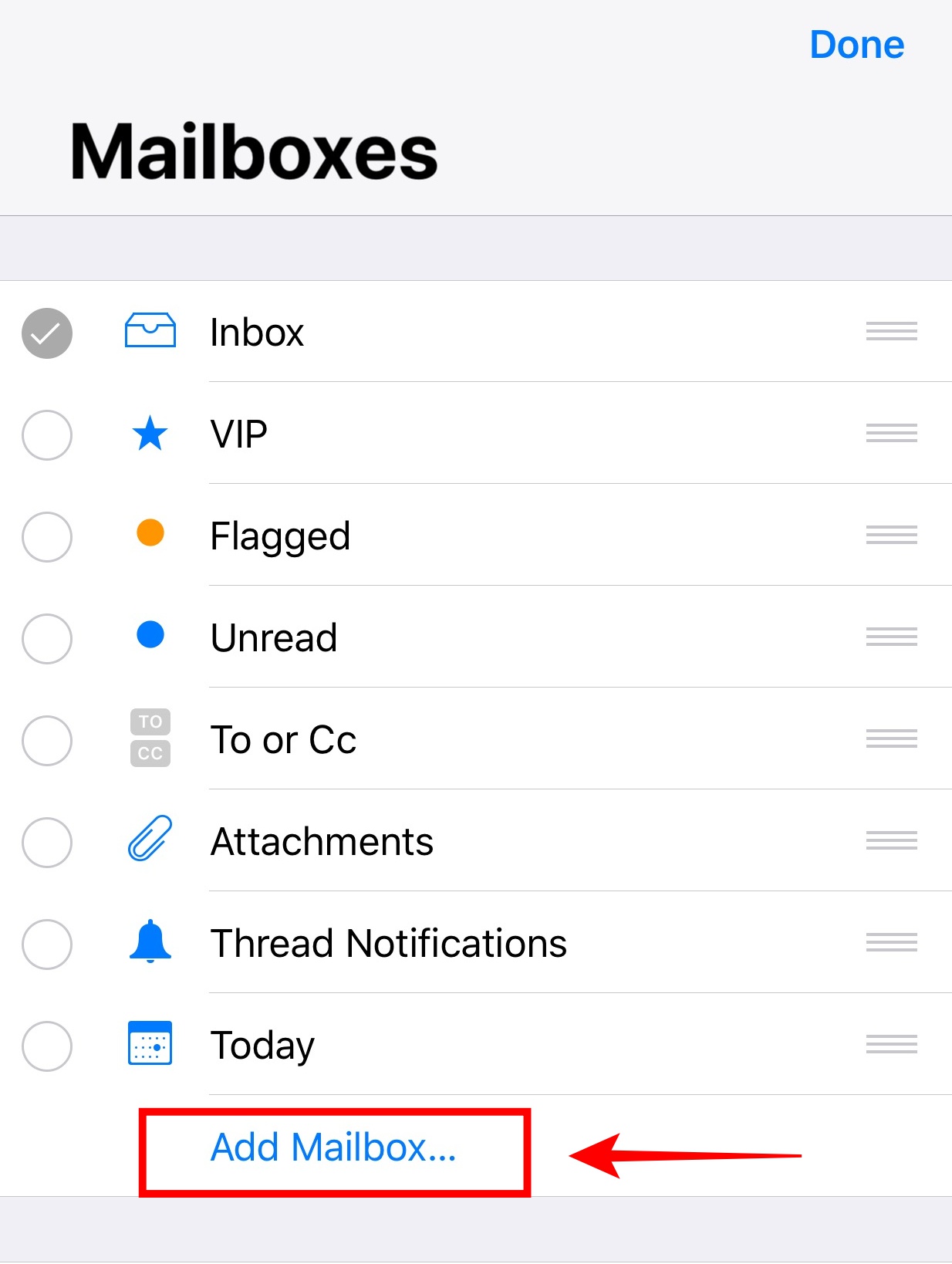
3. You'll see a list of all of your server folders for this email address.
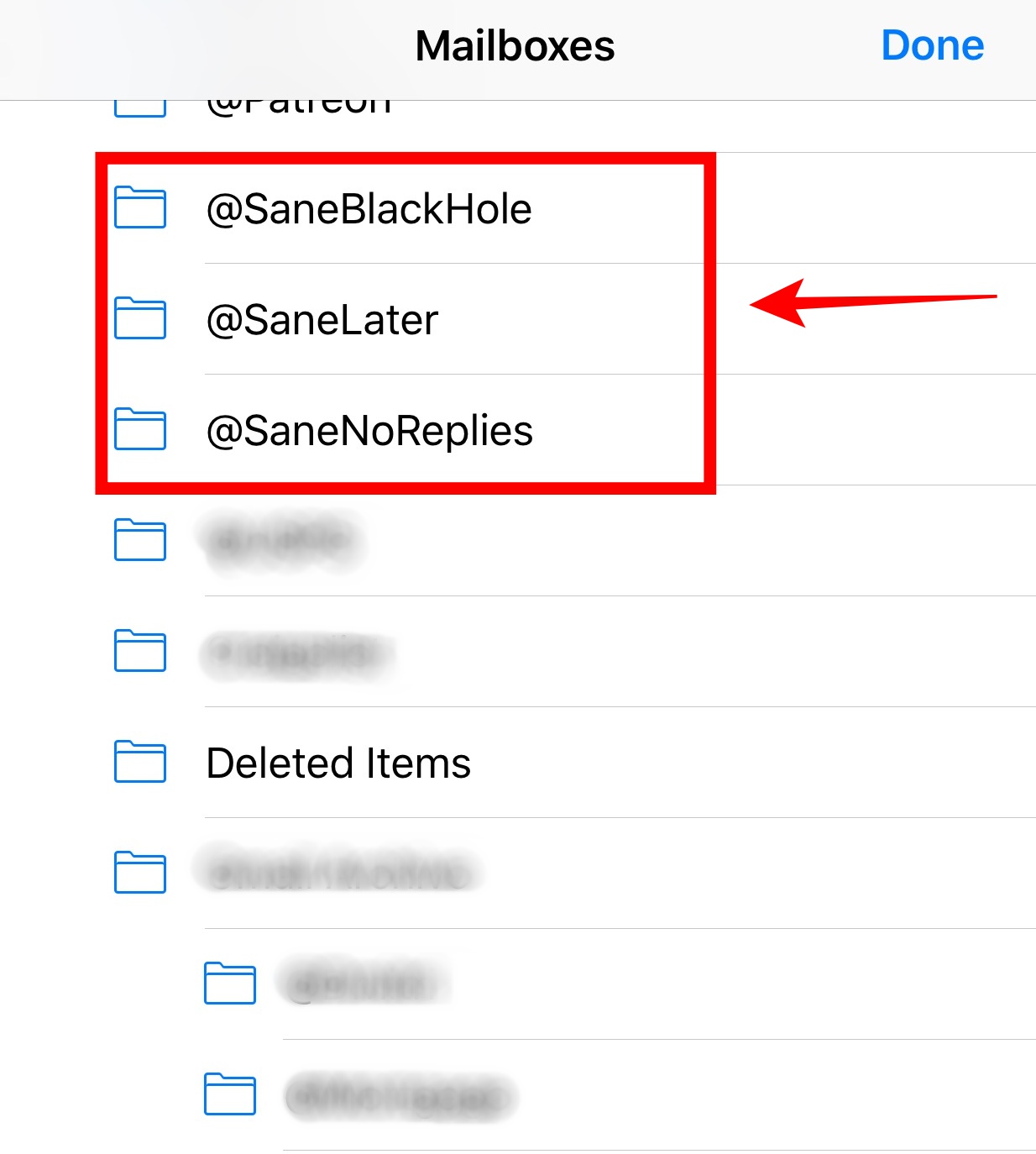
4. Select the folders you want to appear under your Inbox and select "Done".
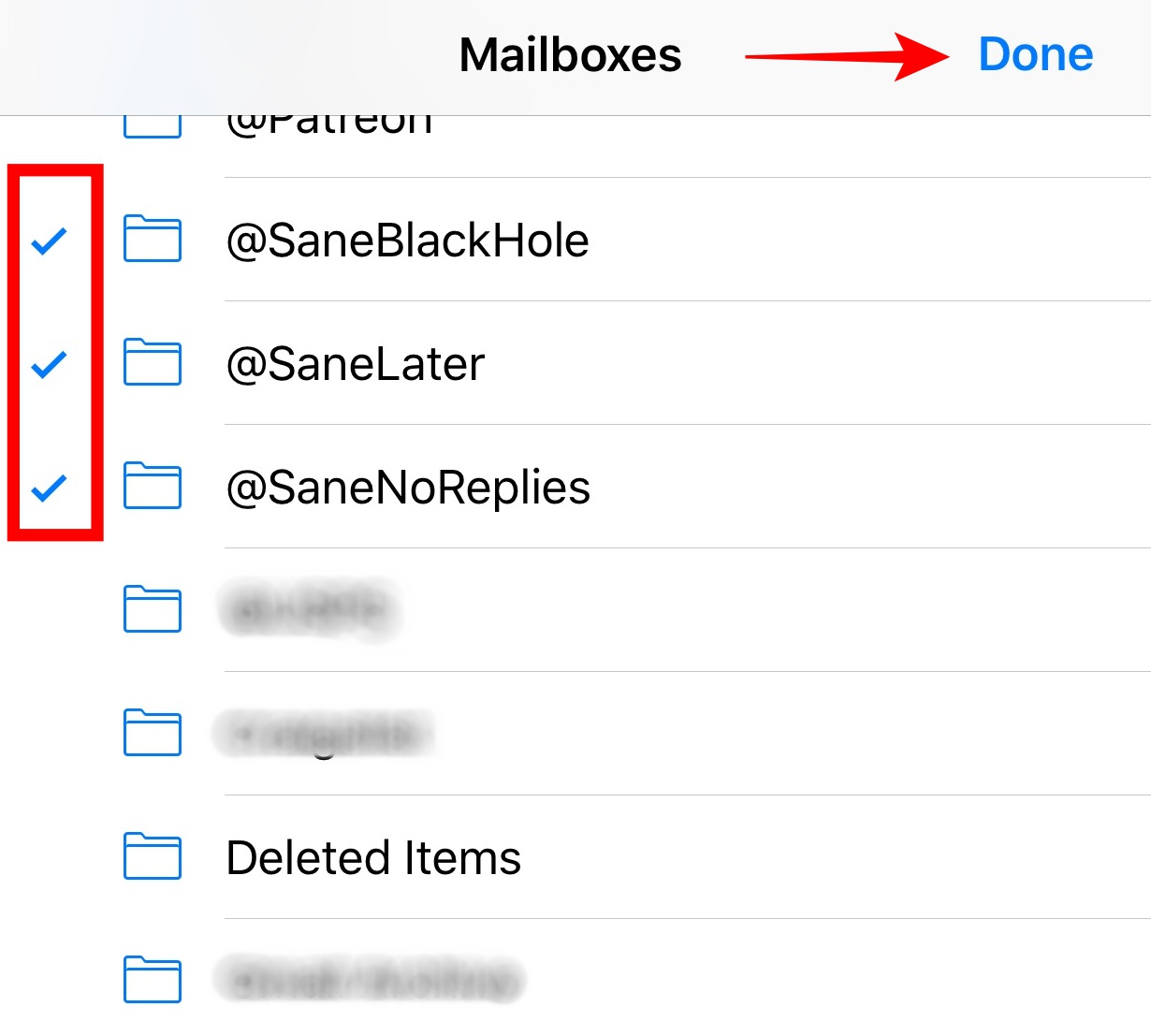
5. The Edit menu will now allow you to select your Sane folders to appear towards the top of your mailbox in iOS mail.
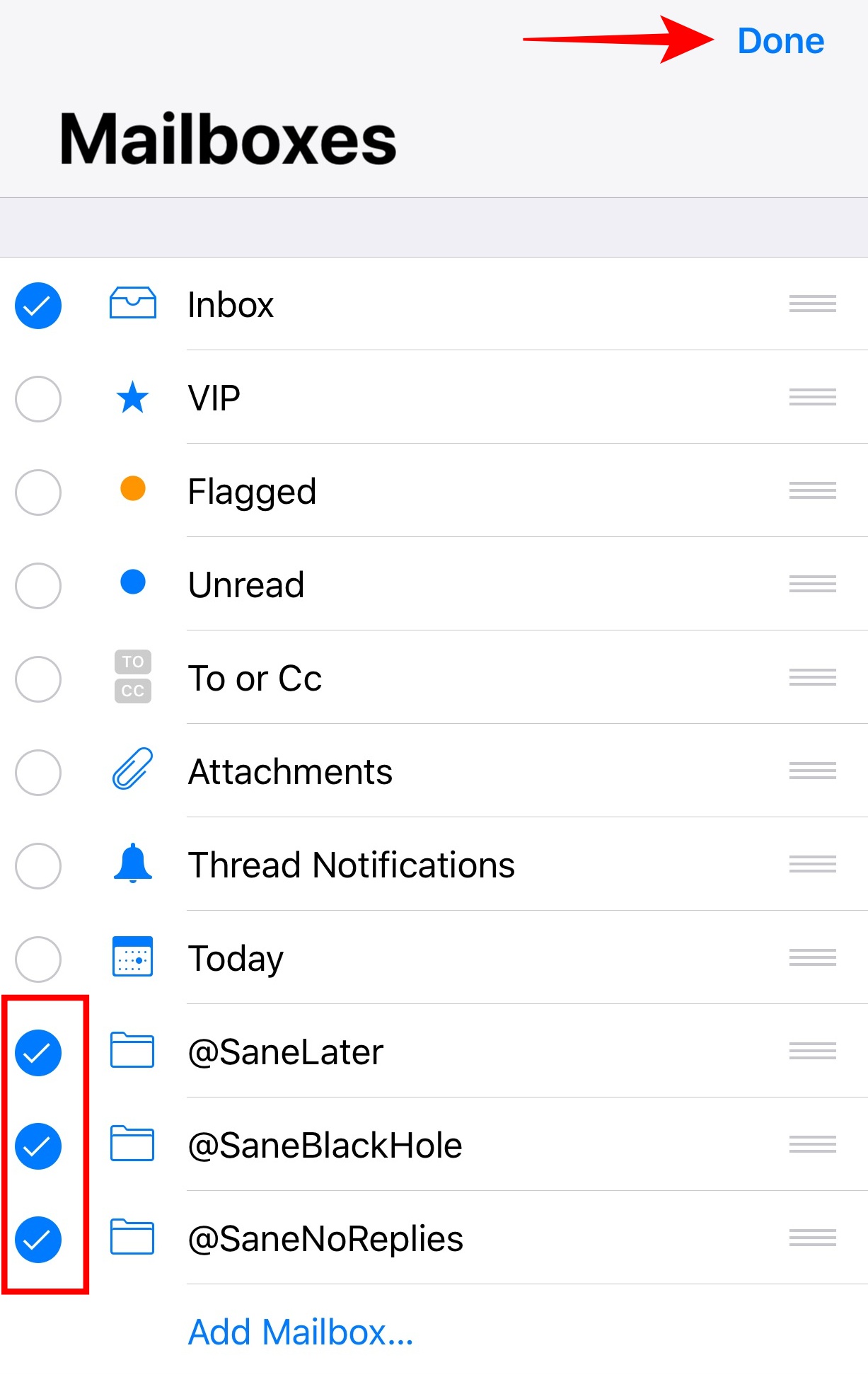
6. Your sane folders are now listed above all of your other folders.
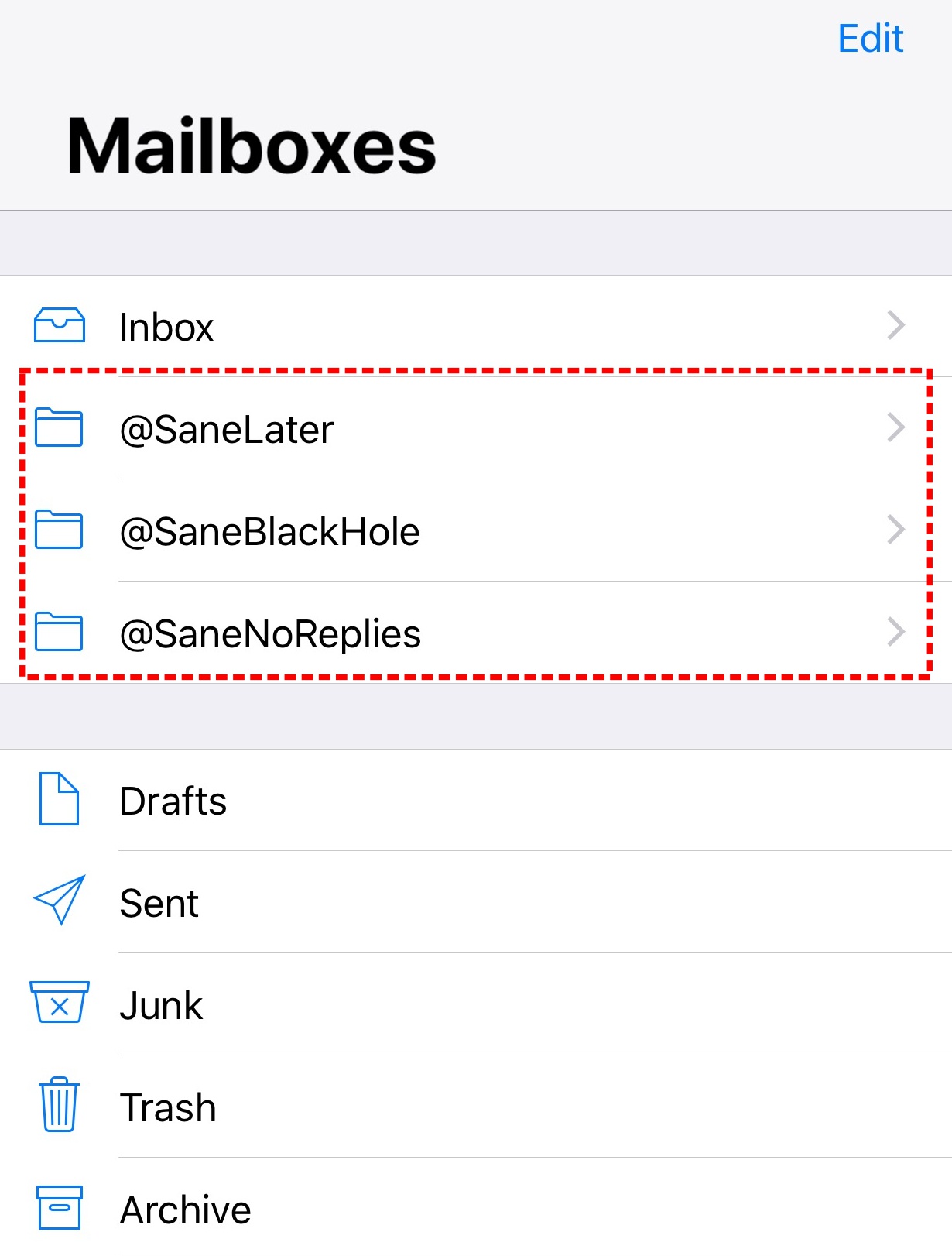
Desktop Email Clients
Windows Mail
1. Click your "menu button" to bring up your account/folder information.
2. After selecting your email account, select "More" which will bring up your folder list.
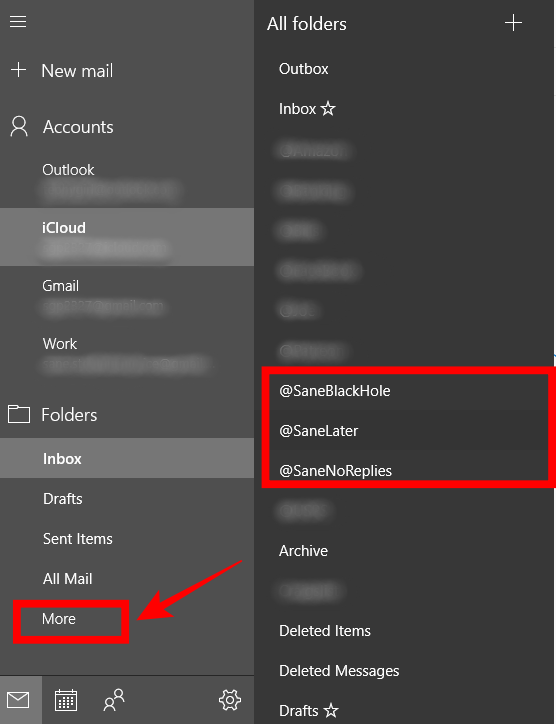
3. Right Click on your Sane Folders and select "Add to Favorites".
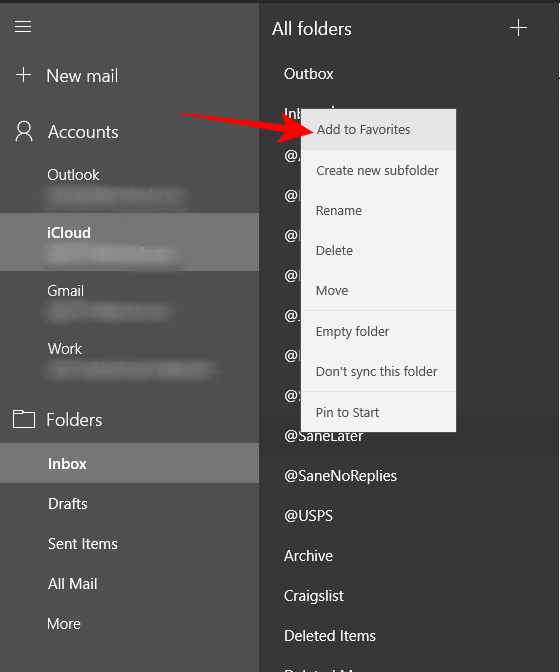
4. Your Sane folders will now appear higher up your folder list for the specific email account you selected.
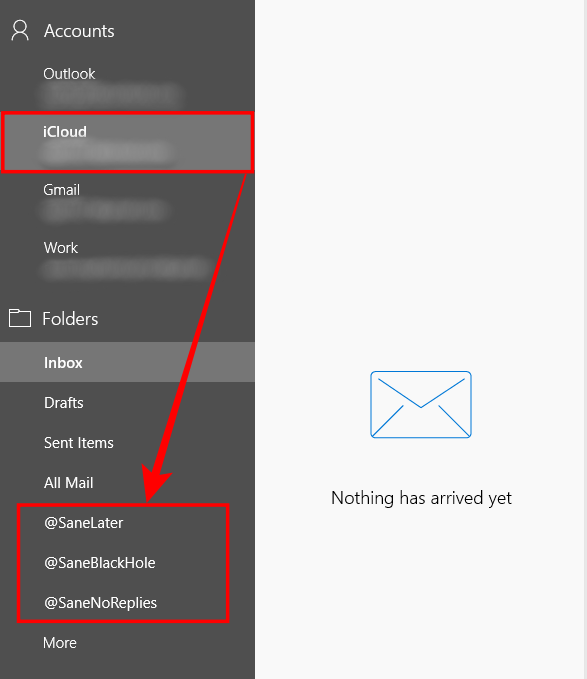
Outlook (Windows)
1. If your folders are not appearing, select the "arrow" to expand your folder list.
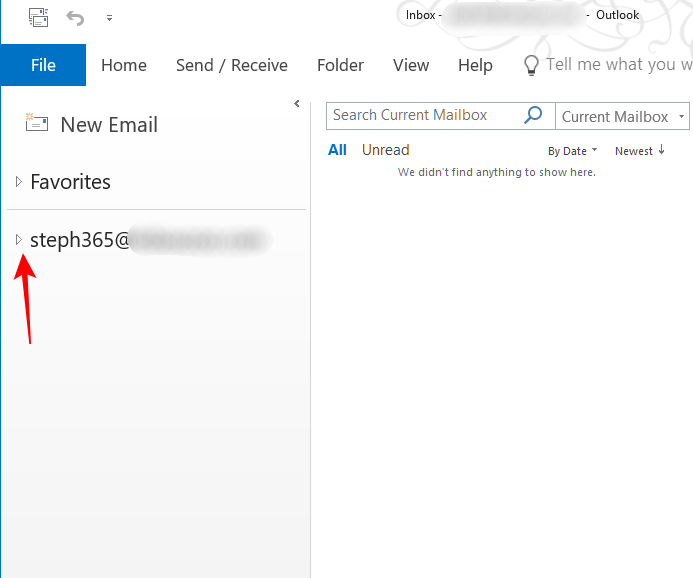
2. Locate your Sane folder and "right click" it to bring up menu options for that folder.
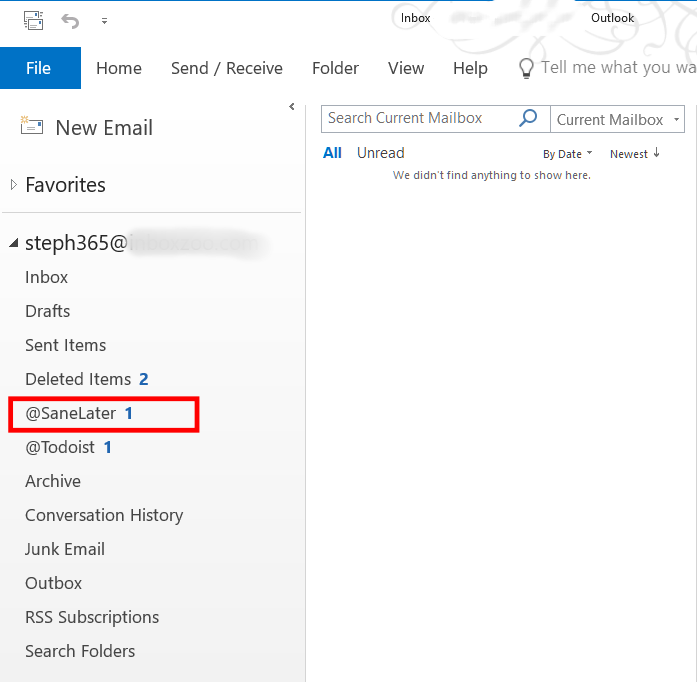
3. Click on "Show in Favorites".
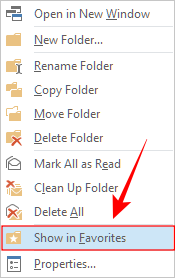
4. The Sane folder you have chosen will now appear in your "Favorites".
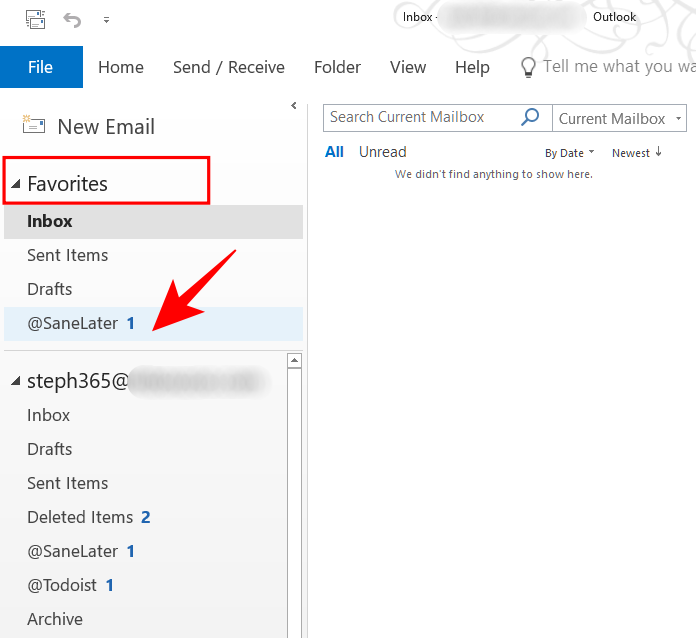
Outlook (Mac)
1. Select your sane folder and click the "star" next to it.
- Do this for every email address connected to your SaneBox account. Outlook will let you know which one is which.
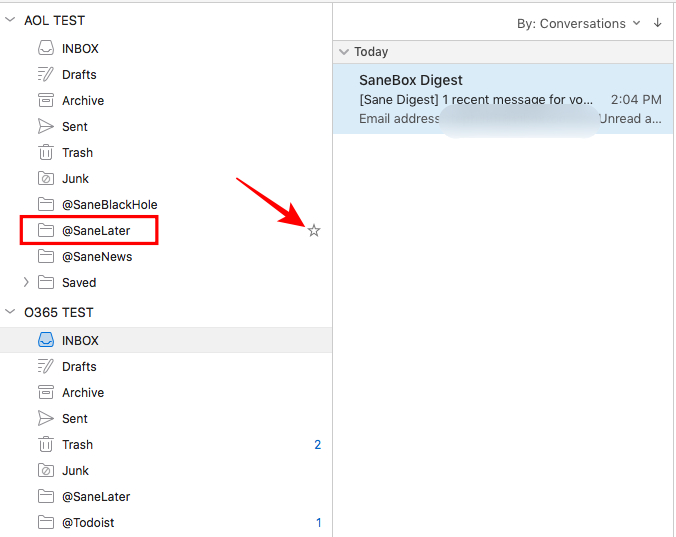
2. Now your sane folders for each account will show up in your "favorites" list.
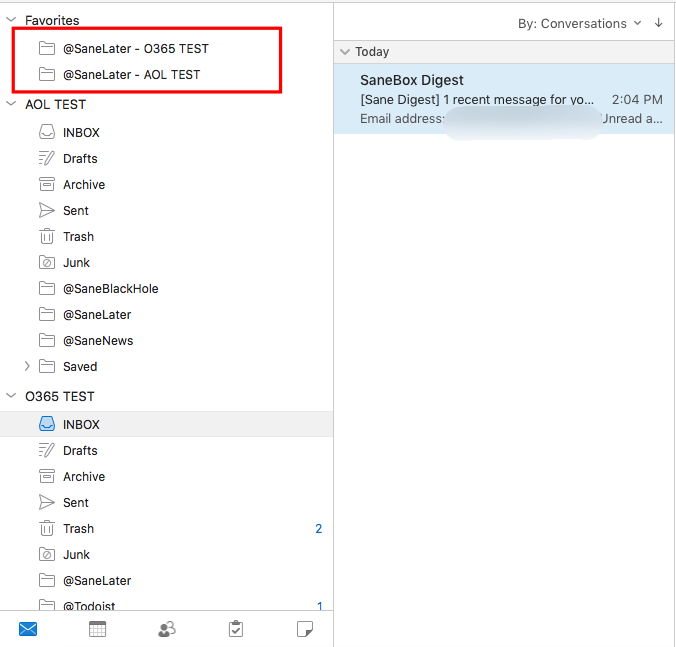
Wait, what about my email client?
Don't see your email client in the list? Don't worry, we are currently testing out different clients to see who allows this option.