You can have all of your Yahoo messages automatically sent to another email account that you own.
How do I do that?
1. Log into your Yahoo Mail account.
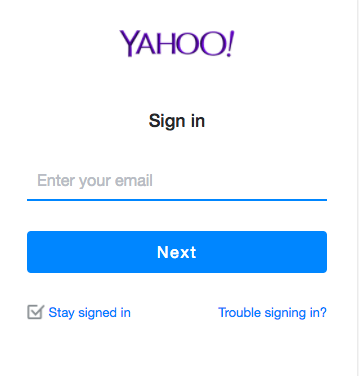
2. Click the Gear button in the upper-right corner and select "Settings." This will open a new window.
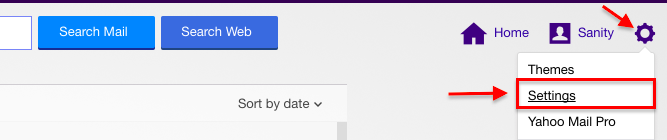
3. Click the "Accounts" tab. Your Yahoo Mail account and other connected accounts will be displayed.
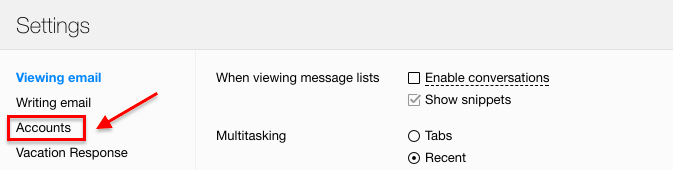
4. Click your Yahoo Mail account at the top of the Accounts window. This will open your Yahoo Mail account settings.
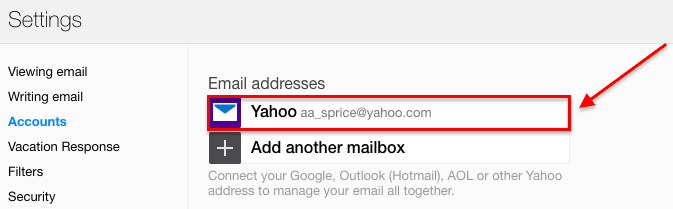
5. Scroll down and select the "Forward" option. This will allow you to forward messages to other accounts.
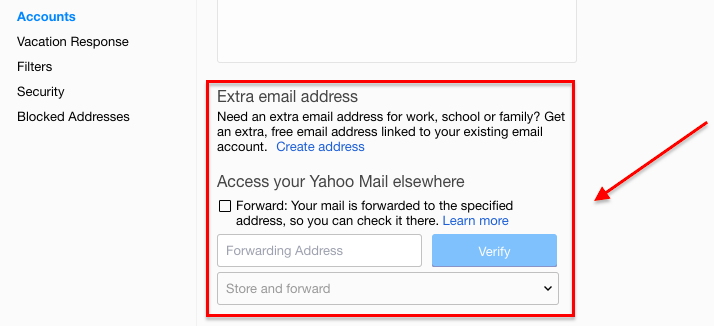
6. Enter the email address you want to forward messages to, choose what you want to happen to your messages after forwarding and click "Verify". Yahoo will keep your email stored on your Yahoo account after it is forwarded to the other address. You can choose to store it as is or mark it as Read. Selecting verify will send a verification message to the address you entered.
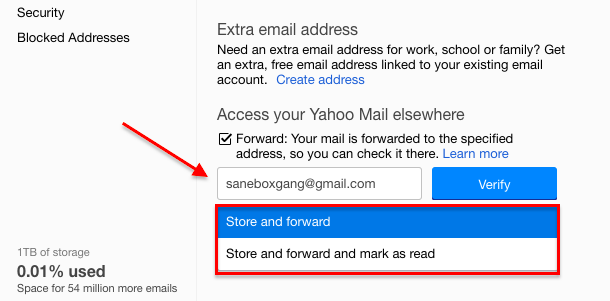
7. Allow the pop-up if your browser blocks it. Many browsers will block the verification pop-up that appears after clicking "Verify." If the pop-up doesn't appear, click the pop-up icon on the right end of the address bar and allow pop-ups from Yahoo Mail.
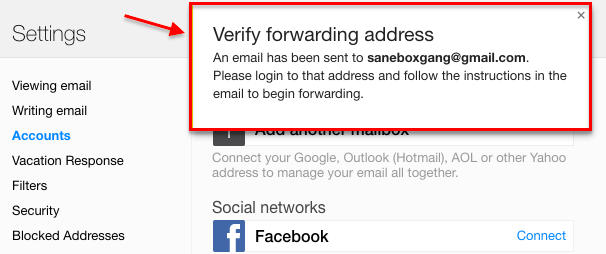
8. Open the verification message that is sent to the address you entered. You'll need to use this message to verify that you own the account you entered.
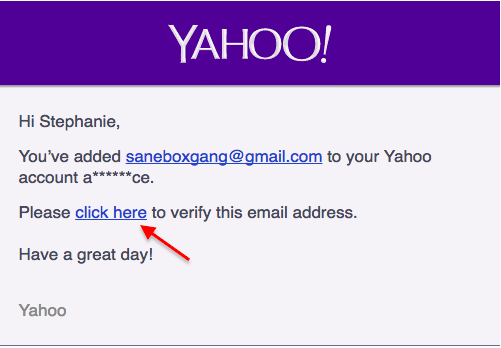
9. Click the link in the verification email. This will verify that you own the account, and add it to your Yahoo Mail account.
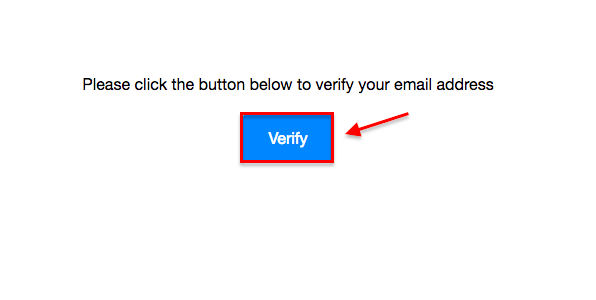
10. You will receive a Congratulations message if all is successful.
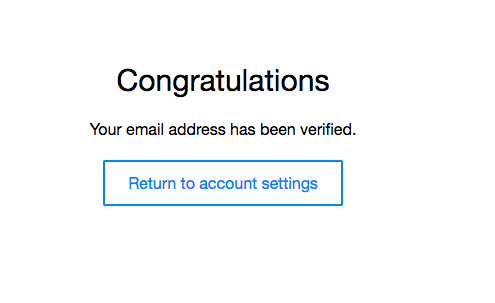
Want to learn how SaneBox manages your aliases? Learn More
